Cortana made its way to Windows holding hands with Windows Phone 8.1. Since then, there has been no looking back for Cortana. Even though Windows Phone OS is having a slow death, But Cortana emerged to become an integral part of Windows 10 for PC. Now, Cortana has been revamped and rejuvenated to become the most powerful AI personal assistant. Now with Cortana, you can enjoy a plethora of privileges while using Windows 10. You can search for any setting just by asking Cortana to open it for you. For example, you want to open Control Panel, just tap on the Cortana button and ask her to open Control Panel for you. In this article, you shall see another interesting feature. It is getting phone notifications on your PC via Cortana. When this feature is enabled, Cortana will let you know on your PC, when you miss a phone call, a text or an app notification. The better thing is that you can also respond to texts that you received on your phone, from your PC. To avail this privilege, you must have Cortana installed on your phone as well. Check out the article to learn how to enable phone notifications on PC via Cortana on Windows 10.
Steps To Enable Phone Notifications on PC Via Cortana on Windows 10
1. First of all, click on the Start button and go to Settings.

2. As Settings application opens, tap on Cortana. Cortana settings open all sub settings under it.
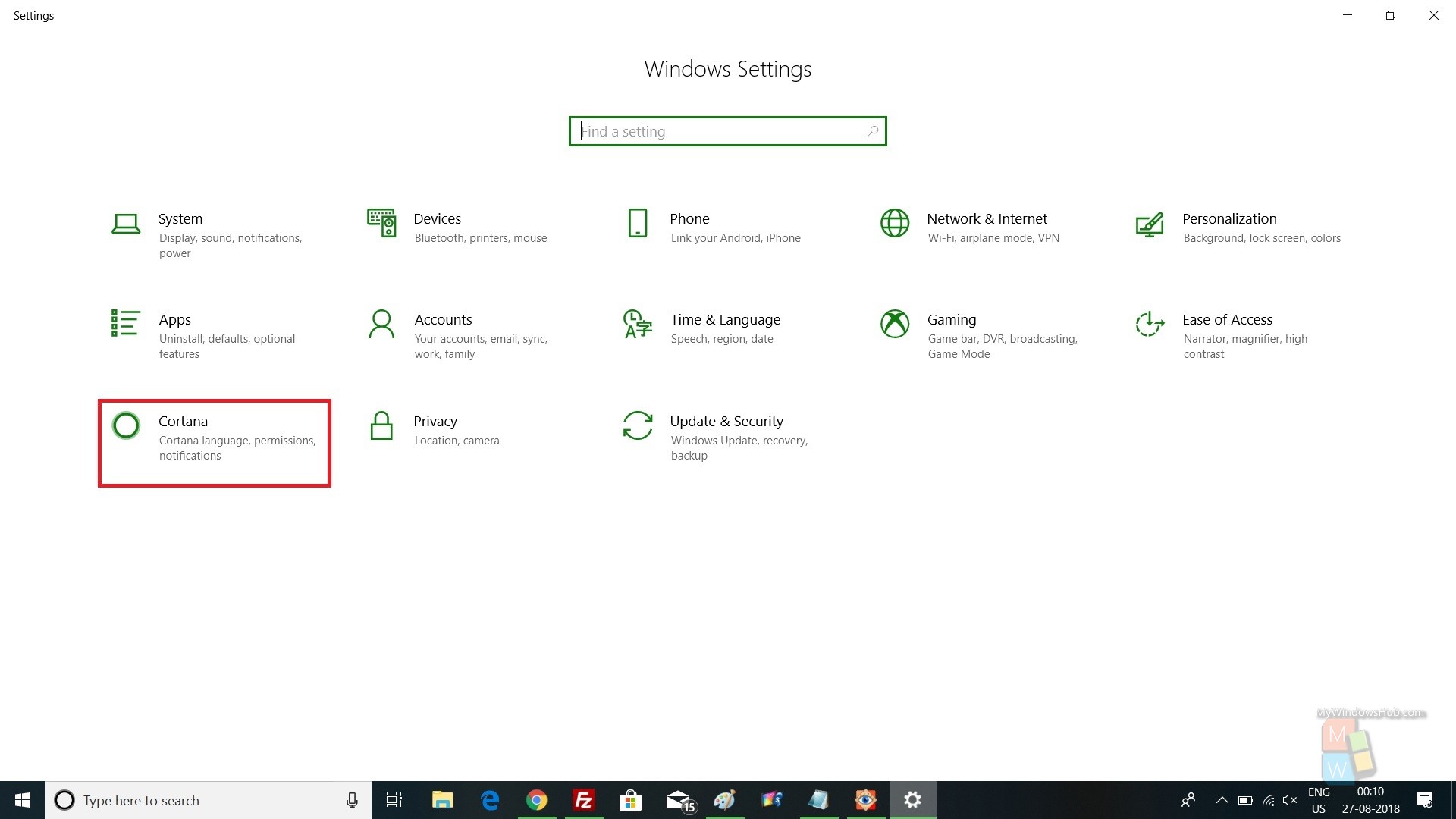
3. In the left panel, you will find an option, Cortana Across My Devices.
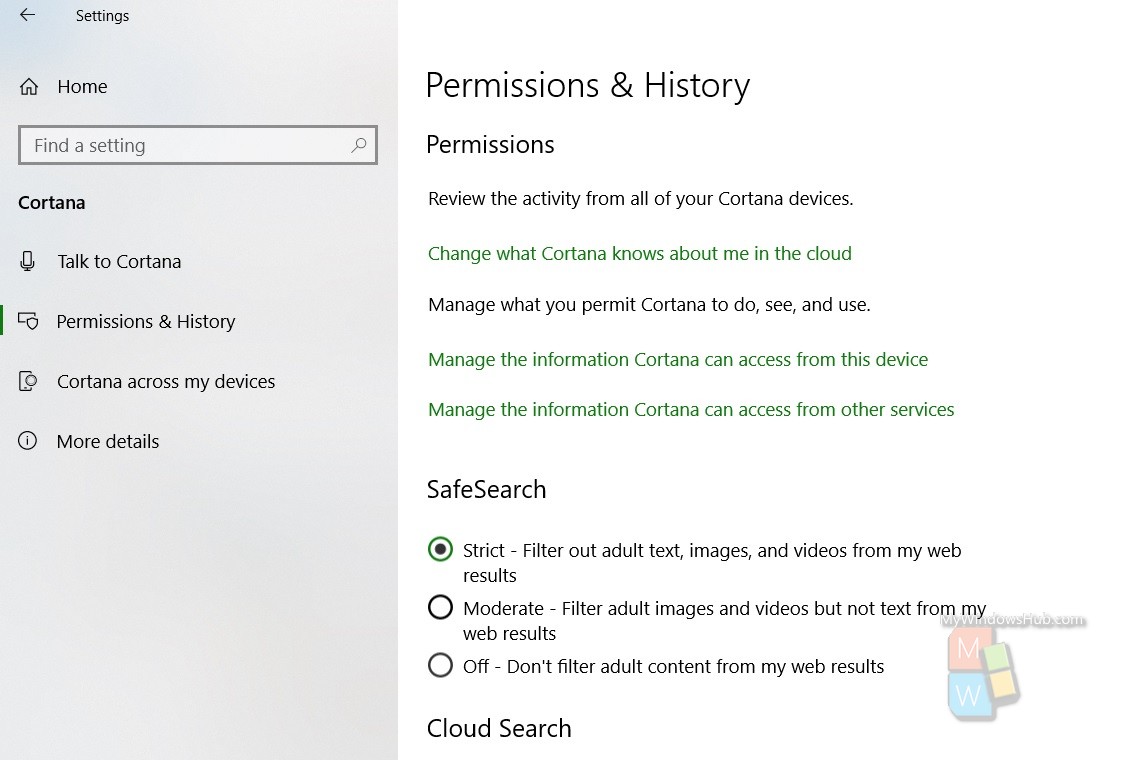
4. In the right panel, you will find an option Get Phone Notification On This PC. To turn it on, tap on the slider to the right, so that the slider turn green.

That’s all.

