Advanced Boot screen is the black screen which appears when you keep pressing the F8 button continuously during boot. The Advanced Boot Options include option to choose from normal booting, Safe Mode, Safe Mode with command Prompt and so on. This is done when you want to install a new operating system, you want to format your computer, open the computer in Safe Mode etc. The screen is definitely important and by default it is turned on. You can find it by pressing the F8 button uninterrupted. But if you have fast boot enabled, which is generally the case of Windows 10, you will not be able to find out the Advanced Boot options as the time span will be too small for you to press F8. You must be signed in as Administrator to enable or disable the feature.
Steps to Enable or Disable F8 Advanced Boot Options in Windows 10
1. Press Windows+X and click on Command Prompt (Admin).
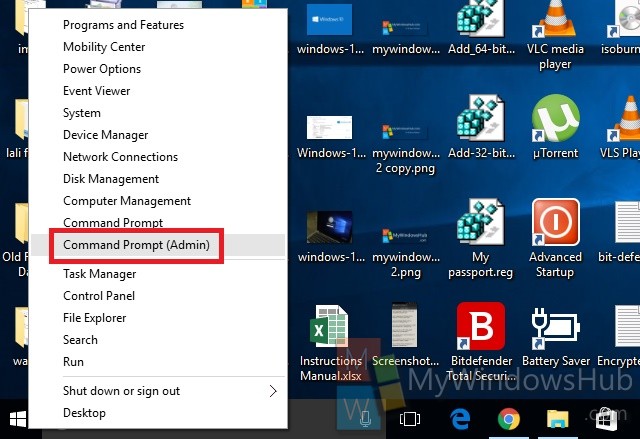
2. If you want to enable F8 Advanced Boot Options screen, then type the following command and hit Enter.
bcdedit /set {bootmgr} displaybootmenu yes
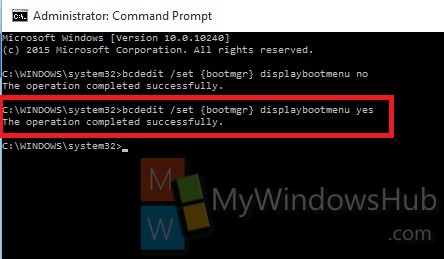
3. If you want to disable F8 Advanced Boot Options screen, then type the following command and hit Enter
bcdedit /set {bootmgr} displaybootmenu no
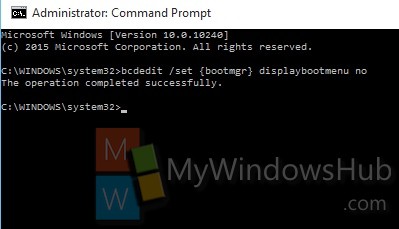
4. Close the Command Prompt when done!

