Credential Guard is a feature that uses virtualization-based security to separate certain secrets so as to make them accessible to only privileged system software. The secrets are always suceptible to cyber threats owing to the increasing degree of hacking. Hence unauthorized access is deleterious to the interest of credentials and secrets and they often make way for thefts like Pass-the-Hash or Pass-The-Ticket. This is when credential guard comes into play. The main function of credential guard is to prevent these attacks by protecting NTLM password hashes and Kerberos Ticket Granting Tickets.
Credential Guard offers the following features and solutions:
Step to Enable or Disable Credential Guard in Windows 10
1.Open Cortana, type Windows Features. Now scroll down and check for Hyper-V Hypervisor under Hyper-V, and click on OK. If your version is earlier to that of Enterprise Build 1607, then find out Hyper-V Hypervisor under Hyper-V, check Isolated User Mode, and click on OK.
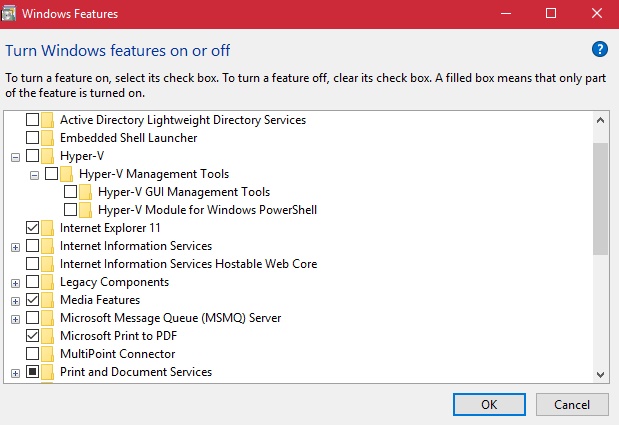
2. Now press Windows+R to open the Run window. Now type gpedit.msc.
3. Go To the following location Computer Configuration\Administrative Templates\System\Device Guard.
4. In the right pane of Device Guard double click on Turn On Virtualization Based Security policy to edit it,
5. To enable credential guard, select enable else selct Disable.


dear sir in my windows 10 version I don’t see Isolated user mode. My oS version 17134