Windows 10 Search is an important feature of the operating system. It has combined Cortana and Search together and has brought out a robust, efficient, local search engine. You can use the search menu of Windows 10 to search documents and files from libraries, PC, internet and also from Outlook Mail. Since the search results can perform a lot of functions, Microsoft has included several customization options, which users can use to grant permission to the OS search engine to access the files according to the settings.
In Windows 10, there are two types of search, Classic search and Enhanced search. Classic search scans only your PC Library and Desktop. You can customize the Classic search. Enhanced Search scans the entire PC, including your libraries, desktop. You can customize excluded search locations. Enhanced search reduces battery and increases battery consumption.
Open Start menu by tapping the Start Button on your desktop. Click on Settings to open the Settings App.
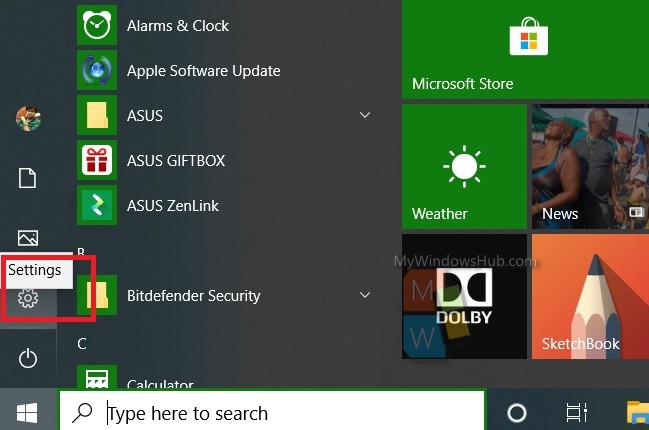
Next, go to Search settings.
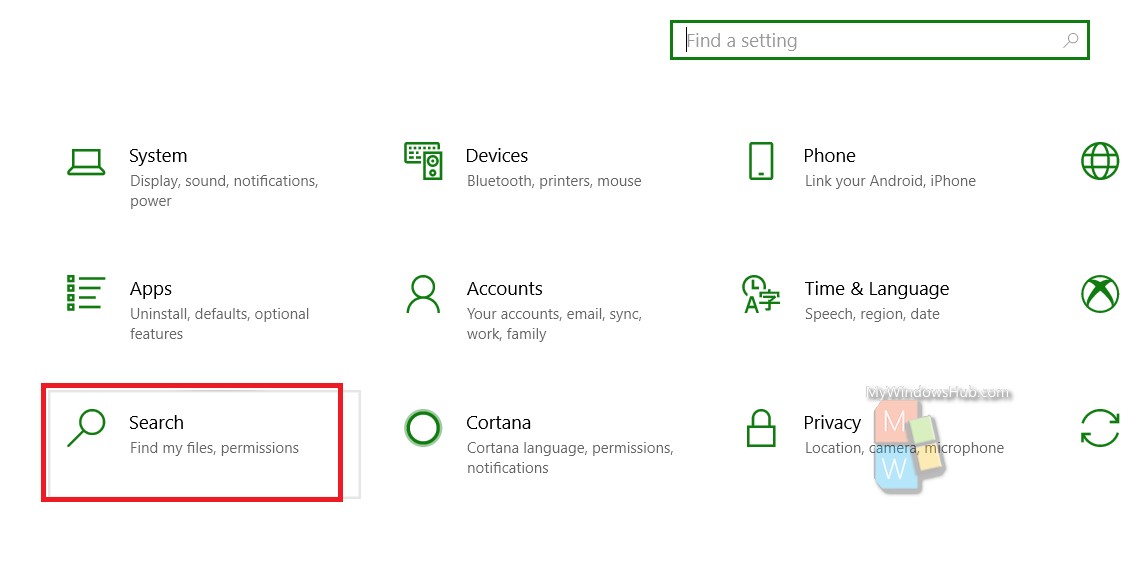
In the left panel, you will find Searching Windows.
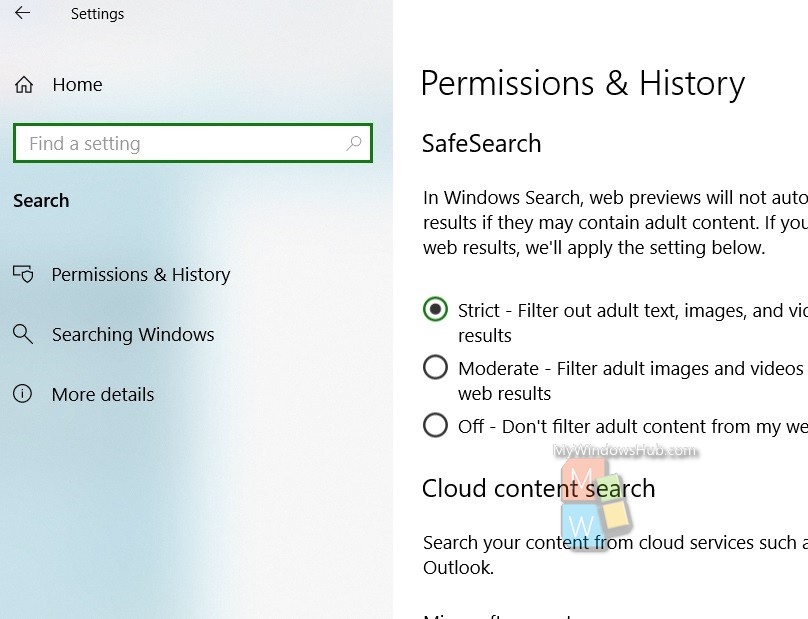
In the right panel, you will get Find My Files. Below this option, you will find two options Classic and Enhanced. Check on the Enhanced option to set it.
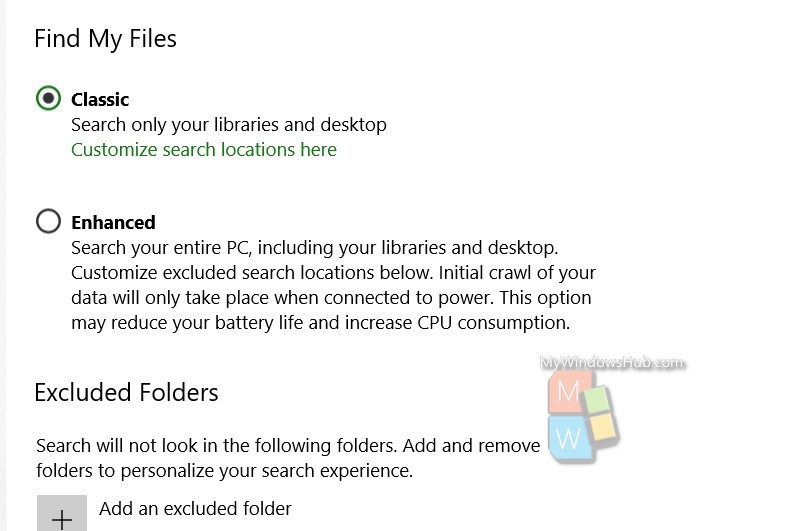
That’s all!

