Windows 10 has ameliorated its features and Settings menu to a great extent. If you look into the settings, you will notice that the app is slowly consolidating the Control panel with the Start Menu Settings. Previously, the Settings had limited options and it didn’t impress users. But now, you can perform a lot of operations that you could find in Control Panel. For example, uninstalling an app. You can now uninstall any app, reset its data, limit its availability to users and many more on the Settings App.
In this article, I will show you how to enable your Windows 10 PC to allow download of apps from Windows Store only. You will have three settings, a. allow apps from anywhere b. warn me before installing apps from outside the Store c. Allow apps from the Store only.
Steps To Enable ‘Allow Apps from Windows Store’ Only Restrictions on Windows 10
1. Open the Start Menu by tapping on the Start Button. Now click on the Gear icon to open Settings option.
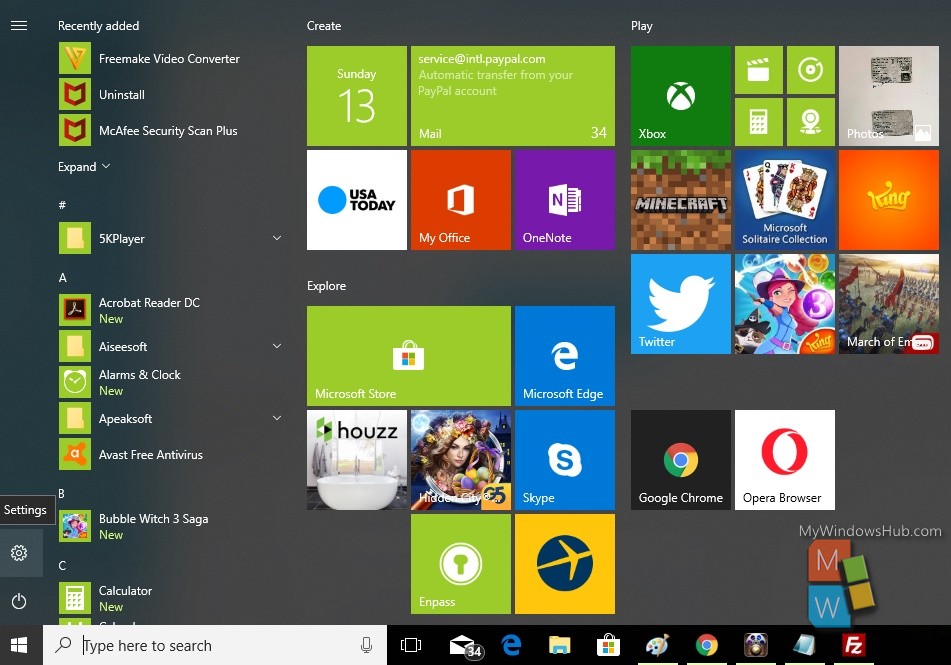
2. Next, tap on the Apps menu to open the Apps settings.
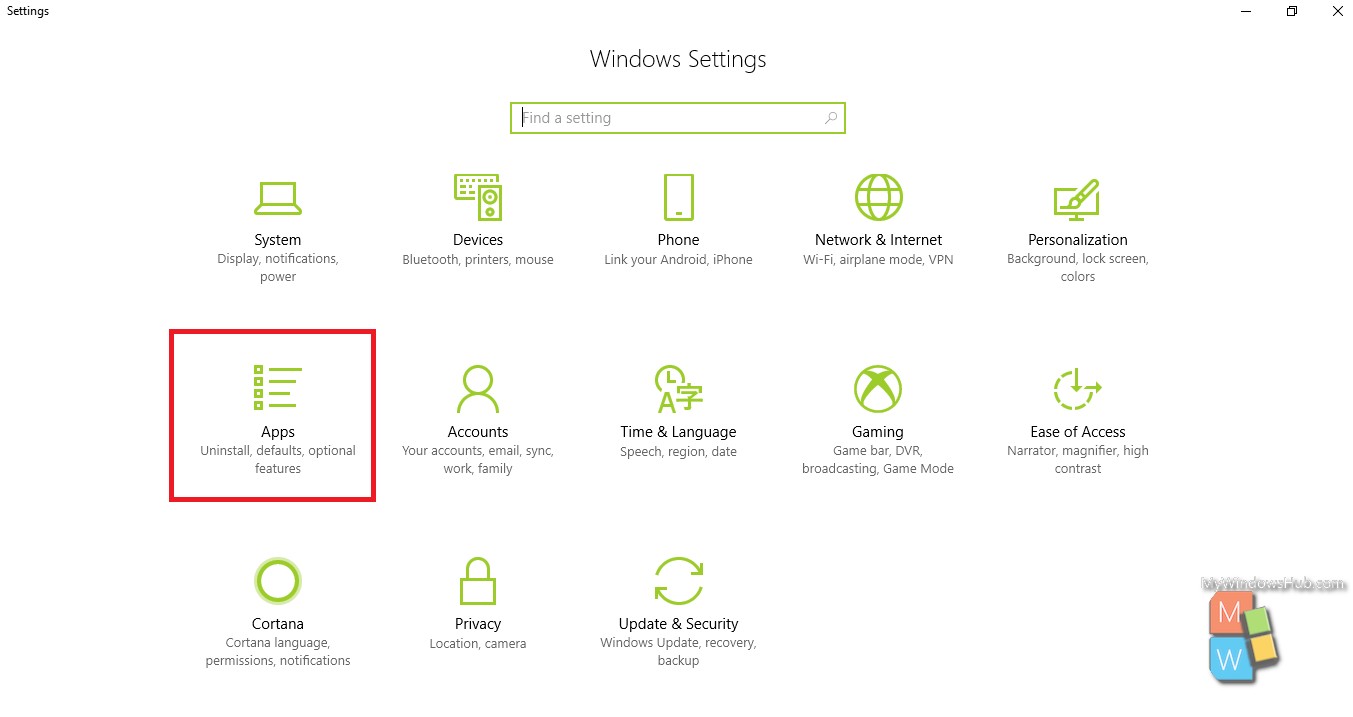
3. In the left panel, you will find Apps & features.
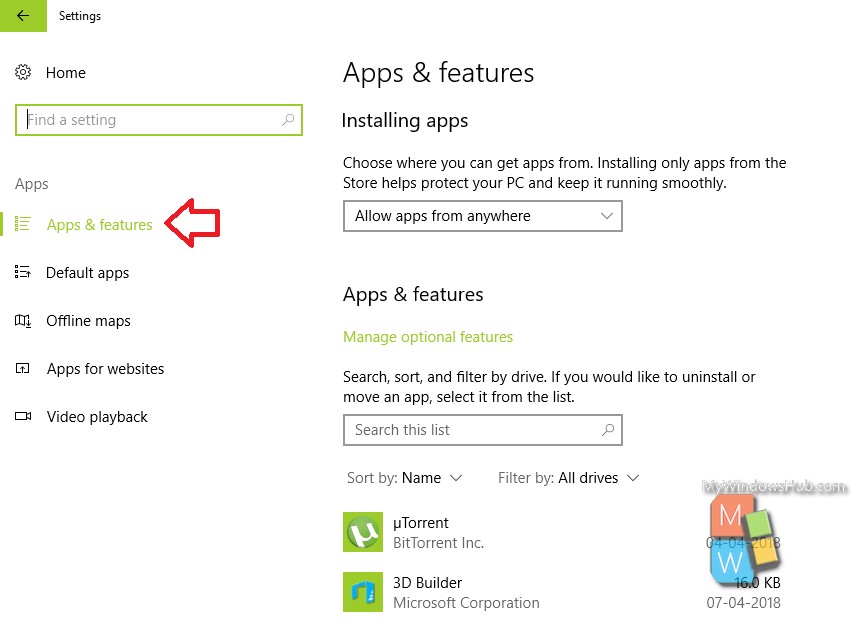
4. In the right panel, you will find Installing Apps Menu under the Apps and features settings. Tap on the dropdown box. You will have three settings, a. Allow apps from anywhere b. warn me before installing apps from outside the Store c. Allow apps from the Store only. If you do not want to pose any restrictions on app downlading process, choose the first option, if you want to get warning before downlading any apps, then choose the second option else choose the third option if you prefer apps from Windows Store only.
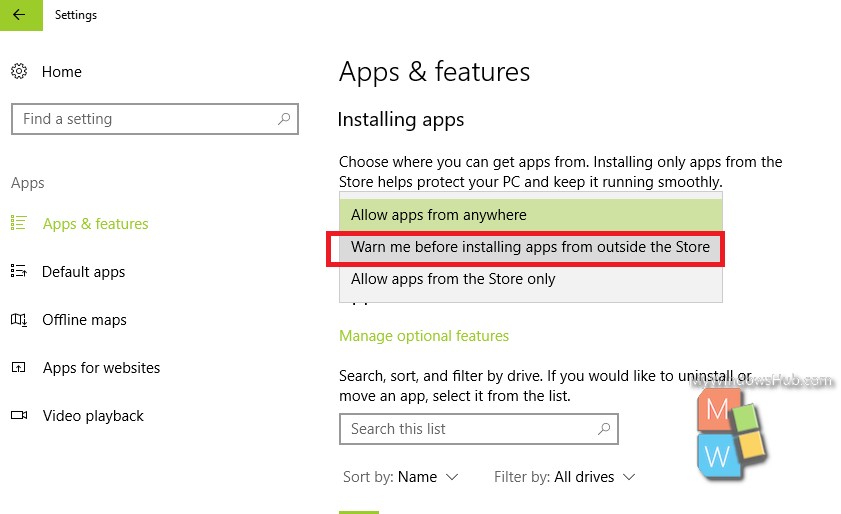
That’s all!

