Windows 10 has ameliorated its features and Settings menu to a great extent. If you look into the settings, you will notice that the app is slowly consolidating the Control panel with the Start Menu Settings. Previously, the Settings had limited options and it didn’t impress users. But now, you can perform a lot of operations that you could find in Control Panel. For example, uninstalling an app. You can now uninstall any app, reset its data, limit its availability to users and many more on the Settings App.
In this article, I shall show you how to uninstall an App from the Settings App on Windows 10. Previously, we could uninstall any program from the Control Panel only. This option is still valid today, but now you can perform the installation process more easily straight from the Settings App. Check out the article below to knopw how to uninstall an app from the settings application on Windows 10.
Steps To Uninstall An App From The Settings Menu On Windows 10
1. Open the Start Menu by tapping on the Start Button. Now click on the Gear icon to open Settings option.
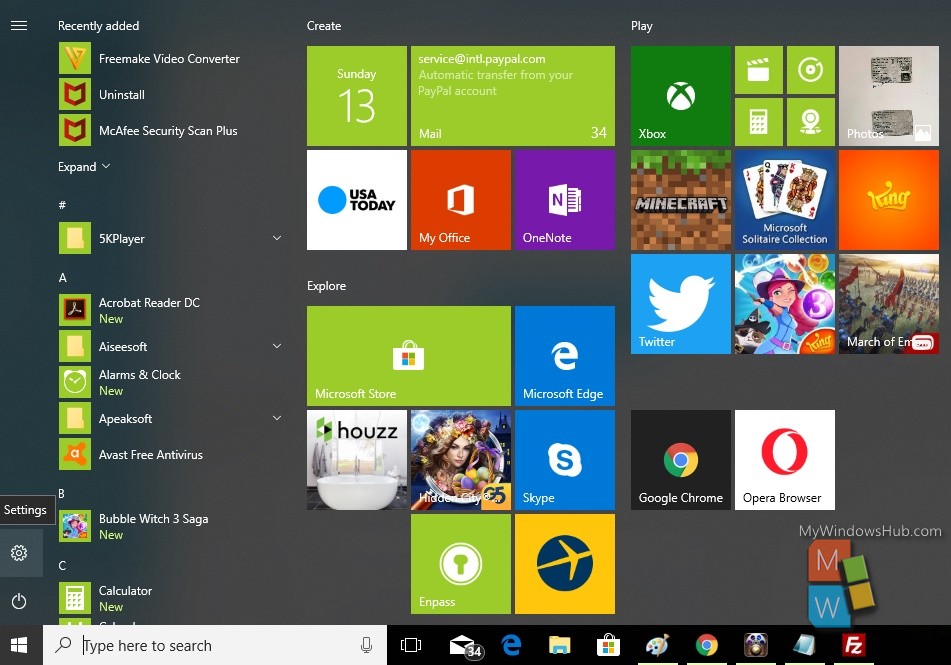
2. Next, tap on the Apps menu to open the Apps settings.
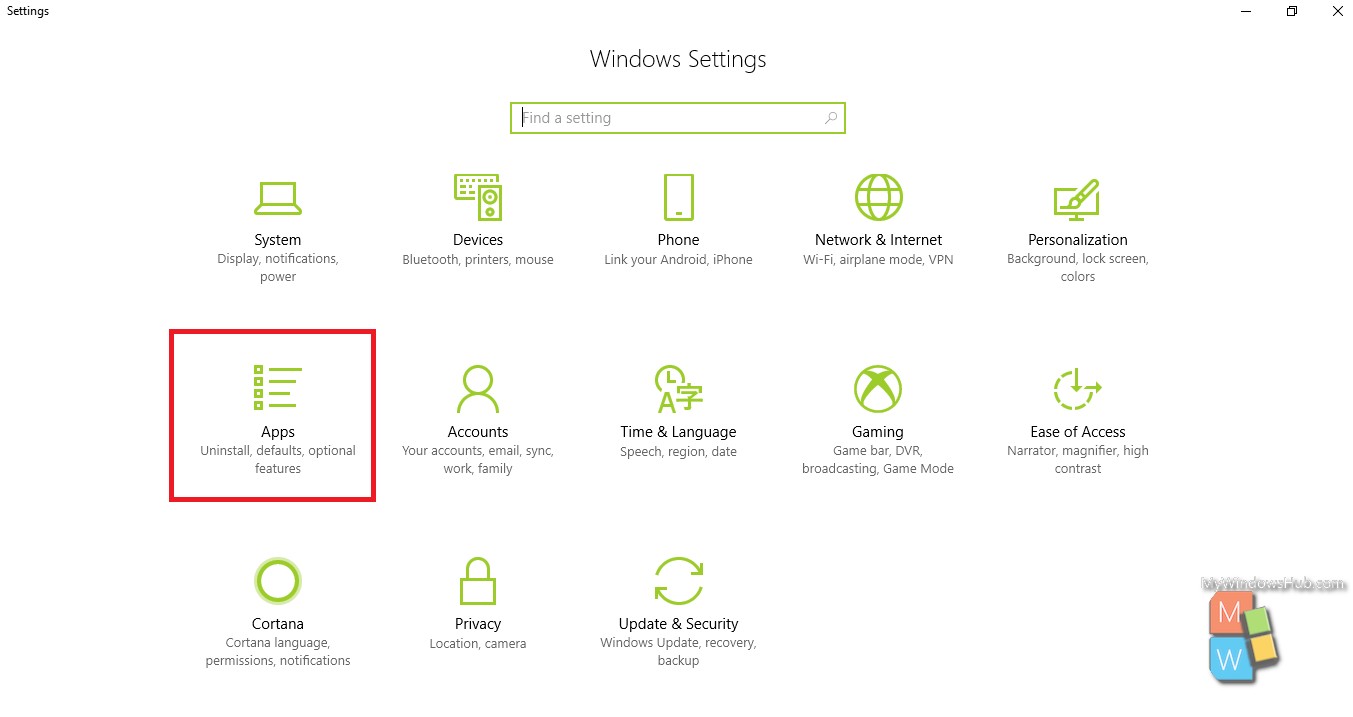
3. In the left panel, you will find Apps & features.
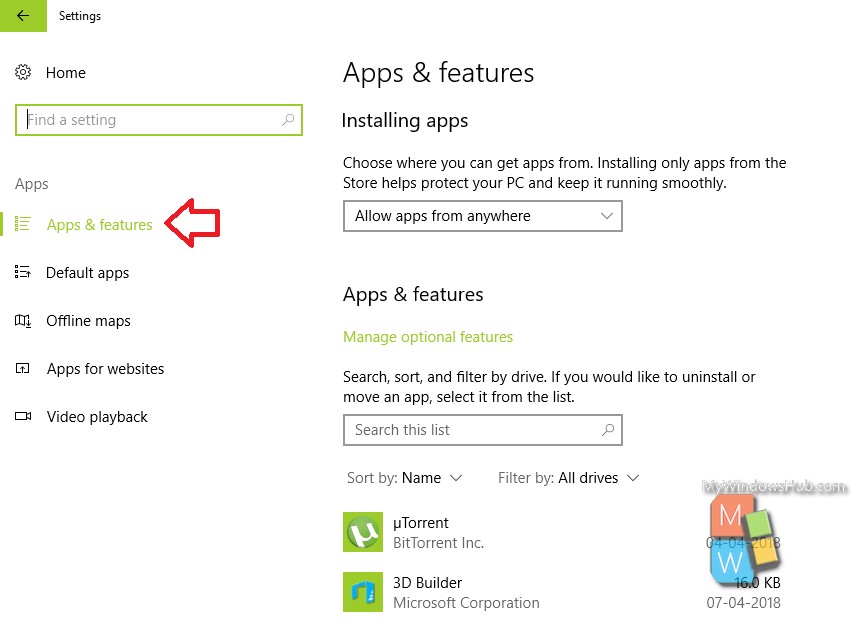
4. In the right panel, you will find Manage Optional Features Menu under the Apps and features settings. Tap on any application you want to uninstall. You will have two options, Modify and Uninstall. Since, your objective is to uninstall a program, click on Uninstall. The UAC will prompt you to confirm if you want to continue with the installation process. Click Yes to confirm. The installation process will start and complete within a jiffy.
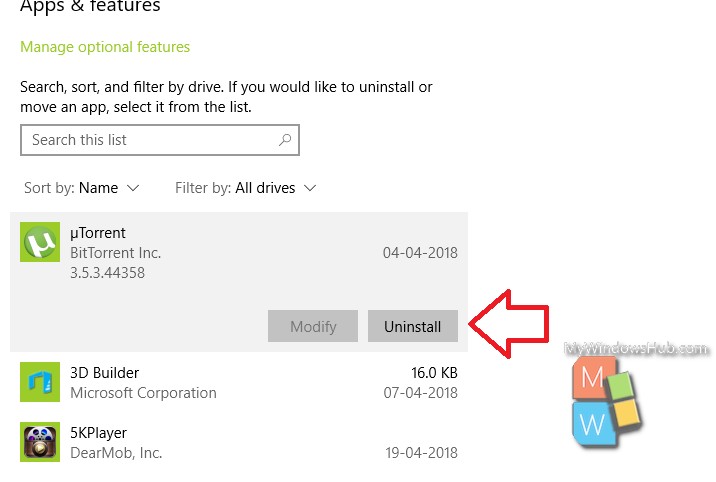
That’s all!

