Windows 8 is very much different from its predecessors. You may have already heard that besides computers Windows 8 can be installed on tablets. Though there will be a different version of Windows 8 for tablets and smart phones, you can still install Windows 8 preview versions (Developer Preview, Consumer preview) in your supported tablet. After installing Windows 8 in your tablet, you must need to install all required drivers. After that while you are playing around with your newly installed Windows 8 in your tablet, the question may occur in your mind that how to do right click in it? Because you need to do right-click to perform different actions like copy, send to, paste, new, refresh etc.
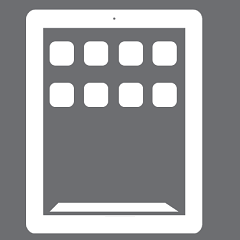
The answer is very easy. Tap the position or file, where you want to do a right-click and hold until you can see right-click menu options. So the method is, just tap and hold until you see the context menu. But it may not work for you, if your right-click option is disabled in Control Panel. So, you need to enable the right-click option.
Follow the steps below to enable right-click on windows 8 tablets.
Steps to enable Right-Click on Windows 8
1. In Windows 8 Start Screen tap on Control Panel tile.
2. In Windows 8 control panel select More Settings option to launch Desktop style Control Panel.
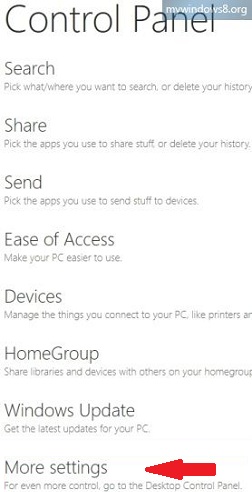
3. Open Hardware and Sound and tap Pen and
Touch option.
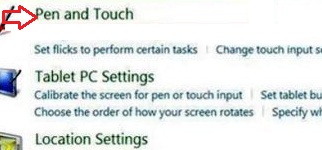
4. Next, in Pen and Touch window under Touch tab select Settings.
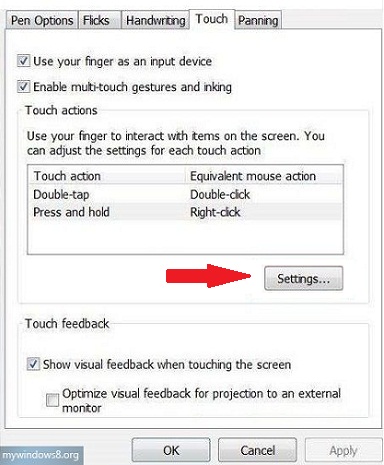
5. Tab to check Enable press and hold for right-clicking box and press OK. Close control panel.
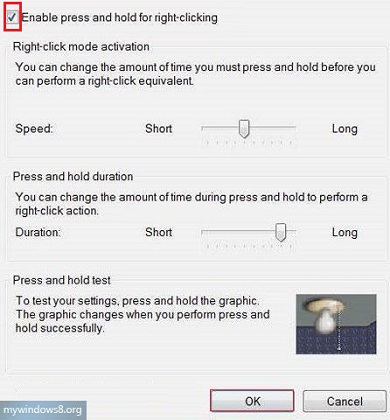
You are done. Now, you will able to do right-click on your Windows 8 tablet.


Windows 8