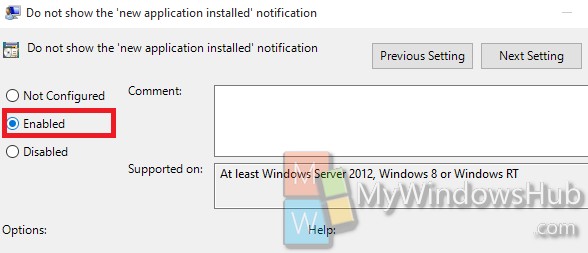In Windows 10, whenever you try to open a file, it notifies you if you have similar software applications to open the file. The operating system makes this association based on file protocols. The policy, as described by Microsoft, is:
This policy removes the end-user notification for new application associations. These associations are based on file types (e.g. *.txt) or protocols (e.g. http:)
If this group policy is enabled, no notifications will be shown. If the group policy is not configured or disabled, notifications will be shown to the end user if a new application has been installed that can handle the file type or protocol association that was invoked.
If you do not want to get notified about new apps that can open the file you are trying to access, then you can turn it off using local group policy editor.
Steps to Disable ‘You have new apps that can open this type of file’ Notification in Windows 10
1. Press Windows+R to open the Run window. Type gpedit.msc and hit Enter key to open the Local Group Policy Editor.
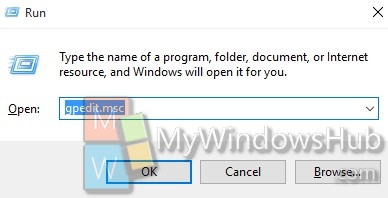
2. Navigate to the following location Computer Configuration, Administrative Templates, Windows Components, and open File Explorer.

3. In the right panel, double click on Do not show the ‘new application installed’ notification.
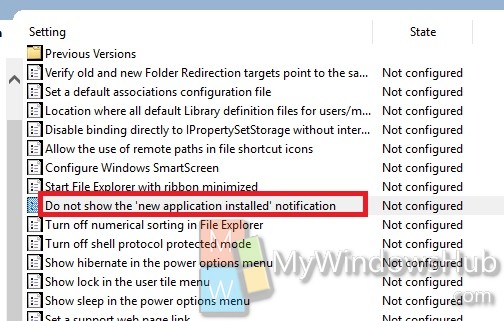
4. By default the Do not show the ‘new application installed’ notification is Not Configured, i.e. Disabled.
5. If you want to stop Notifications, then check the Enable option. Click OK to save the change.