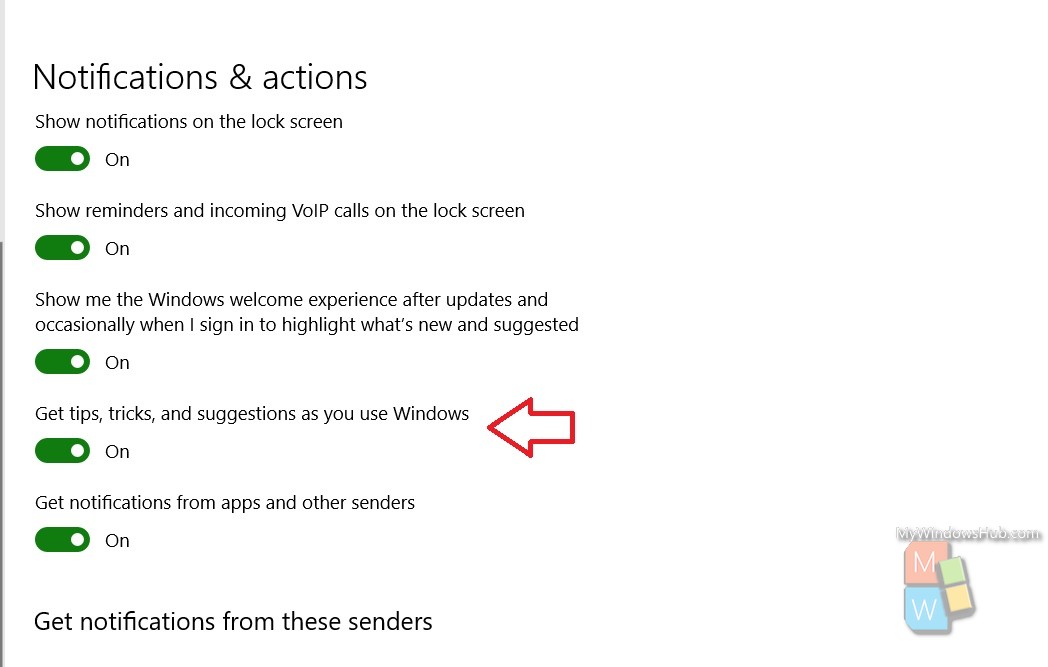Windows 10 provides its users huge freedom to customize settings and other features. The Action Center and Notifications have been hugely ameliorated. There are numerous settings, which you can change and customize according to your requirements. Windows 10 allows users to personalize our lockscreen, desktop, Action Center and so on. You can access, the action center by clicking the action center icon on the taskbar. Action center in Windows 10 is where you’ll find your notifications and quick actions. Change your settings at any time to adjust how and when you see notifications and which apps and settings are your top quick actions. Usually, Windows 10 shows notifications of apps and other important stuffs on the desktop lockscreen. This also includes reminders such as Birthdates of friends and People app contacts as well as VoIP call notifications. But all these settings seem incomprehensible to new users. So, for their assistance, Microsoft has added a tips and tricks feature for users. With this, users can get a user guide handy whenever they try using a new feature. This feature also works when you format your computer and install the OS fresh.
Steps To Disable Tips, Tricks And Suggestions On Windows 10
1. Open the Start Menu by clicking on the Start button. Click on the Settings gear icon to open the Settings application.

2. As Settings application opens, tap on System. System settings open all sub settings under it.
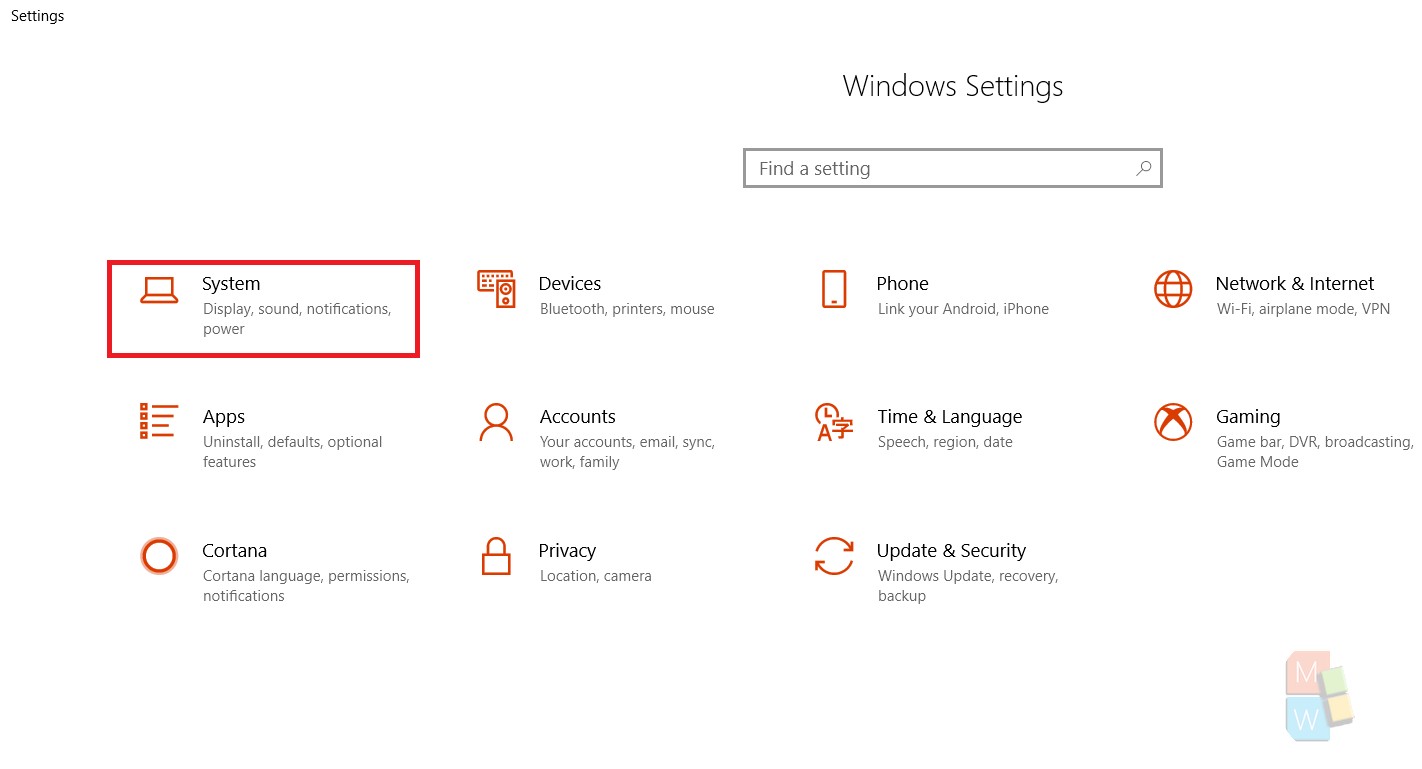
3. In the left panel, you will find Notifications and Actions. Tap on it.
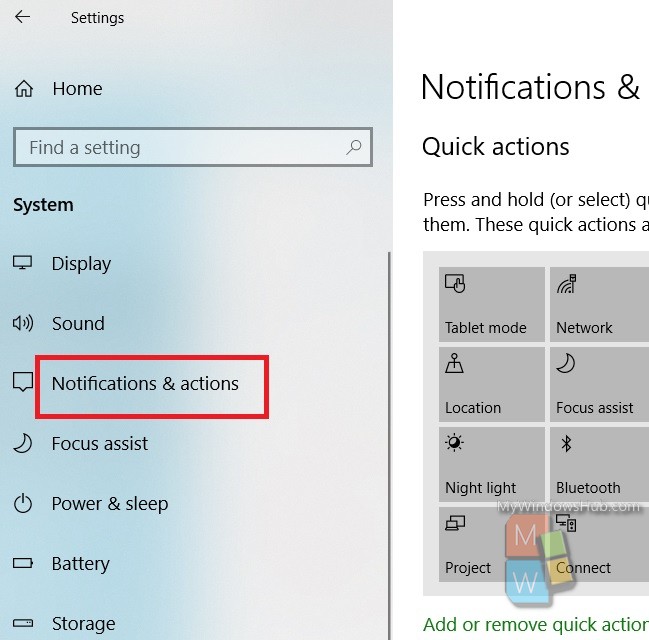
4. In the right panel, under the Notifications settings, you will get an option Get tips, tricks, . Under this, there are list of all apps that send your desktop notifications from time to time. Tap on the slider along with the app to turn it off. If the slider turns gray then it means the app notification is turned off. Similarly, you can turn on the tips and tricks if you want to.