Windows 10 updates are often accompanied by bugs that refrain smooth operation. For example, the Night Light feature was recently rolled out with the Creators Update. The entire update process consumes some time. The ‘Just a moment’ screen retains for some time, that is longer than usual. After it’s over the Windows doesn’t boot. Rather, it displays a welcome screen. It will also show you some upcoming features. Since the ‘Just a moment’ and ‘We’re getting things ready’ screen consumes the screen for about an hour. So the good solution is that you disable the Windows welcome screen after updates.
When this menu is turned off, you will not get the pop ups and small user guide types of messages after every update. The following tutorial will show you how to disable the Windows Welcome Screen for Windows 10.
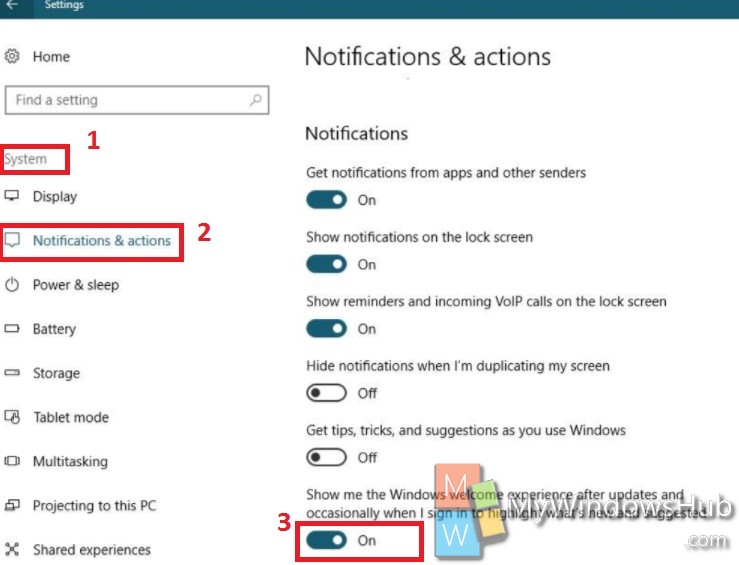
Steps to Disable The Windows Welcome Screen in Windows 10
1. Click on the Start Button and go to Settings app.
2. Now tap on the System group of settings.
3. In the right panel you will find the Notifications and actions tab.
4. Now scroll down to the ‘Notifications’ section. The notification panel will suggest you to enable and disable notifications. There are some switches for enabling and disabling notifications.
5. Find out the ‘Show me the Windows welcome experience after updates and occasionally when I sign in to highlight what’s new and suggested’.
6. Turn off the feature by moving the slider to the left.

