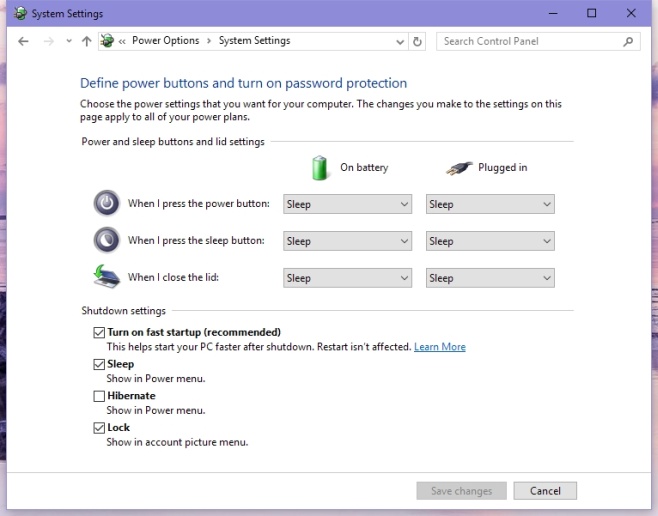Windows 10 has incorporated a feature called Fast Start. The feature shuts down the computer in a jiffy with a beautiful tune that ensures you the power off of the machine. But Fast Start makes your PC boot faster after you shut it down. As for shut down of a PC, different users have different perspective. Many users prefer to shutdown the machine in the conventional method whereas some users prefer the short way. Nowadays, given the latest hardware installed in the laptops and PCs, users do not require to shut down the computer that often. But then there are many users who still believe in shutting down the PC.
The Fast Startup option is a bit different from the conventional shutdown. For Fast Startup , theThe Shut down button puts your system in a state that is a combination of hibernation and a full shut down. To get it to truly shut down, you have to disable Fast startup in Windows 10.
The following tutorial will show you to disable Fast Startup in Windows 10.
Steps to disable Fast Startup in Windows 10 for a proper Shut Down
1. Right click on the Start Button and click on Control Panel.
2. Go to Hardware and Sound and then click on Power Options.
3. Click ‘Choose what the power buttons do’ from the left. Click ‘Change settings that are currently unavailable’. You will need administrative rights to proceed beyond this point.
4. Now in the new screen, uncheck ‘Turn on Fast startup’ and click ‘Save changes’.
Fast Startup has its own advantages but it cannot affect Restart. Sometimes restarting a system becomes the only solution for certain issues. If you do not disable fast Startup, it won’t shut down properly and hence restart will also not take place.