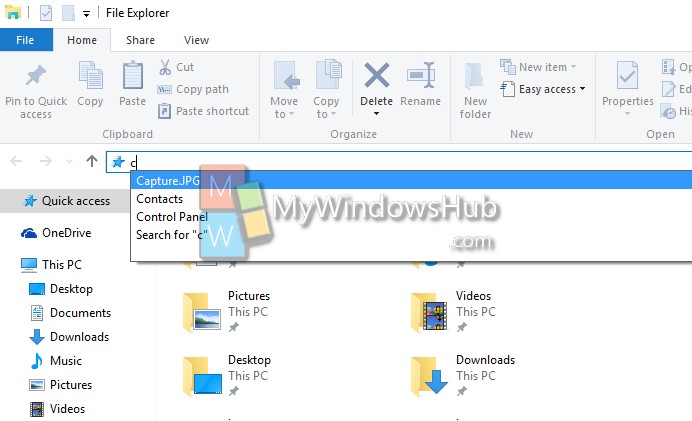When you are typing a file path in the address bar of Windows Explorer, then the typed path is saved in the cache for future references. The next, time when you type something in the address bar, then the computer will show suggestions of recently accessed paths. Although this is a useful feature, it can be also annoying if you are sharing the same computer with others. You can delete those paths. These paths of the address bar are stored in the registry. The urls can be deleted by deleting the urls using the registry editor. The following tutorial will help you to delete Explorer address bar history in Windows 10.

Steps to delete Explorer address bar history in Windows 10
1. First open the Run Window (Windows + Run). Type regedit and hit Enter. If prompted by UAC, click Yes to continue.
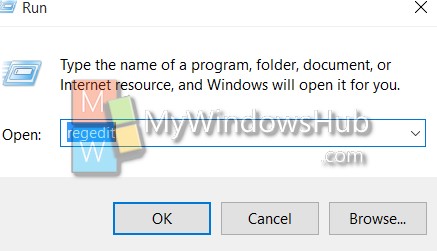
2. Now navigate to the following location HKEY_CURRENT_USER\Software\Microsoft\Windows\CurrentVersion\Explorer\TypedPaths
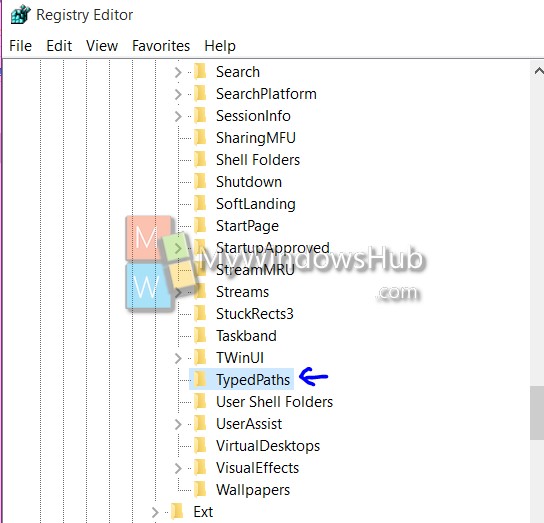
3. Now select TypedPaths and then in the right hand side panel, you will find several url strings. Select and right click or long press and Delete the url. If you want to delete multiple urls, then press shift and select other urls.
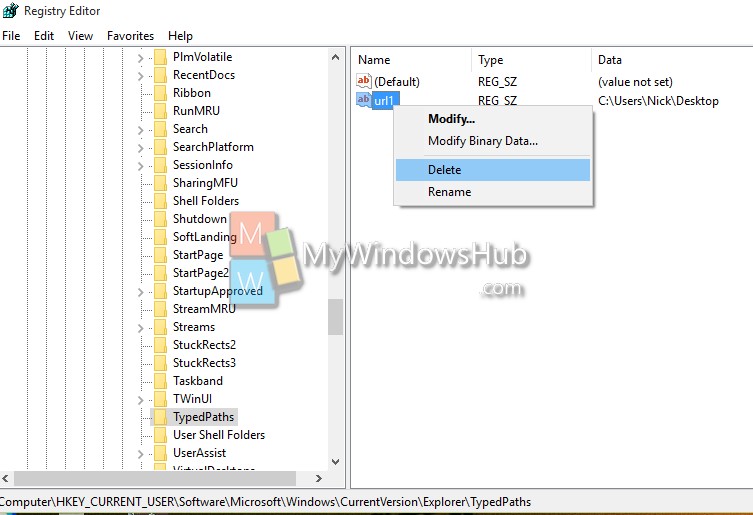
5. The address bar history will be cleared. Now if you open the Windows Explorer, you will not find the address path anymore.