VBA for Office Suite or Virtual Basic For Applications is becoming popular among Office professionals. It is now a powerful programming tool for users and the best thing about VBA is that you can use it even if you don’t know anything about coding. In VBA, we have macros, which are objects that we create for customizing certain functions. We then call these macros and run them for our own requirement.
VBA is actually a tool for programming, editing and running application code. The application code is actually the code for the host application, usually and massively it is Excel, but it can be other application like Word as well. So, you can run VBA codes using Excel or any Office application, and remember, VBA is not a Standalone programming language. It can run code only within a host application. It is a combination of Microsoft’s event driven program with the integrated development environment, which together form the VBA.
In this article, I shall show you how to delete a Macro. Maybe you have created it by mistake, or you have performed some wrong steps while recording the macro. There is a possibility that you have forgotten to stop macro recording and some unnecessary steps have been recorded. There can be any valid reason for you to delete the Macro.
Here it is.
Steps To Delete A VBA Macro In MS Excel WorkSheet
First, go to your Developer tab in the ribbon. Click on Macro.
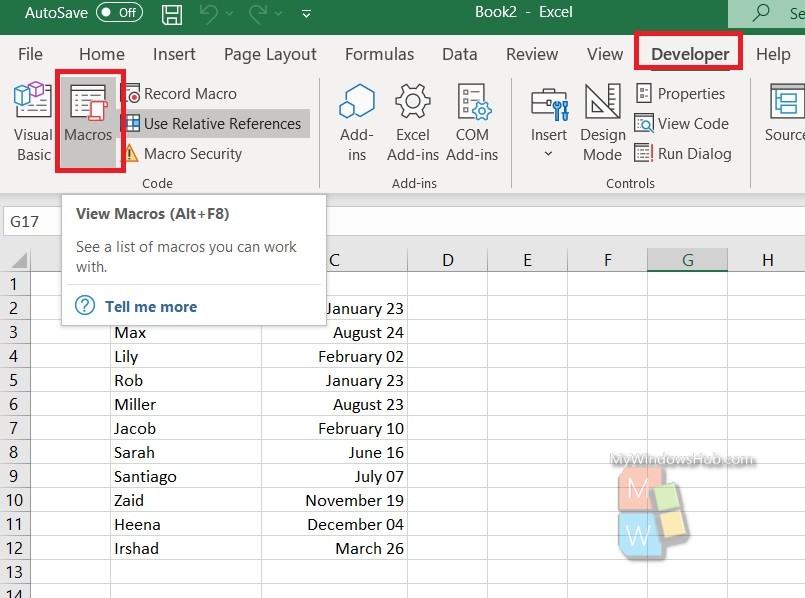
The Macro tab opens. Simply select the Macro and click on Delete. Finally, hit OK. VBA-macro-delete-2.jpg
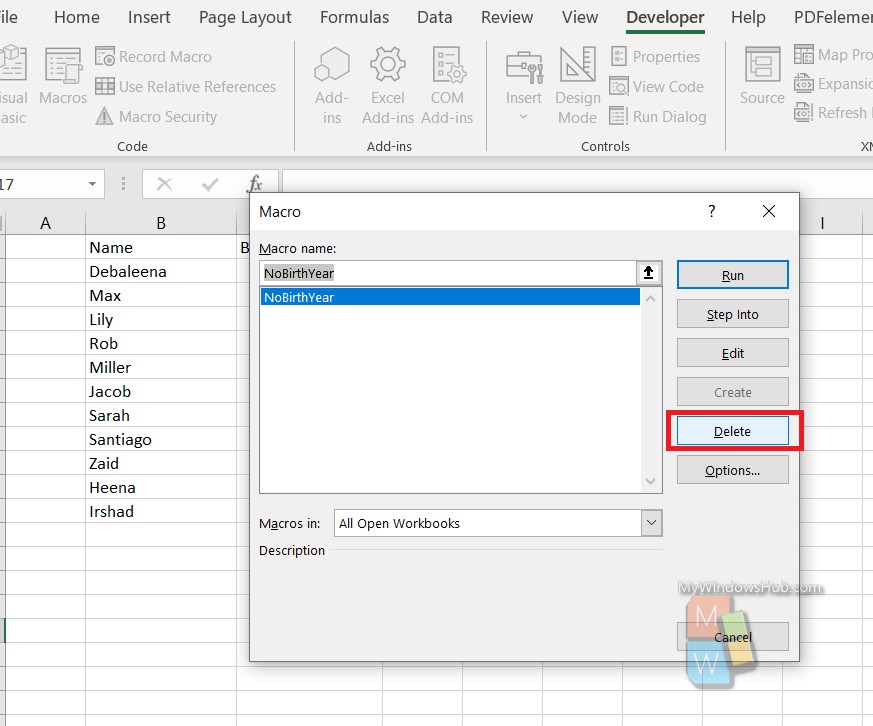
That’s all!

