This tutorial will show you how to create Shutdown / Restart / Lock Icons in Windows 8.
The visibility of the Shutdown / Restart / Lock icons in windows 8 has been reduced as compared to the earlier version of windows. In the earlier versions of windows Shut down / Restart / Lock icons could be accessed directly from the start menu which is absent in the new metro theme.
So, for many users shortcuts for these purposes may be handy.
![]()
Steps to create Shutdown / Restart / Lock Icons in windows 8
1. First of all create a shortcut on the desktop. Right-click on the desktop go to new and click on Shortcut.
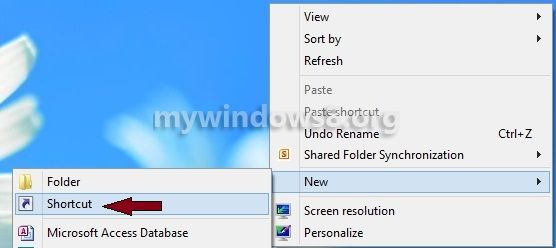
2. Now, a Create Shortcut over there type the location of the item.
Shutdown.exe -s -t 00 for shutdown
Shutdown.exe -r -t 00 for Restart
rundll32.exe PowrProf.dll,SetSuspendState for Hibernate
rundll32.exe PowrProf.dll,SetSuspendState 0,1,0 for Sleep
rundll32.exe User32.dll,LockWorkStation for Lock Workstation.
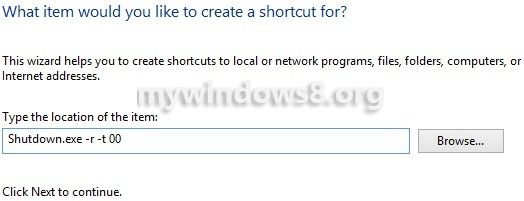
3. Name the shortcut and click Finish.
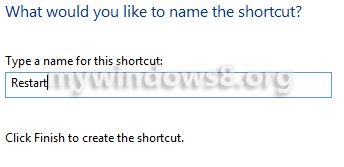
4. Now, right-click on the shortcut created on the desktop and select Properties.
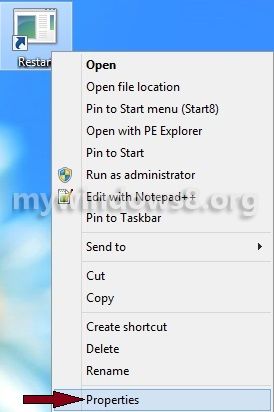
5. A Restart Properties window appears, click on Change Icon.
![]()
A alert box appears. Click OK.
6. Choose a icon from the list and click OK.
![]()
7. Finally click OK and see the changed icon. Now you can restart your system using this shortcut on the desktop.
![]()


Kindly spell check
rundll32.exe User32.dll,LockWorkStation for Lock Workstation.
Thanks for correcting the line…