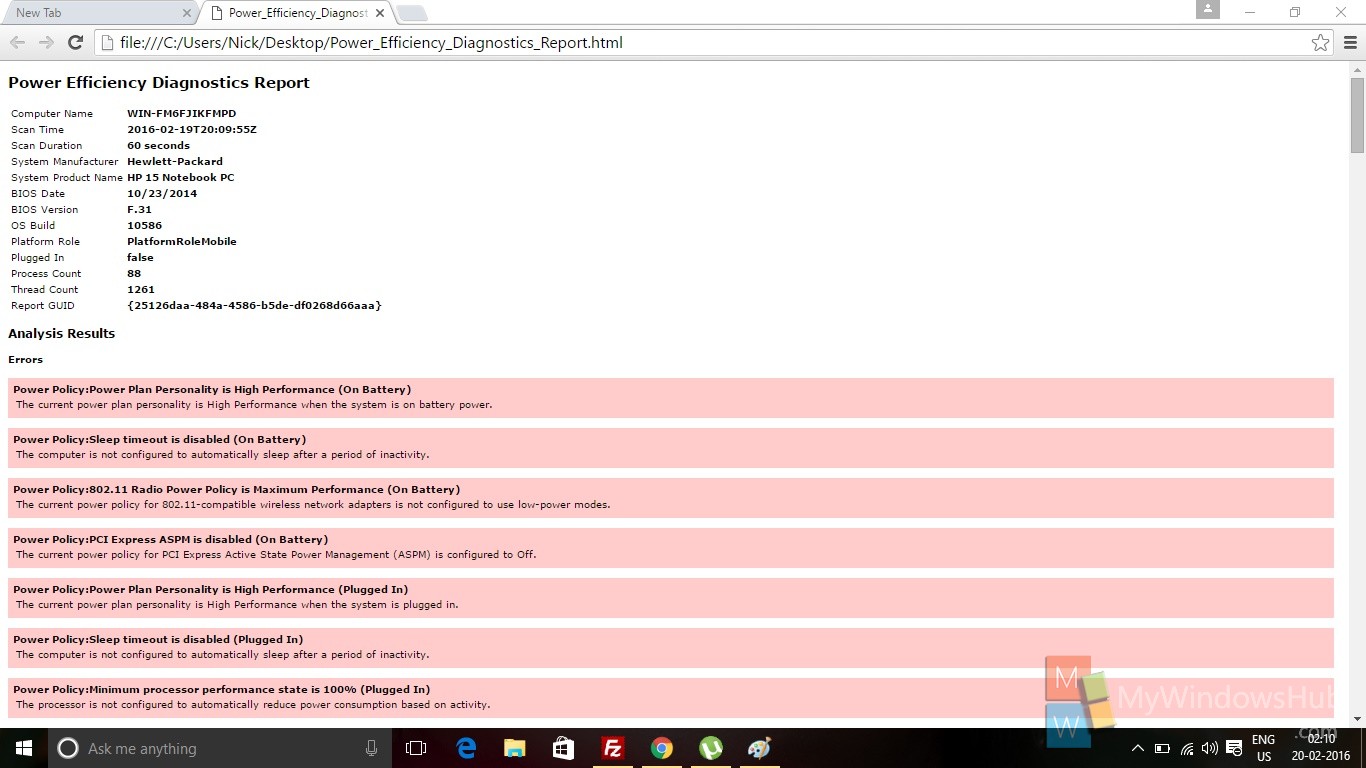The Power Efficiency Diagnostics Tool in Windows 10 helps users to deal with common energy efficiency and battery life problems. This tutorial will help you to check the power efficiency diagnostics report by generating an html file using some command prompt commands. The command prompt will first run an analysis tool and give you a brief overview of the problems. After that you can view the detailed report html file.
Steps to Create a Power Efficiency Diagnostics Report in Windows 10
1. Right click on the Start Button and click on Command Prompt (Admin) to open the Elevated Command Prompt.
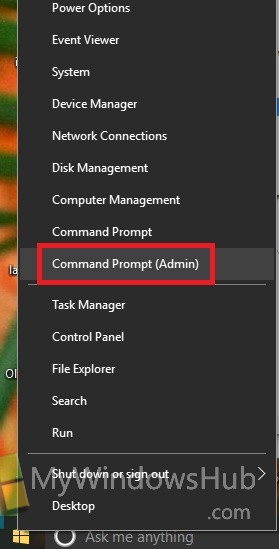
2. Now type/ copy-paste the following command and then hit Enter
powercfg -energy -output %USERPROFILE%\Desktop\Power_Efficiency_Diagnostics_Report.html.
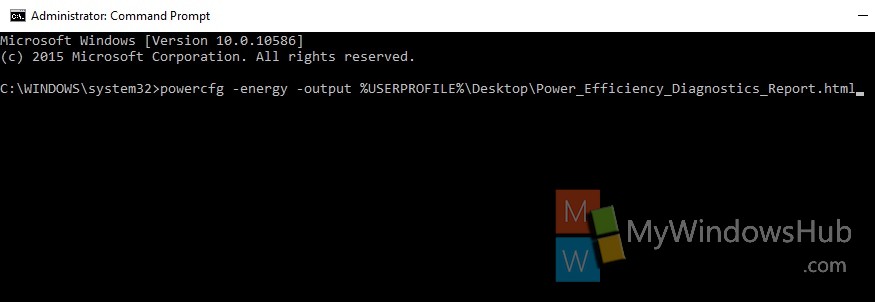
3. You will find the errors your power efficiency system has, after completion of the analysis.Now go to your Desktop and open the Power_Efficiency_Diagnostics_Report.html file on your desktop. Here you can check the efficiency diagnostics report through your default web browser.
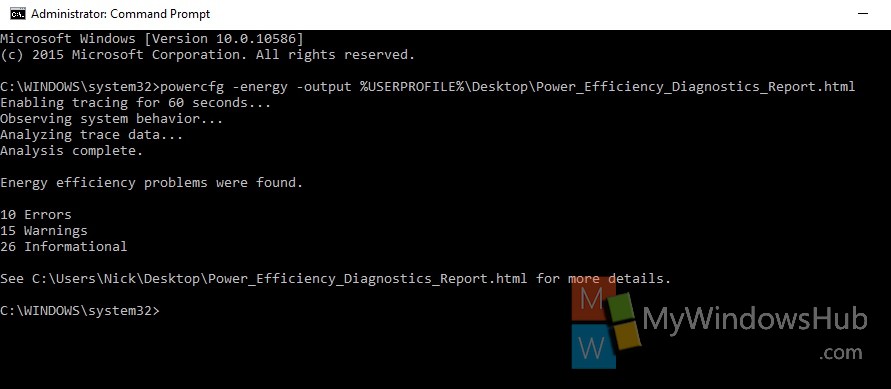
4. This is how the power efficiency diagnostics report looks like: