Windows 10 has brought the Storage Sense long back, but with every major upgrade the feature is getting replenished and changed. With Storage Sense, the temp files, unused files and the files in the Recycle Bin of the computer were deleted after a span of 30 days, if left untouched. With Windows 10 October Update, the Storage Sense has been revamped. It has got new touch and added a mind blowing feature, that is integrated with One Drive. With OneDrive integration, files on the local drive that are left untouched for some time will be automatically uploaded to OneDrive. So, Storage Sense is no more limited to temporary files.
Previously cleaning up unnecessary files were a bit hectic. Now, the situation has completely changed. Removing temporary files, unnecessary system files, upgrade log files have become a lot easier than before.
Download files, to be frank, is a huge source of trash files. We download so many unimportant stuffs from the internet just to read them or check them. Finally, we completely forget about their existence and complain about low storage. There is basically no point in deleting the files and transferring them to the Recycle Bin when you have a handy option to delete the Downloads folder so easily.
In this article, I shall show you how to cleanup Downloads Folder on Windows 10 on the October Update 2018.
Steps To Clean Up Downloads Folder On Windows 10
1. First tap on the Start button and go to the Settings app.

2. As the Settings app opens, go to System set of Settings.
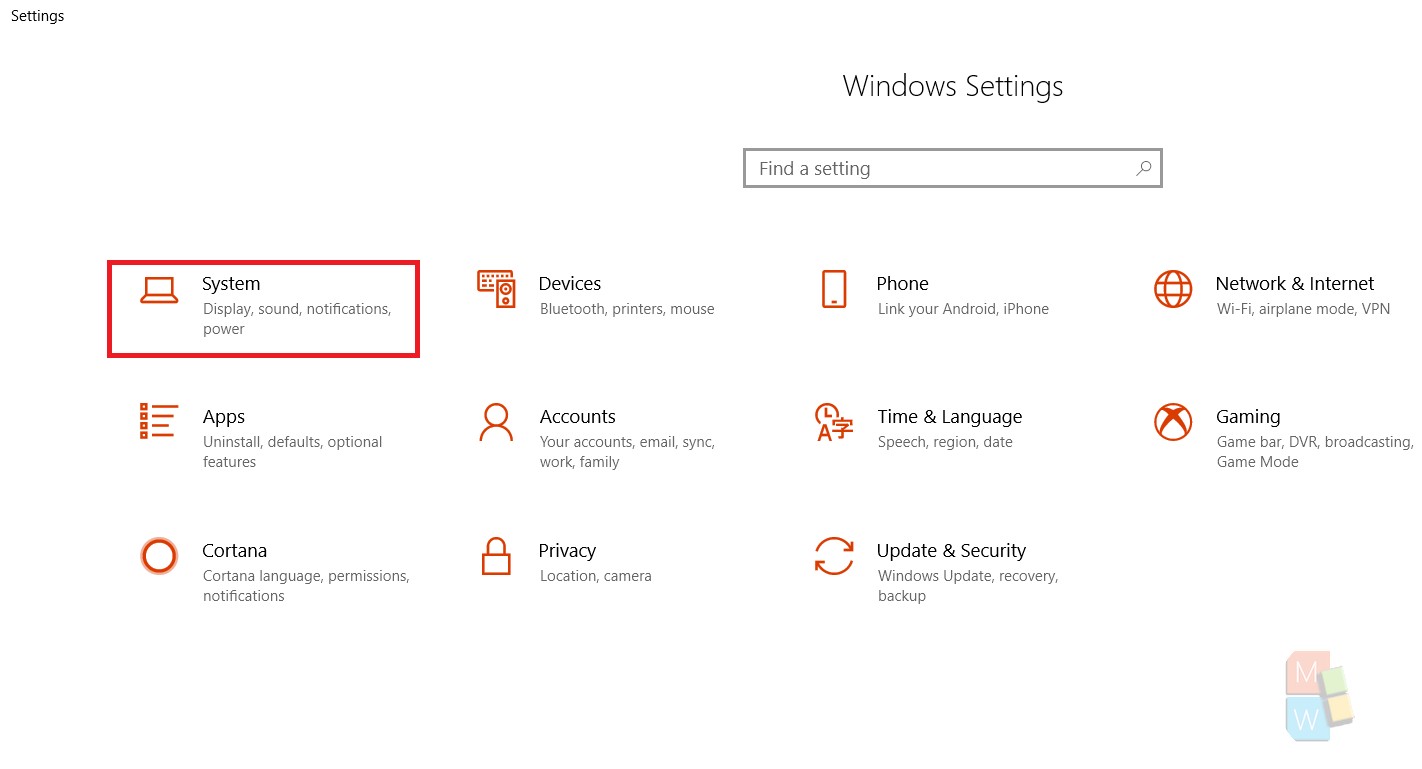
3. Under the System settings, in the left panel click on Storage.
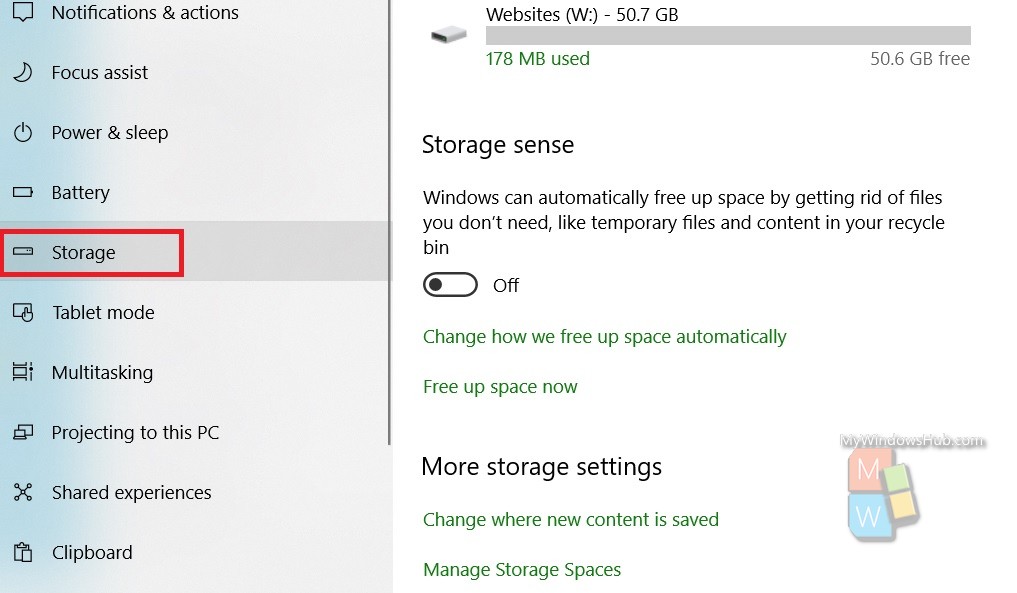
4. In the right panel, under Storage Sense, you will find an option called Free Up Space Now.
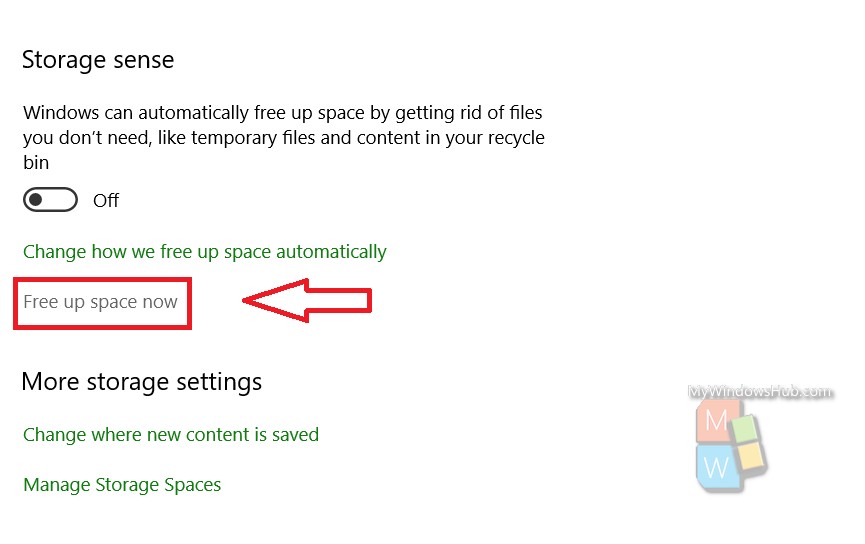
5. As you tap on the Free Up Space Now option, you will see that Windows 10 has started calculating the temporary files that can be removed to free up your device space. The scanning will take a few minutes.
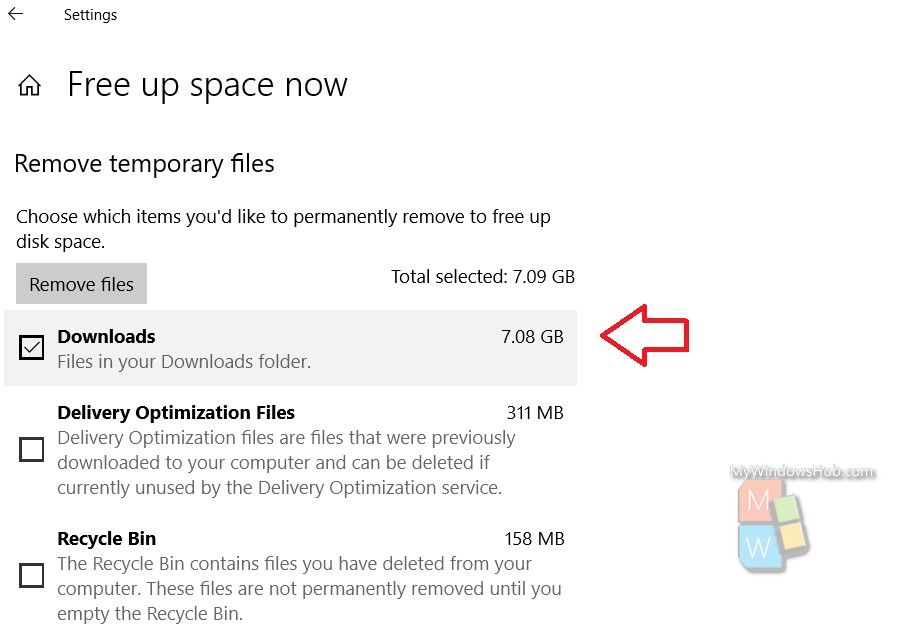
6. In the results, the Windows Update Cleanup files will pop up. Usually these files occupy huge space, nearly about 1 GB. The box beside the option is checked. Click on Remove Files. All your computer’s Downloads Files will be removed.
That’s all!

