Windows 10 and other versions of Windows digitally signs all its critical system files and drivers. This is to maintain the integrity of your system. There may be many files, which are not digitally signed. While digital signature claims authenticity, but unsigned system files not necessarily are malicious or harmful. If unnecessary, you can uninstall those files or drivers, else you can update an advanced version of the system files and drivers.
In this article, you will learn to check if system files and drivers are digitally signed in Windows 10. It also applies for Windows 8.
Steps To Check If System Files And Drivers Are Digitally Signed In Windows 10
1. Press Windows+R to open Run window. Type sigverif and hit Enter.
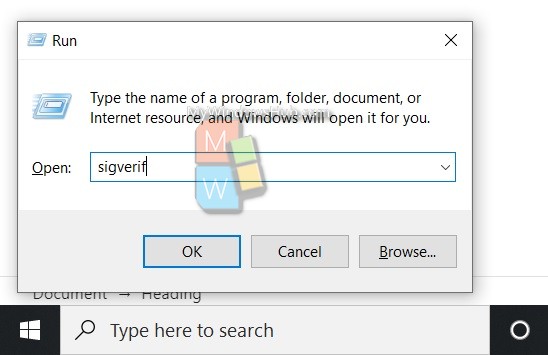
2. You will get a notification, which says “To help maintain integrity of your system, critical files have been digitally signed so that any changes to these files can be quickly detected.” If you want to customize verification options, click on Advanced. Else, click on Start to find the system files, which are not digitally signed.
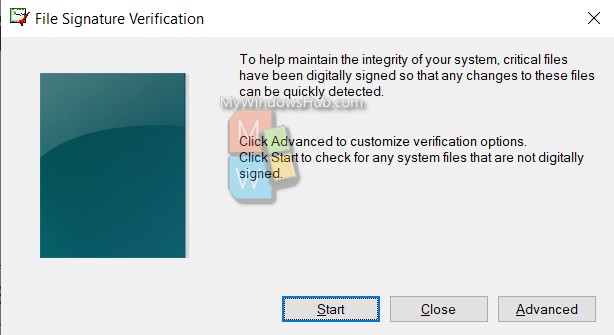
3. File Signature Verification will now run a scan to detect if all system files and drivers are digitally signed or not.
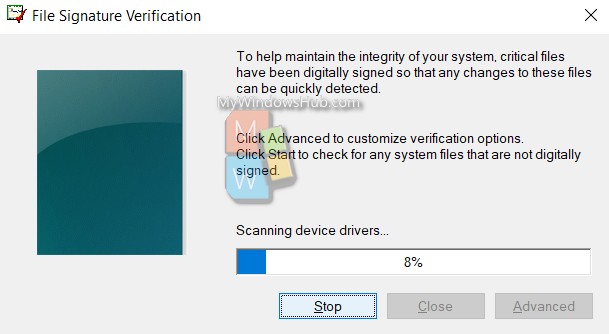
4. After the scan is complete, you will get the list of files, which are unsigned. If all files and drivers are digitally signed, then also you will get the notification.
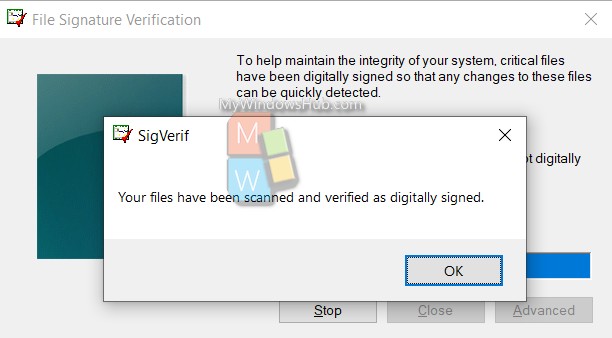
If there are Windows system files, not signed digitally, then you can run the SFC /SCANNOW command in the Command Prompt.

