Windows operating system creates several different types of memory dumps. The memory dumps can be accessed very easily from the System and Security setting under Control Panel. Users often delete these dump files as they consume huge spaces which can be utilized for other purposes. , and clicking System. Click Adva
Types of Memory Dump Files that Windows 10 Creates
Small Memory Dump (256 KB)
This type of file contains the least information. It will show just the BSOD error message, information about the drivers, processes that were active at the time of crash, and will tell you which process or kernel thread crashed. This is a kernel dump but the one with the least type of information according to Microsoft.
Kernel Memory Dump
Kernel Memory Dumps are usually small in size. According to Microsoft, the size of Kernel Memory Dump is one-third the size of a physical memory. According to Microsoft, the kernel memory dump is the most useful and detailed one w.r.t. the kernel. It will contain information regarding the drivers and programs in the kernel mode. As Microsoft says, “This dump file will not include unallocated memory, or any memory allocated to user-mode applications. It only includes memory allocated to the Windows kernel and hardware abstraction level (HAL), as well as memory allocated to kernel-mode drivers and other kernel-mode programs.
For most purposes, this crash dump is the most useful. It is significantly smaller than the Complete Memory Dump, but it only omits those portions of memory that are unlikely to have been involved in the crash.”
Complete Memory Dump
This type of dump file is large and needs memory equal to that of the RAM on your system in addition to the 1MB memory required by Windows for creating this file. It alsoincludes physical memory allocation which is normally excluded by other kernel dumps.
Automatic Memory Dump
This is more or less the same as the kernel memory dump in terms of information. The automatic memory dump file is different only in how much space it uses to create the dump file. This type of file did not exist in Windows 7. It was added in Windows 8.
Active Memory Dump
The active memory dump file filters out items that cannot determine the reason behind any system crash. This was added in Windows 10 and is especially useful if you run VMs or if your system is a Hyper V host.
How To Change The Type Of Memory Dump File that Windows 10 Creates
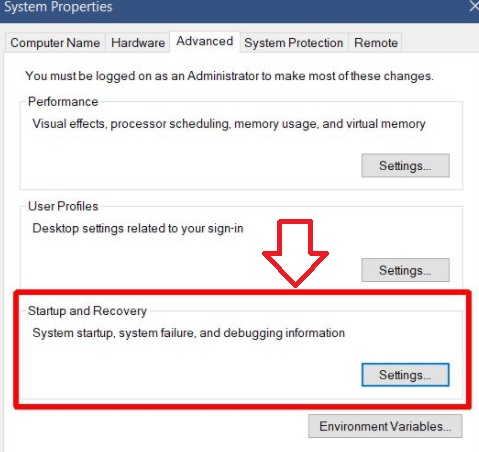
1. Right click on Start Button and click on the Control Panel.
2. Go to System and Security.
3. Click on System.
4. Click on Advanced system settings in the left panel.
5. On the System Properties window that opens, go to the Advanced tab.
6. Under the Startup and Recovery section, click the ‘Settings’ button.
7. As the Startup and Recovery window opens, open the dropdown under the Write debugging information section. By default, the value in this dropdown is set to Automatic memory dump.
8. Change to the memory dump you want.

