Windows 10 provides its users huge freedom to customize settings and other features. The Action Center and Notifications have been hugely ameliorated. There are numerous settings, which you can change and customize according to your requirements.
The Display settings have provisions for scaling and adjusting the dots per inch scaling on a pre monitor basis using a percentage scale. This scale has some recommended value which varies from one machine to another. The scaling option provides granular control over your monitor while you are dealing displays of various resolutions. So, you do not have to remain satisfied with single resolution or single scale. You can scale up and scale down the size of the texts, apps and other items. There are four values 100%, 125%, 150% and 175% respectively.
The following tutorial will help you to change the size of the texts, apps and other items on Windows 10.
Steps To Customize Or Schedule Night Light On Windows 10
1. First of all, click on the Start button and go to Settings.

2. As Settings application opens, tap on System. System settings open all sub settings under it.
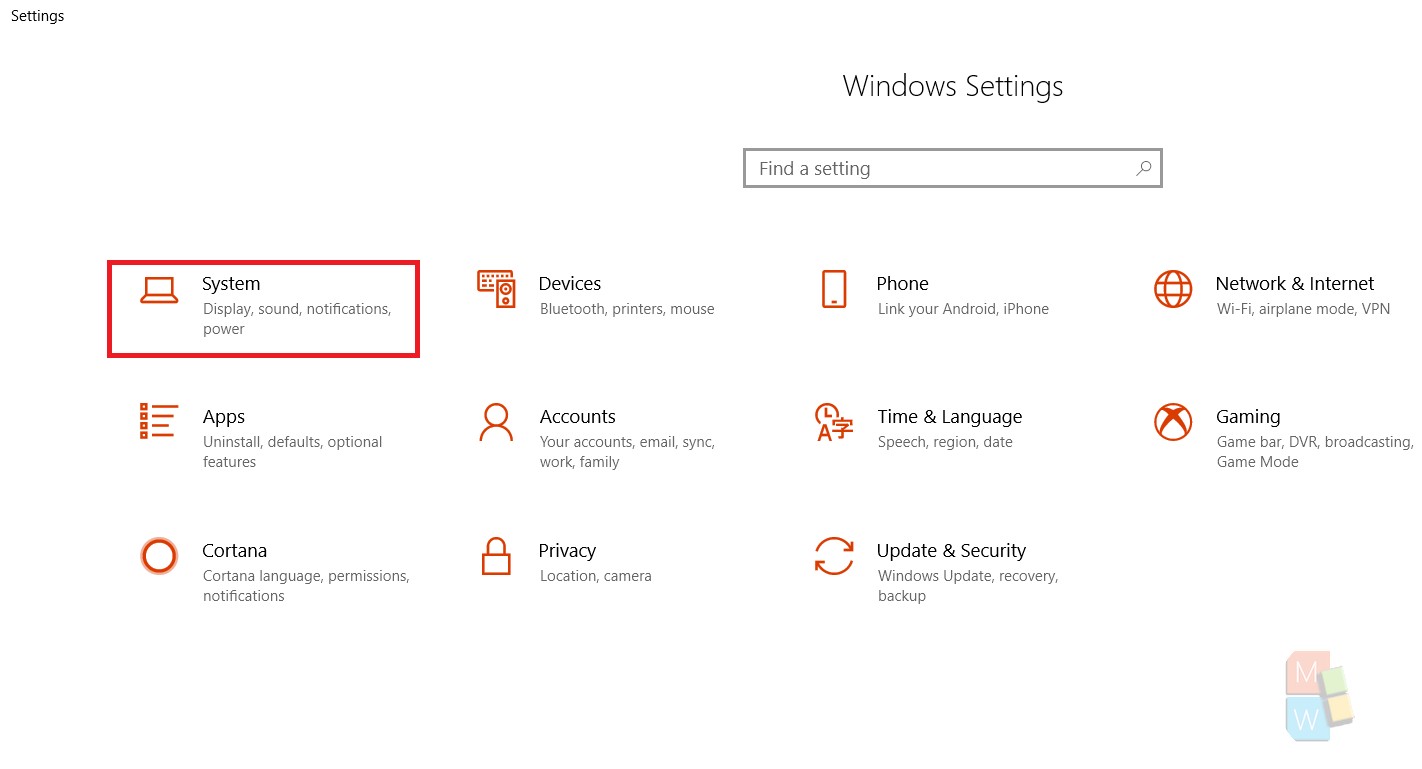
3. In the left panel, you will find an option called Display. Click on it.
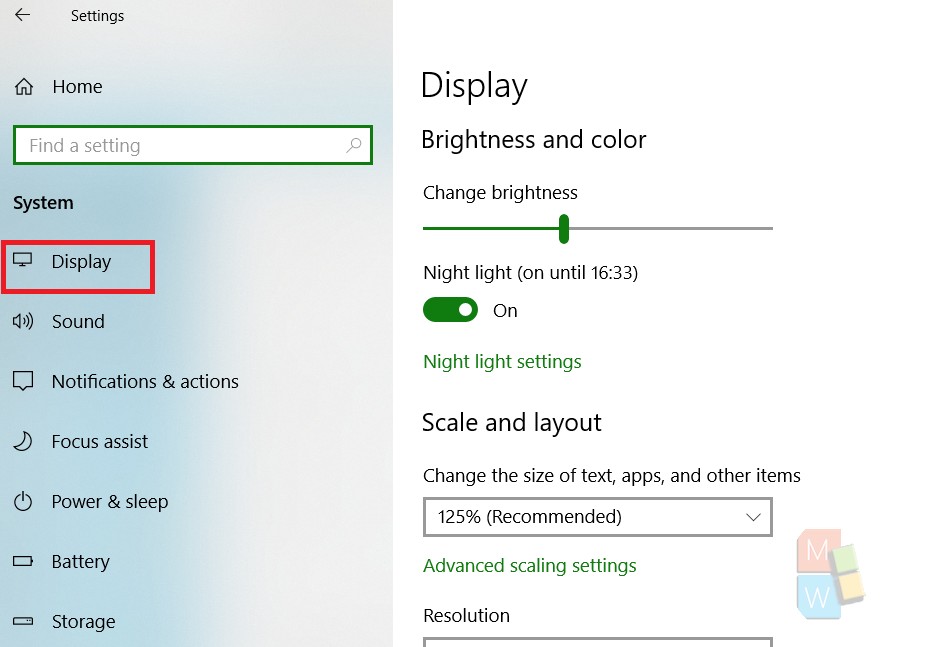
4. In the right panel, you will find the Scale and Layout option. Under the Scale and Layout option, there is a menu called Change the size of text, apps and other items. The default size of text and apps is set to 125%.
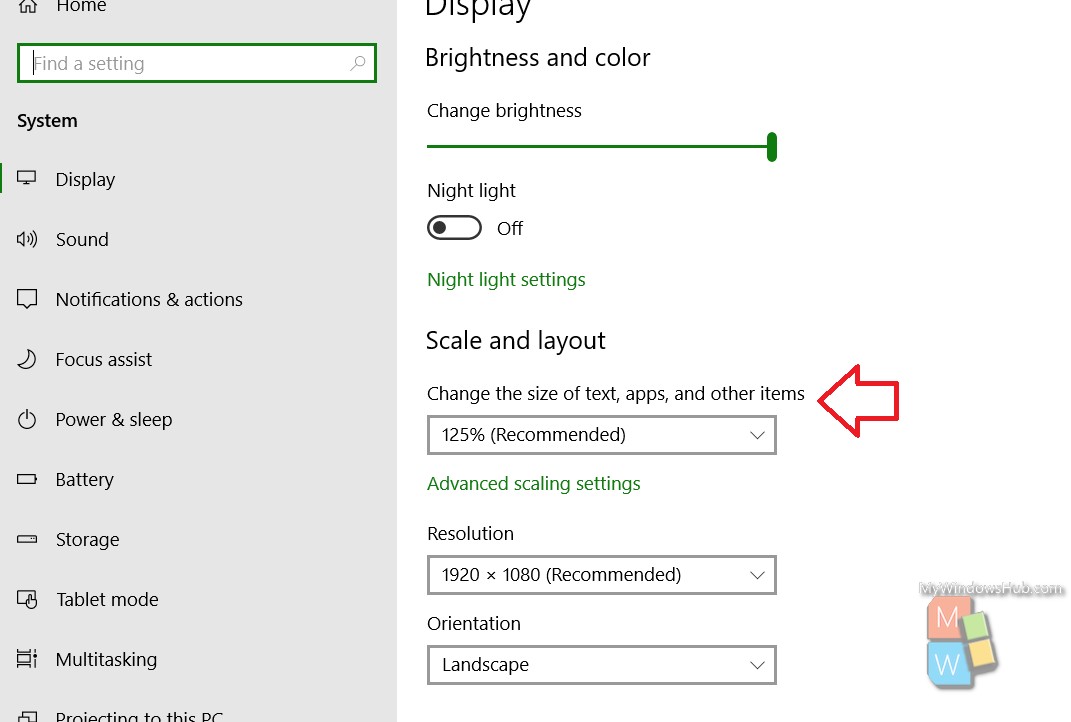
5. To change the scale and layout, tap on the drop down menu and choose the size you want.
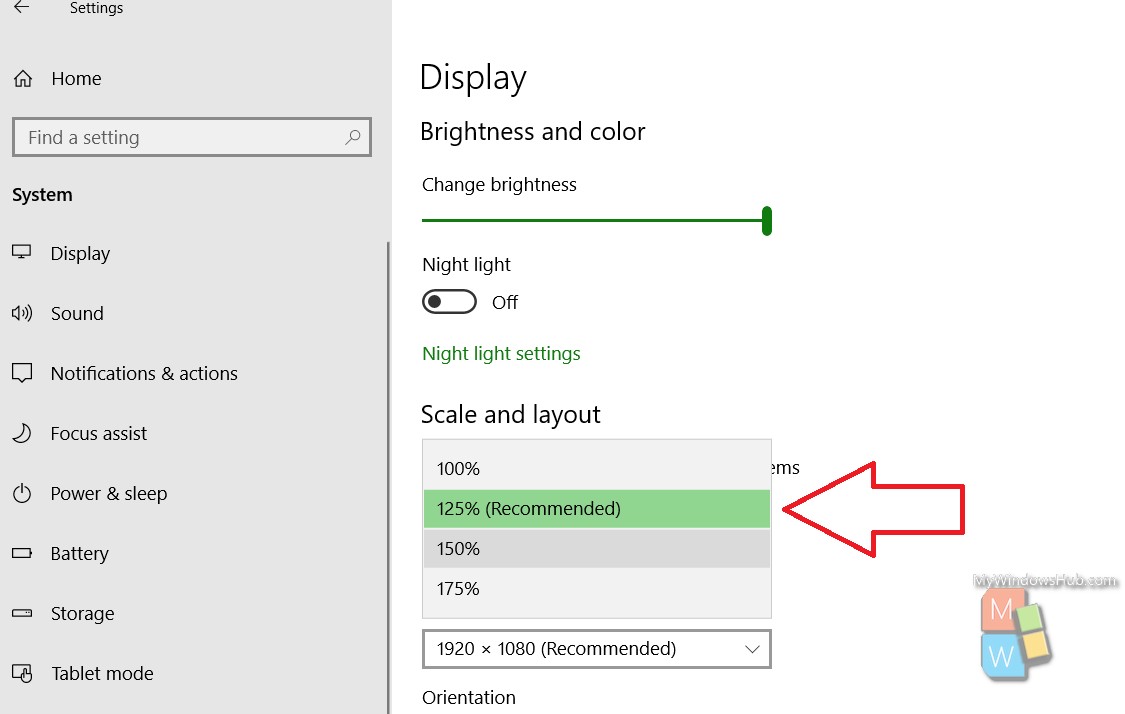
That’s all!

