Windows 10 has humongous customization features that users will be amazed. In every step, in the smallest of the features, you will find that Microsoft has left ample opportunity for you to customize it according to your needs. When you are using a Windows 10 laptop or a device that comes with touchpad, you might have seen that there is a scroll direction associated with scrolling up or down. The scroll direction is simple to experience. Scroll your finger from top to bottom on the touchpad or from bottom to top. The page or content if certain apps on the desktop scrolls up or down accordingly. By default, in Windows 10, the scroll direction of the desktop for top to bottom swipe is scroll up and vice versa. However, you can change this direction if you are not comfortable with this setting. Yes, Microsoft is too generous to give you the freedom to tweak the smallest setting available on Windows 10.
Steps To Change The Scroll Direction Of TouchPad On Windows 10
1. Click on Start Button, go to Settings.
2. Click on Devices.
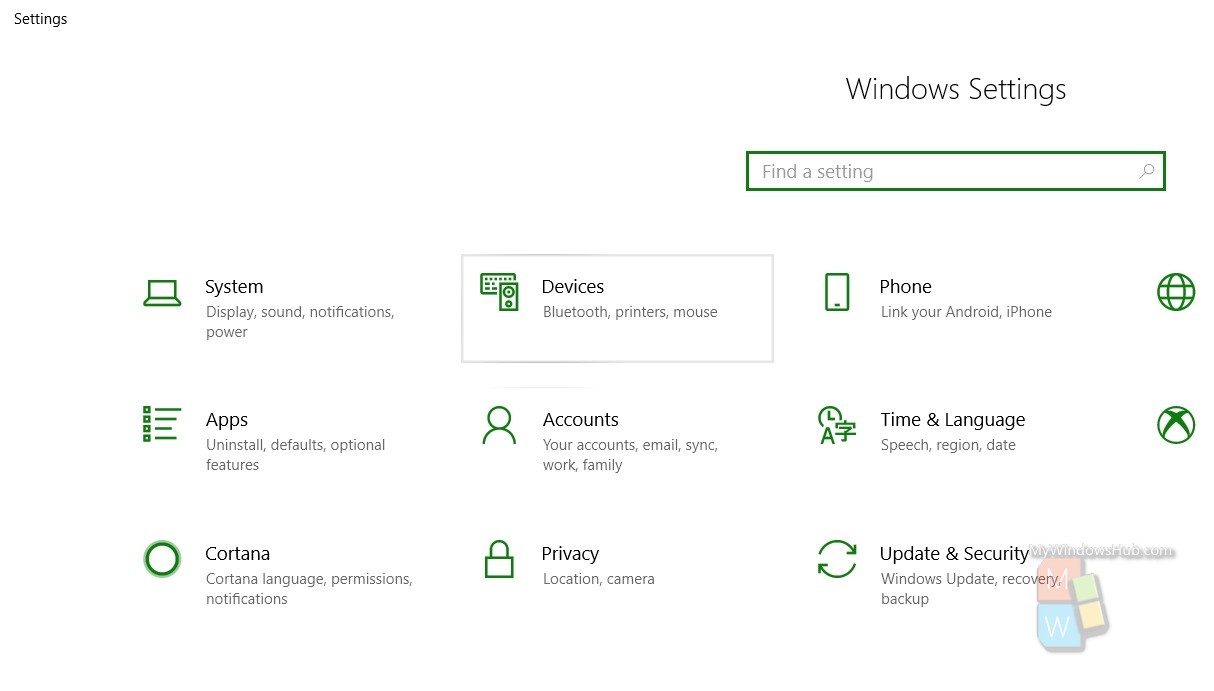
3. In the left panel, click on Touchpad.
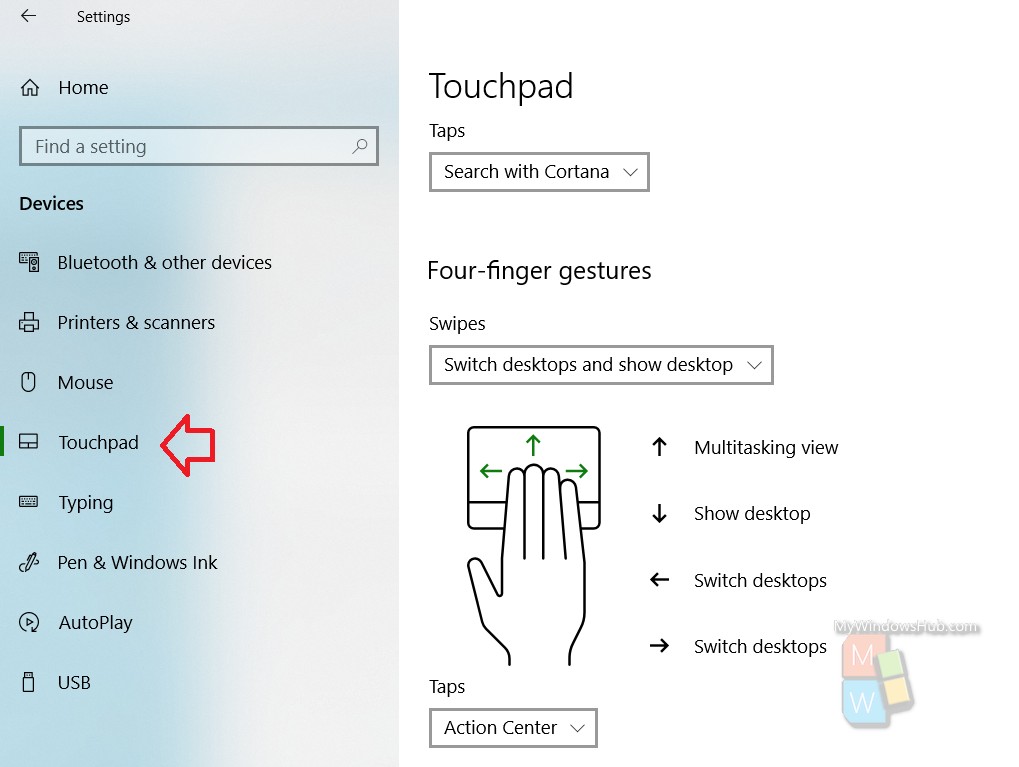
4. In the right panel, you will find the Scrolling Direction setting. There are two options Downmotion scrolls up and Down motion Scrolls Down. Choose the one that fits your requirement.
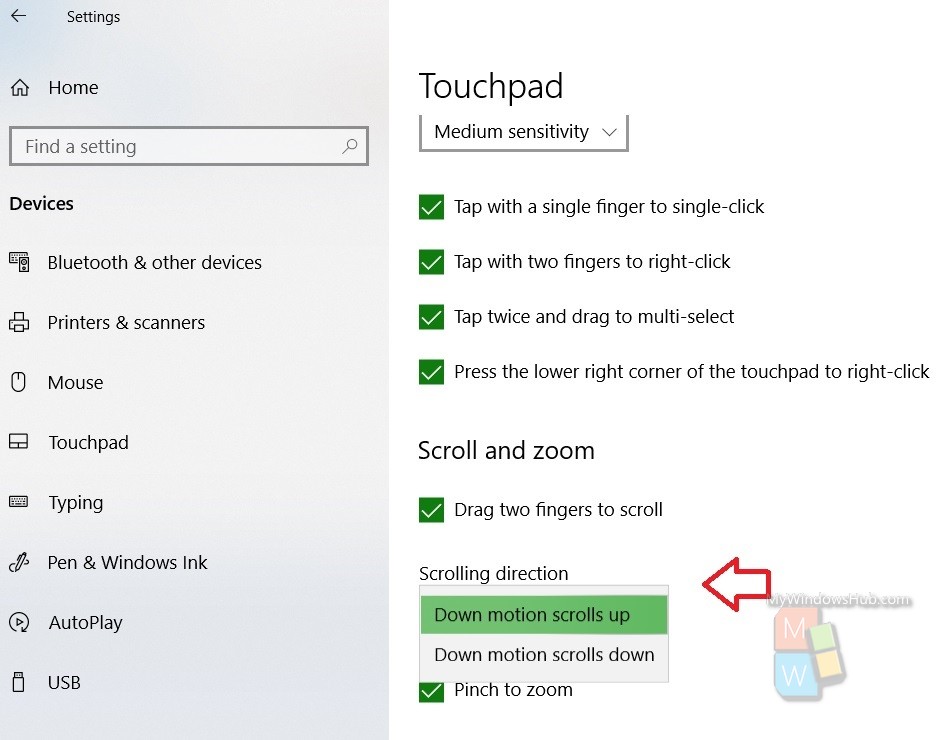


When I go to Touchpad, “scroll direction” and many other items are not there.
Mine only shows touchpad sensitivity, touch and go, related settings, have a question, make windows better. All seem useless.
Same for me! Have you found a solution?
Hi,I read your blogs named “How To Change The Scroll Direction Of TouchPad On Windows 10?” like every week.Your humoristic style is witty, keep it up! And you can look our website about proxy list.