If you want to increase or decrease the text size of icons, then this tutorial will help you. Instead of altering text sizes of all items of your computer, you can be specific about the items you want to deal with. The Control Panel Display settings will help you alter the text sizes of individual items like Title Bars, Menus, Message Boxes, Palette Titles, Tooltips and Icons. The range of the font size varies between 6 to 24. Check out the steps below:
Steps to Change Text Size of Icons in Windows 10
1. Press Win+X and go to Control Panel.
2. Type Control Panel\All Control Panel Items in the address field. Now click on Display.
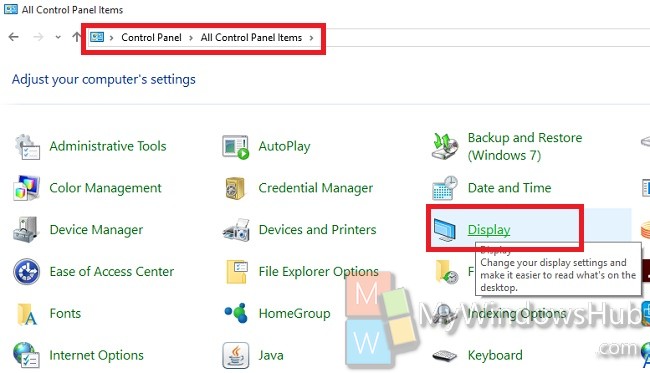
3. Check out the Change only the text size. This feature enables you to change the text size of specific items only. Open the dropdown box below and select Icons.
Select the font size, and check the Bold box if you want to make the texts bold.
![]()
Now wait for the change to get applied.

