You can easily install apps provided by popular music streaming services like Pandora, SoundCloud or Spotify on your Xbox One from the Store. Unfortunately, Apple Music, another major player, still doesn’t, and probably won’t deliver a solution for gaming consoles.
If you are an iPhone and Xbox One owner, you might be wondering if there is a method to AirPlay content from your iPhone to the big screen of the Xbox One console. Well, there is. A third-party app known as ‘AirServer’ offers a relatively smooth workaround to emulate AirPlay experience, allowing you to use the AirPlay feature with Xbox One.
Here’s how you can send digital media from your iPhone, iPad, or iPod touch to the Xbox One. You will need to install the AirServer app on your Xbox One from the Microsoft Store and its companion app on your iOS device.
- Download and Set Up AirServer on Xbox One
AirServer is not a free application but it does offer a free trial so you can give it a try before deciding if the app suits your needs. The full version of the app will cost you $19.99 if you decide to purchase it.
Setting up AirServer on your Xbox One is pretty simple. Once you’ve installed it, you can start using it straight away, without signing up an account or further configuration.
- On your Xbox Console, Open the Store, select Search.
- Search for ‘AirServer’, then select AirServer Xbox Edition when the app appears.
- For an unrestricted version of the app, select Free Trial. Alternatively, you can purchase the full version at the given price.
- Download and install the app. After it’s installed, select Launch to open the app, choose Play Trial.
- Press right on the directional pad to switch to the next screen. Then press A to display an on-screen QR code.
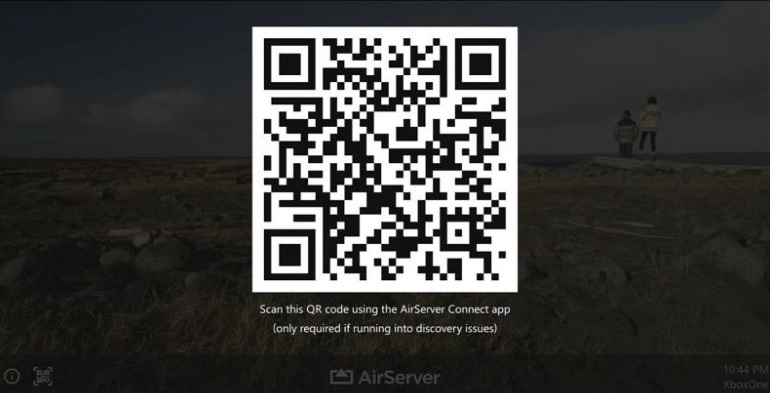
Once you have completed the above steps, head over to your iPhone/iPad to complete the setup procedure.
- Set Up AirServer on iOS
The AirServer app essentially imitates the receiving capabilities of an Apple TV on an Xbox One. Now all you have to do is install the companion app called “AirServer Connect” on your iPhone, to make sure two devices connect to each other properly.
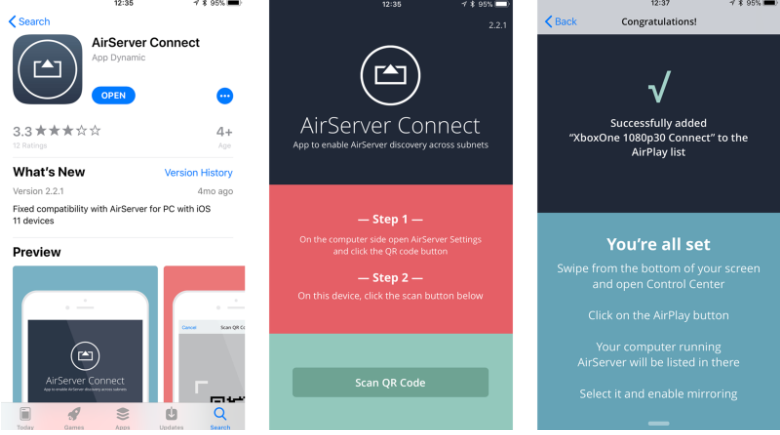
- Download and install AirServer Connect on your iOS device
- Open the app and select Scan QR Code. Once prompted, allow camera access.
- Scan the OR Code displayed on your TV from the Xbox One. You should then see a screen like the screenshot below. Now your Xbox One is discovered as an AirPlay device and you can start streaming audio and video to it.
- Play Apple Music on your Xbox One
Now that you have established a connection between your iPhone and Xbox One via the AirServer application, you are ready to play audio and video tracks through your console. In the Music app, you’re able to play your Apple Music tracks, or music that you’ve transferred from your computer.
The best part about this is that with background audio support (one of Xbox One’s features), you can play your favorite music while gaming. That means you will not require leaving the AirServer application running to enjoy your favorite music.
- Open the Music app on your iPhone or iPad
- Select a Song to play
- At the bottom of the playback screen, there is the AirPlay icon, select it. The icon is represented by an upward facing arrow with three rings
- You will now see different streaming options for establishing a connection. Select XboxOne 720p60 or XboxOne 1080p30 for creating the connection. Once you do that, Apple Music will start streaming to your Xbox One.
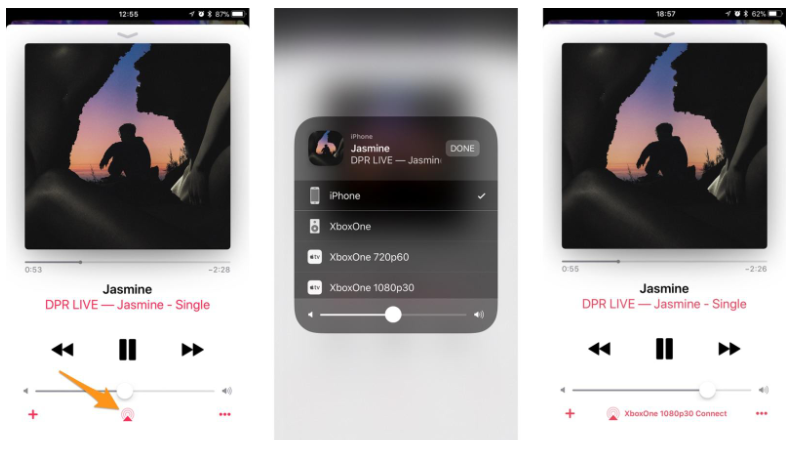
That’s it. Now you will be able to stream podcasts, audiobooks, music, videos, and other digital media content from your iPhone or iPad to your Xbox One.
While streaming, audio playback, including track selection and volume controls can be handled by your iPhone or iPad. On the other hand, using your Xbox One’s audio controls on the Guide Menu, volume levels, including playing, skipping, and pausing are all accessible.
Final Thoughts
Although the above-mentioned steps primarily target Apple Music, the AirServer app can be used to remote broadcast from plenty of other media apps on your iOS device. It also allows screen mirroring over AirPlay so you can even games on the iPhone through your Xbox One.
For those of you who are Xbox owner, I recommend trying this app before considering buying an Apple TV. The app might be relatively expensive to purchase, but still, it’s a great solution.

