Windows 10 has enabled several customization features for the Autoplay option. Now, you can individually set the Autoplay action for any device that has been paired with your PC and gets connected frequently. The default Autoplay actions are Take no action, Open Folder to View Files (Files Explorer), Ask Me Everytime, Configure Storage Settings, Import videos and photos From Cloud, Import Videos and Photos, Zip from camera, Sync digital media files to this device, etc. You can choose any option based on your requirement. If you do not want the OS to take any step, then choose Take no Action. The following tutorial will help you to set Autoplay Defaults on Windows 10.
Steps To Choose Autoplay Defaults For Your Devices on Windows 10
1. Open Start Menu and go to Settings.
2. Click on Devices.
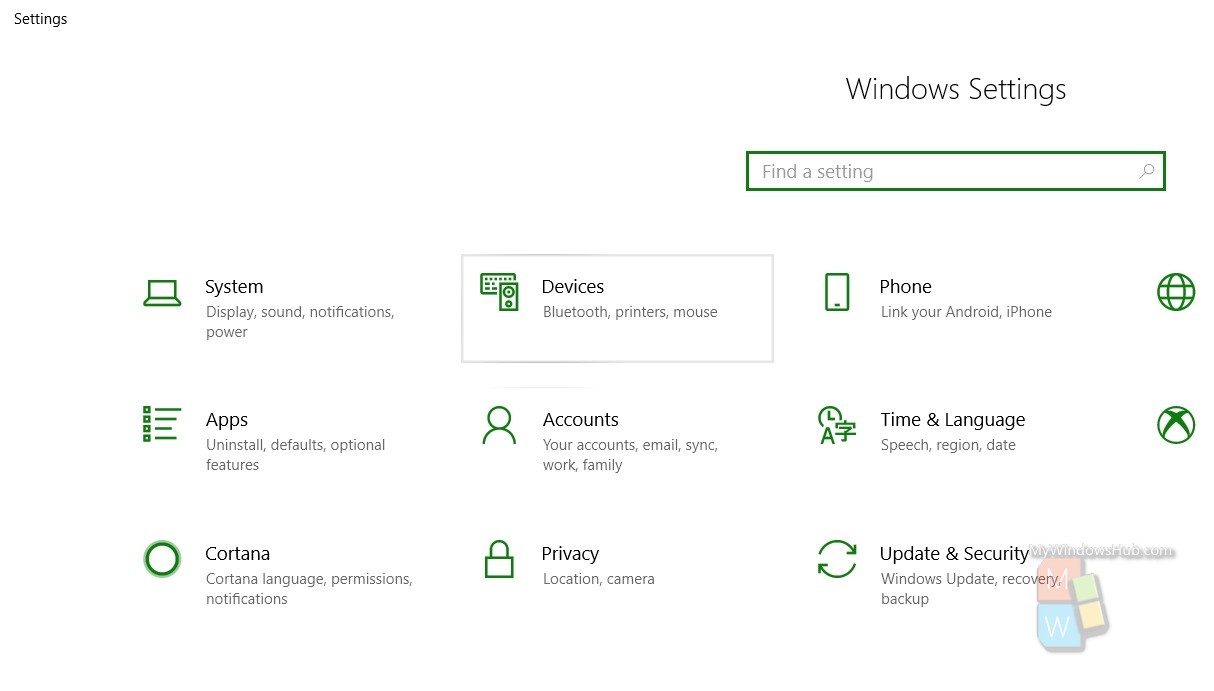
3. In the left panel, click on Autoplay.
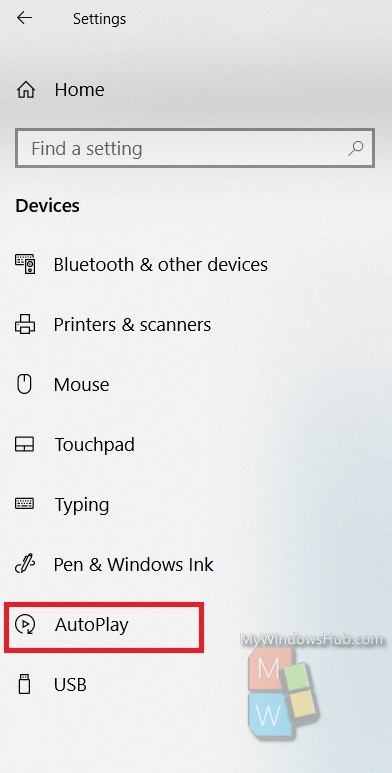
4. In the right panel, under Choose Autoplay Defaults, all paired devices are listed. You can see the devices that have been connected to your Windows 10 PC at some point of time. Along with each device, there is a default autoplay action associated. Tap on the drop down box and choose the action you want to execute every time the device is connected to the PC.
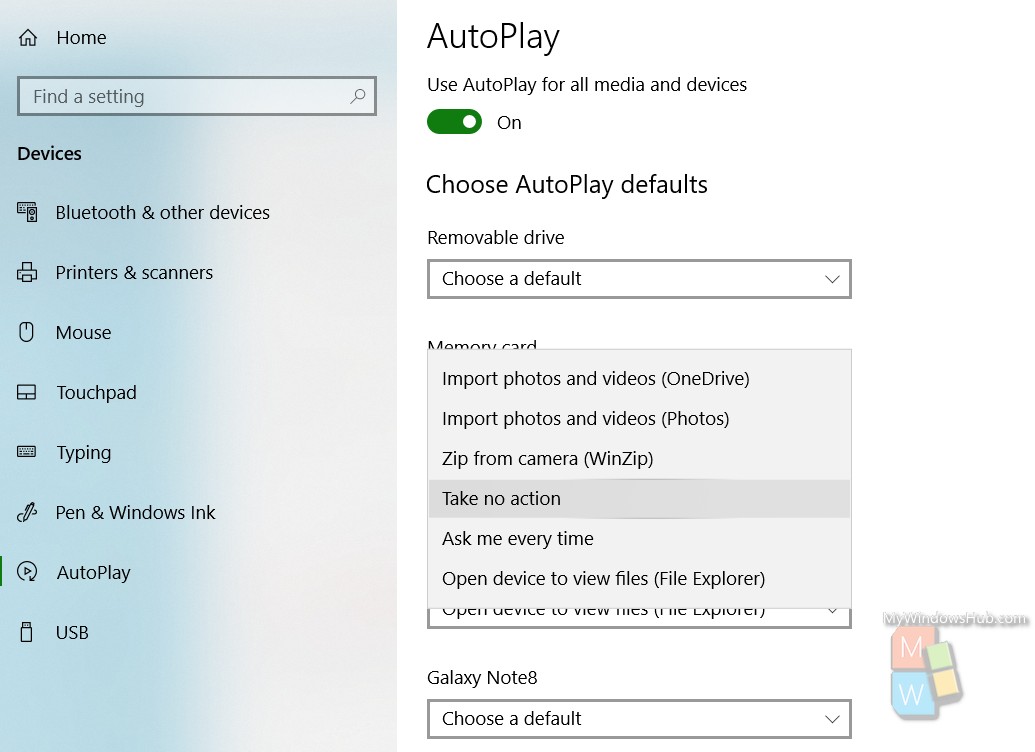
That’s all!


None of the Actions offered make any sense. Why would I turn Autoplay on and then choose “take no action”? How the Fuck do you get a DVD to play? I’ve got Autoplay on, I put in a disk – nothing happens!