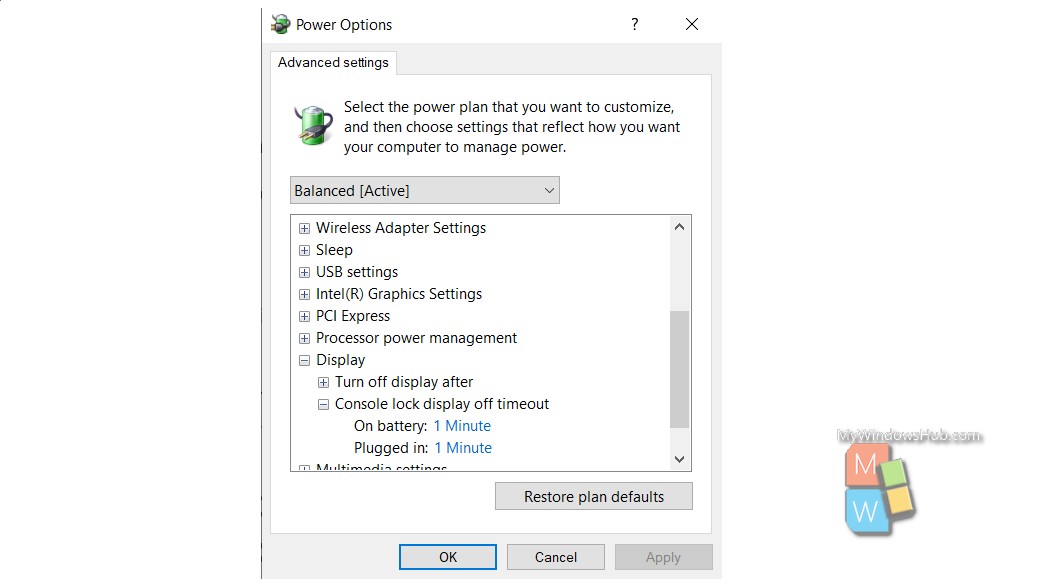Console lock display off timeout is the time required by Windows to remain idle with no activity on the lockscreen, when you lock the PC before timeout, thus automatically turning off the display. This option comes under the Power options of Control Panel. By default, the Console Lock Display Off Timeout is hidden in the Power Options. If you want, you can add it to the power options. The process is very simple. All you need to do is type simple commands and there you go!
In this tutorial, you will learn how to add or remove Console Lock Display Off Timeout to Power Options in Windows 10. By default, the console lock display off timeout is not added to the Power Options.
Steps To Add/Remove “Console Lock Display Off Timeout” To Power Options In Windows 10
1. Open Windows 10 Search panel, and type Command Prompt. From the search result, right click on Command Prompt and select Run as Administrator. This will launch the Elevated Command Prompt.
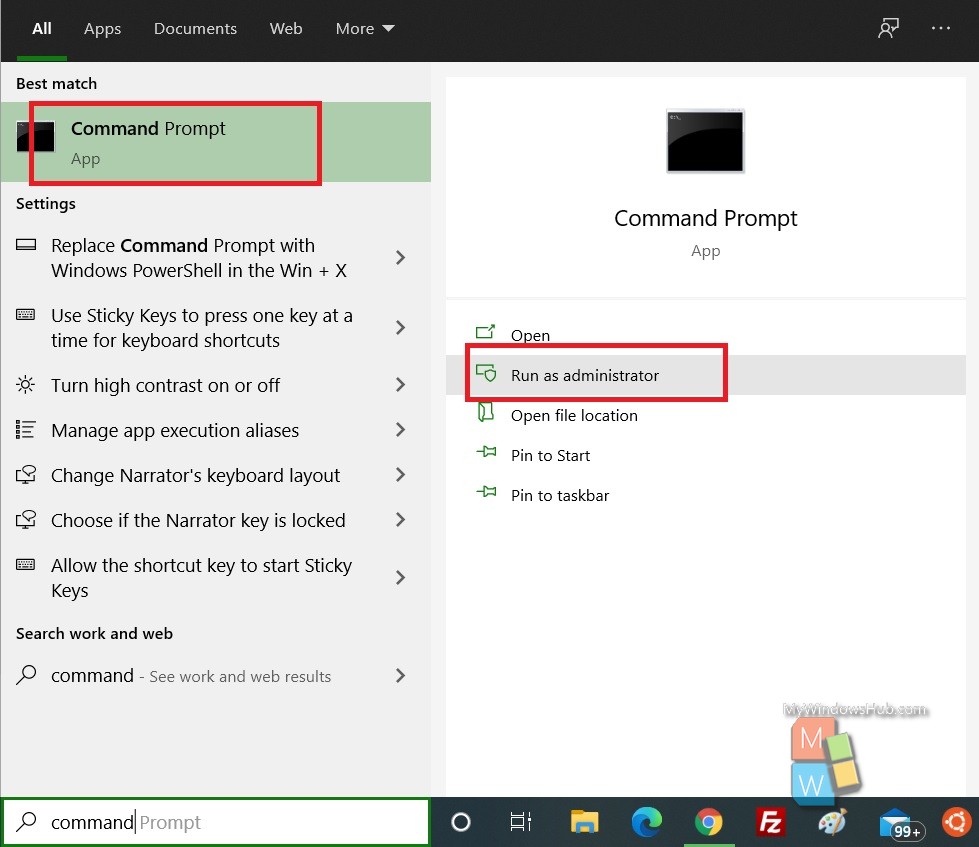
2. Now, copy and paste the following command and hit Enter after that. Choose the command based on your requirement.
For Adding Console Lock Display Off Timeout
powercfg -attributes SUB_VIDEO 8EC4B3A5-6868-48c2-BE75-4F3044BE88A7 -ATTRIB_HIDE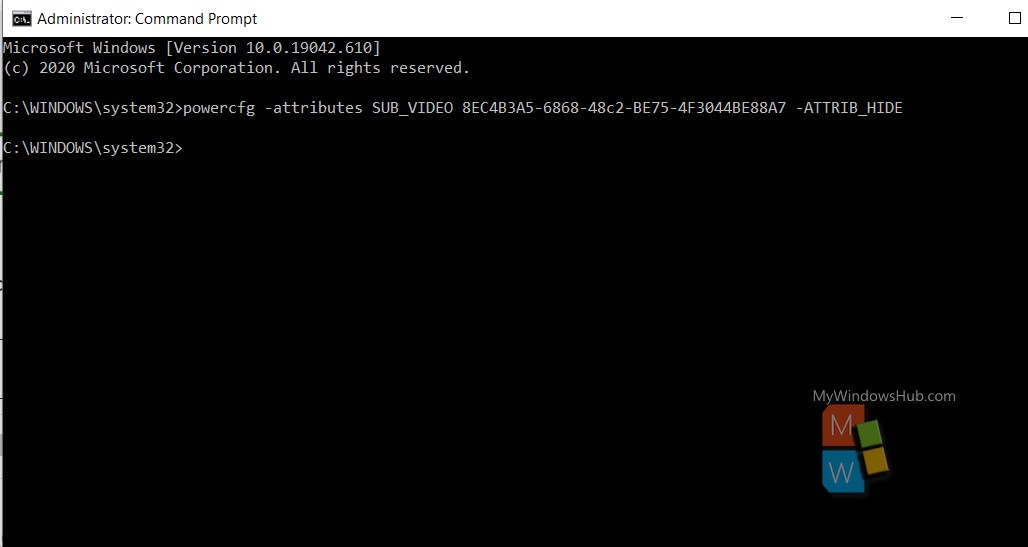
For Removing Console Lock Display Off Timeout
powercfg -attributes SUB_VIDEO 8EC4B3A5-6868-48c2-BE75-4F3044BE88A7 +ATTRIB_HIDECheck How To Find Console Lock Display Off Timeout In Power Options In Windows 10
1. Open Windows Search panel, and type Control panel. Select Control Panel and open it. Now, in the location field, copy and paste the following to navigate to the Power Options.
Control Panel\Hardware and Sound\Power Options
2. Next, click on Change plan settings.
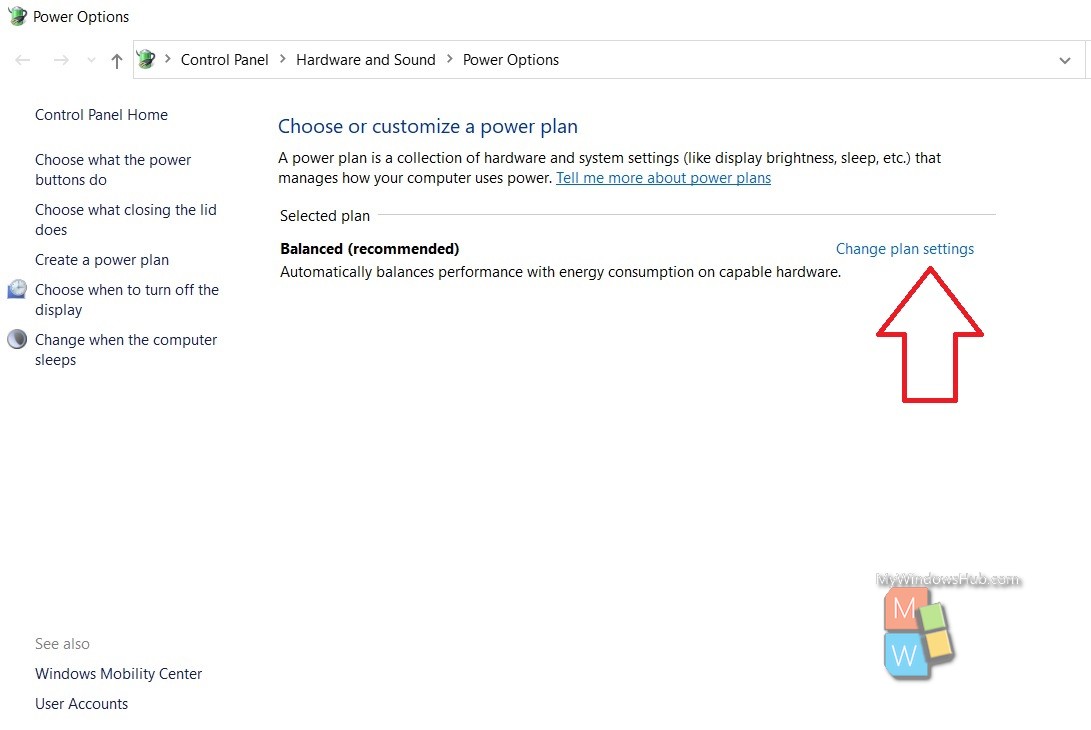
3. As the Edit Plan Settings window opens, click on Change Advanced Power Settings.
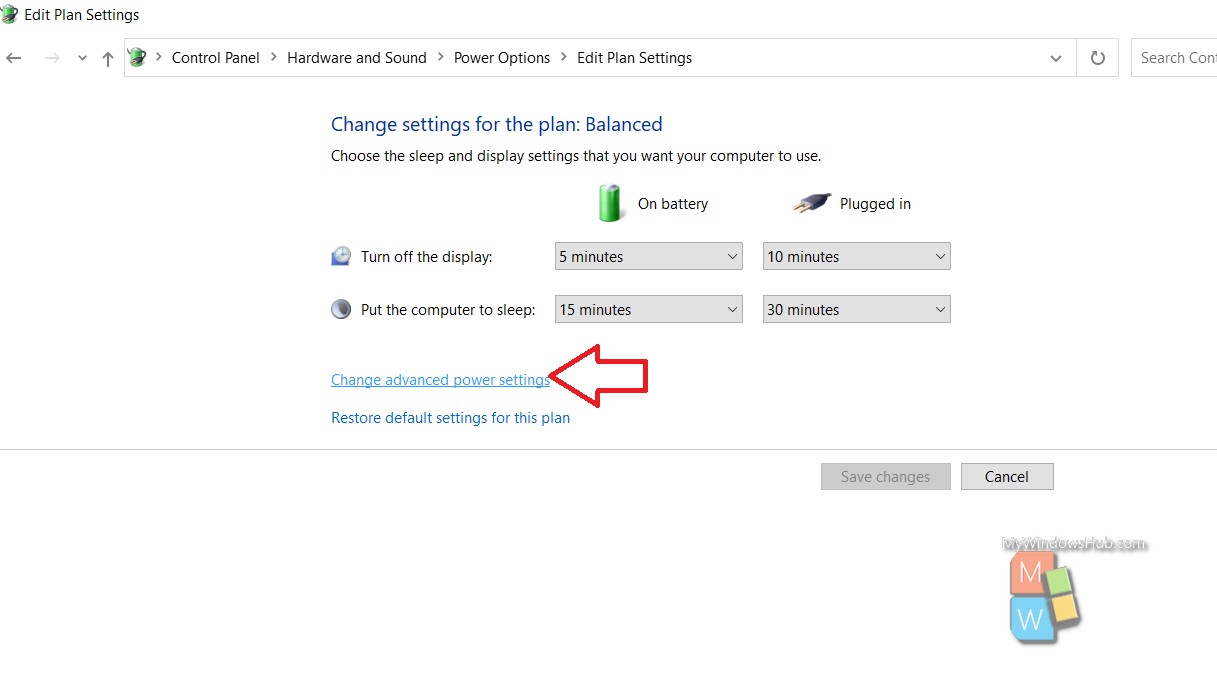
4. As the Power Options open, find out Console Lock Display Off Timeout as shown below: