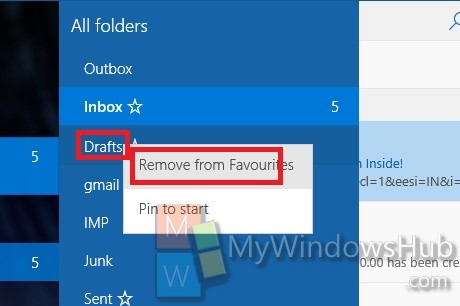The new Mail app in Windows 10 has a large number of customization features apart from the impressive services it offers. The design of the Mail is flexible and divided into three panels for better user experience. The Settings can be reached very easily and smoothly. You can change the Them, change the color, background, add or remove favorites and so on. The new Mail app supports Office 365, Exchange, Outlook.com, Gmail, IMAP, POP and other popular accounts. The following tutorial will help you to Add or Remove Folders from Favorites in Mail app in Windows 10
Steps to Add or Remove Folders from Favorites in Mail app in Windows 10>/h2>
1. Open the Mail app and then tap on More.
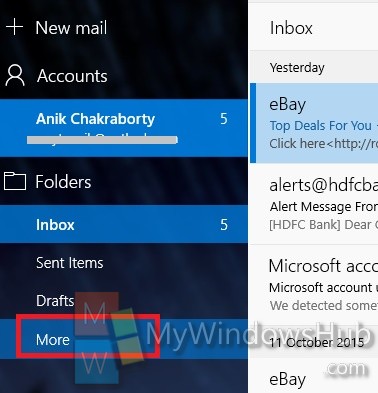
2. If you want to add folder to Favorites of Mail app, then right click on the folder and click “Add to Favorited”.
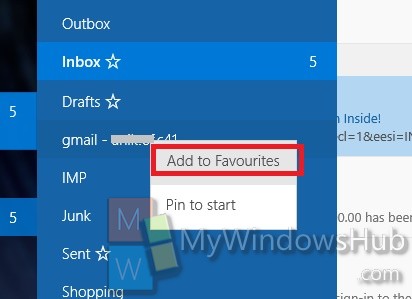
3. If you want to remove folder from Favorites of Mail app, then right click on the folder and click “Re,ove from Favorited”.