This tutorial will help you to add new languages in Windows 10. Windows 10 is meant to be used both in desktop mode as well as in Tablet mode. Hence Microsoft has added greater level of customization in the language settings. Hence, the latest version of Windows enables you to add a huge number of new language packages. In this article I will show you how to add new language pack with your existing language in Windows 10.
Steps to add new languages in keyboard in Windows 10
1. First tap on the Settings icon on the Taskbar and go to All Settings.
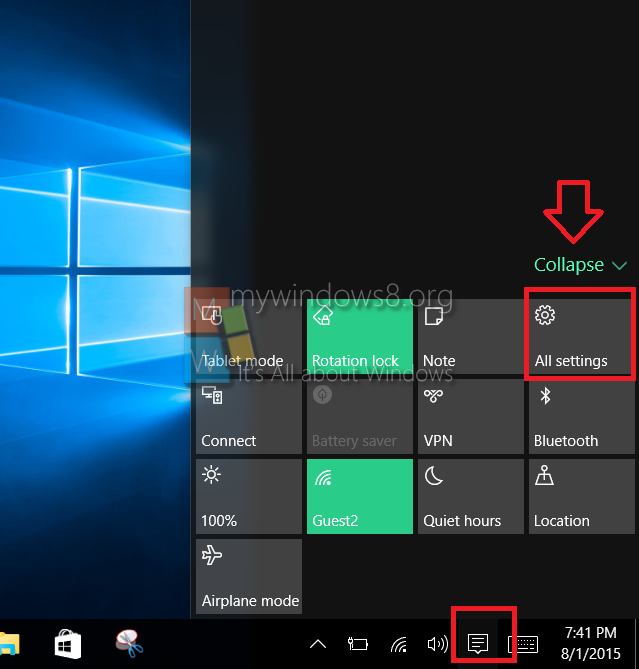
2. Go to Time and Language.
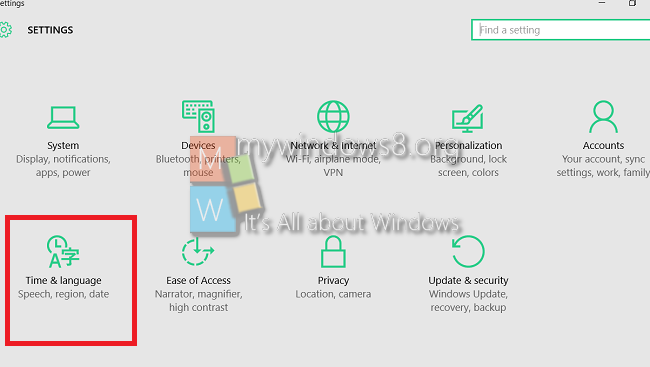
3. In the left panel tap on Region and Language.
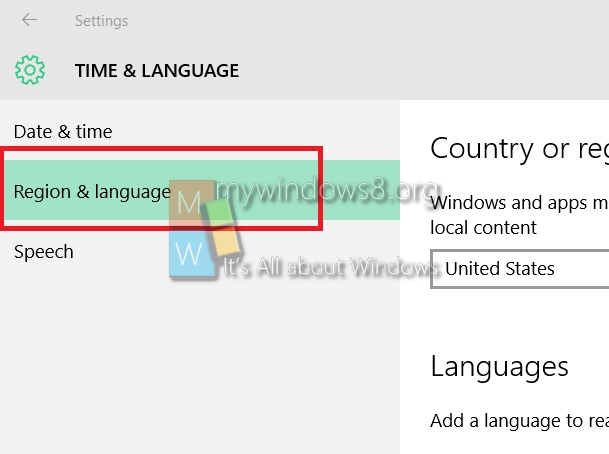
4. Now tap on Add a Language. You can find the default language also.
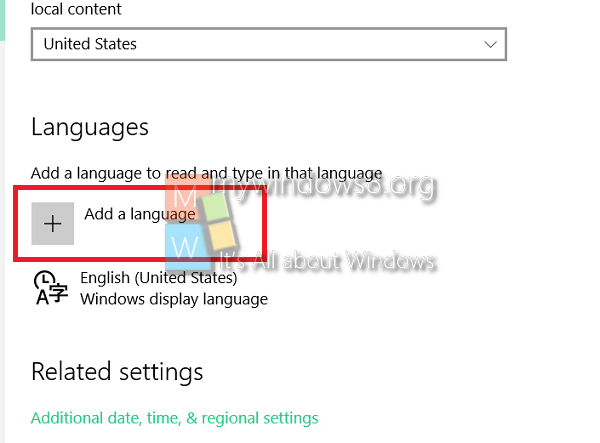
5. Now from the list of all the available language packs, you can choose the one of your choice.
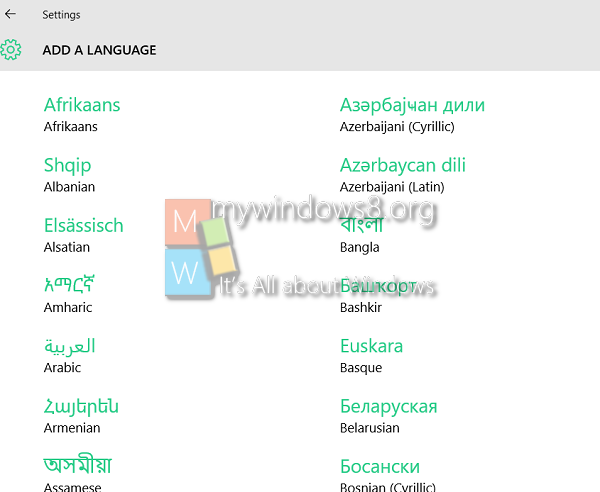
6. When you select any regional language. It will be included in the list.
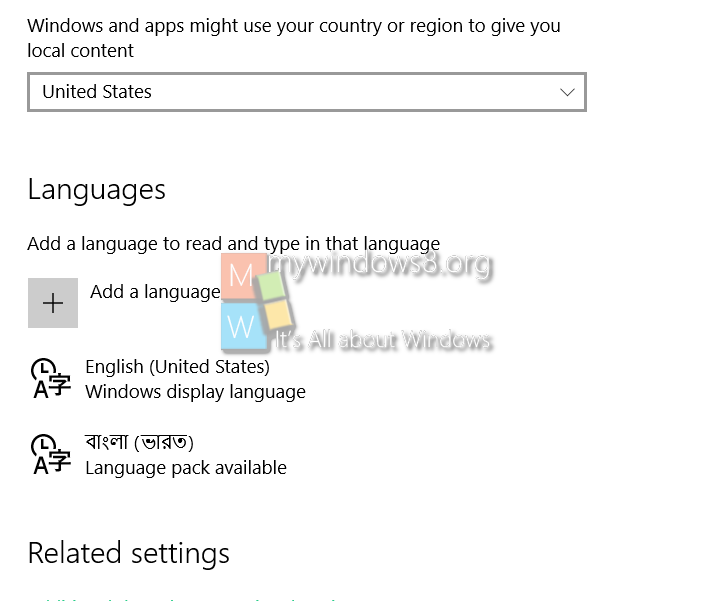
7. Now when you long tap on the language pack, you can find more options. By using them, you can set the language as Default language, Remove it from the list or choose Option to view more customization options.
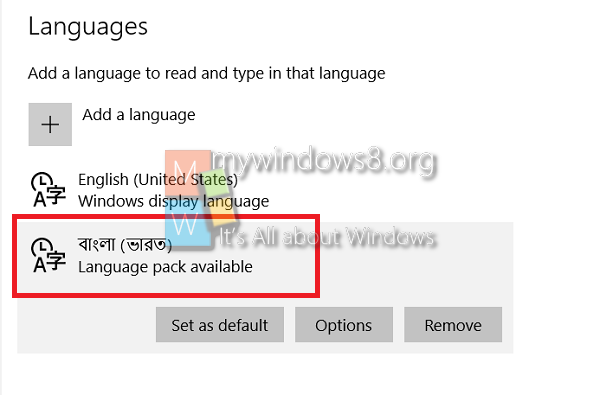
8. You can view additional Options and Download the language pack by clicking on Download options.
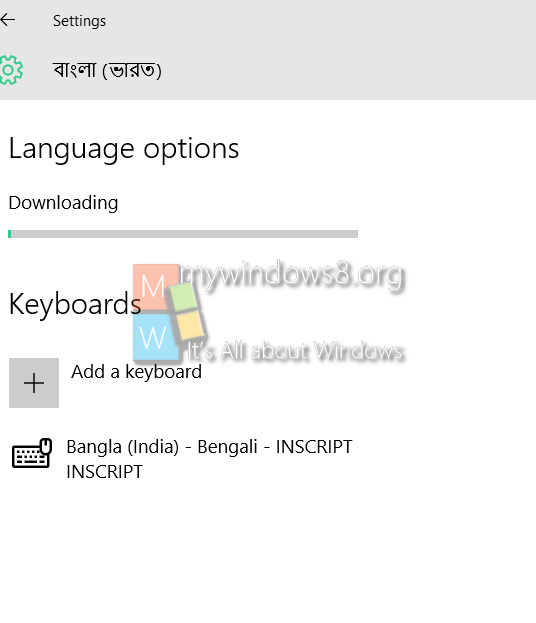
That’s all !

