This article will help you to get rid of Windows Update Error 0×80070002 and 0×80070003 in Windows 8
Windows Update
Security is a major issue in all computers and tablets operating in the vast world of internet. Windows Update is one such feature in Windows 8 which keeps your computer secure and safe from threats and viruses. From its name, it can be understood that Windows Update automatically downloads important security updates that is required to keep your machine safe and clean without even the need of a single click from the user side. Windows Update is generally automatic and that one is always recommended. Windows Updates can also be customized but there is an issue with customized Windows Update, i.e you have to keep your eyes open and be very alert with each and every notification you get from the Operating system regarding downloading of and important security update. So a little ignorance can overlook an important notification which may create problems in the long run. Hence automatic update is required, as it does not bother you to decide what updates to install and what not. It will do the best for your PC. But in case you choose to differ, be sure to check for updates once a week.
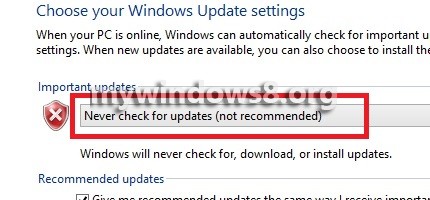
Windows Update Error 0×80070002 and 0×80070003
Now the question arises, if Automatic Update is best for your computer and if turning them off severely affects your system performance, why are other options there? The primary reason is Error 0×80070002 and 0×80070003 of Windows Update. These errors are born when some discontinuity in flawless internet connection has interferred in a data transfer procedure of Windows Update and the update which was on its way towards a successful installation suffers difficulties and the computer fails to recognize the update that has been installed, as the one expected is not the same as the one downloaded. As a result of this mismatch, the automatic update process is jammed and an the mentioned errors are displayed.
A possible solution to get rid of Error 0×80070002 and 0×80070003 is resetting the Data Store has all these data are stored there and resetting it will eradicate the disparity among the data concerned.
Steps to get rid of Windows Update Error 0×80070002 and 0×80070003 in Windows 8
a. Disable Windows Automatic Updates
b. Change the Data Store Settings
c. Resume the Update Service
Disable Windows Automatic Updates
1. Press Windows+X and click on Control Panel or press P to open Control panel.
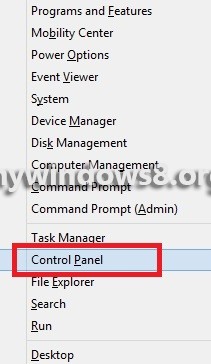
2. Now go to ControlPanel\All Control Panel Items.
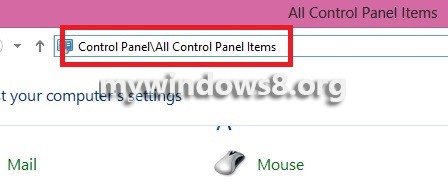
3. Click on Windows Update.
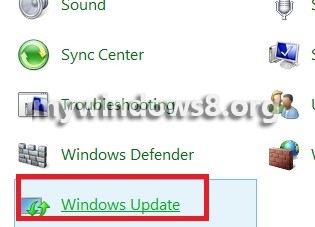
4. Click on Change Settings located on the left pane.
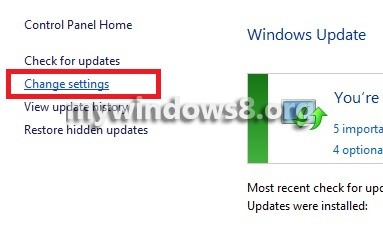
5. Under Important Updates, Install updates automatically(Recommended) is selected. Click on Never Check for Updates (Not Recommended).
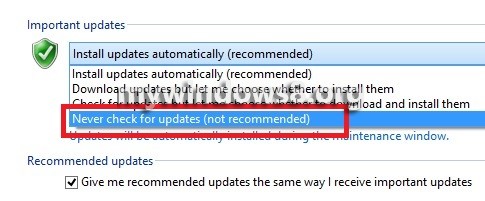
6. Select it and then save changes.
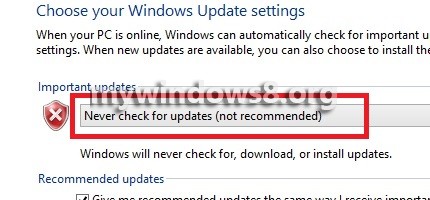
Change the Data Store Settings
7. Open C drive and go to the following location C:\Windows\SoftwareDistribution.
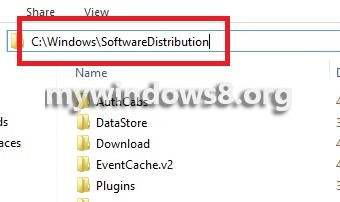
8. Open Data Store folder and delete all the contents of the folder.
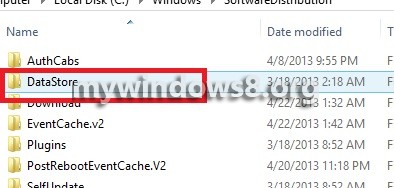
Resume the Update Service
9. Repeat Steps 1 to 4 and then again select Install updates automatically (Recommended) and OK to save the changes.
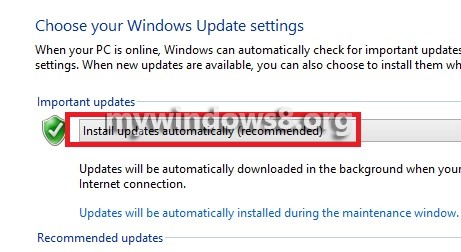


It didn’t let me delete files in datastore