This article will help you to know how to find MAC address of computers on LAN. How to check MAC address of a computer is already discussed in previous article. Now, suppose you have multiple Windows computer in a Local Area Network. You can easily check the MAC addresses of every computer from any of them.
Though using this method you can see the MAC addresse of those computers which are turned on. In case, if you want to get the MAC address of a computer, which is turned off, you should have the DHCP server access or you may fetch the information from any other Database source.

Again suppose a computer has multiple NIC (Network Interface Cards) one for Ethernet adapter and one for Wireless adapter, then using this method you can only retrieve the MAC address of that NIC with which the computer is connected to the LAN. If the computer is connected to the LAN with the help of a Wi-Fi adapter, then you can not see the MAC address which is in the Ethernet Adapter NIC of that computer.
If MAC, Linux or even Android devices are connected to the LAN, still you can get the MAC addresses of all those devices. You only need to Run the following command from a Windows OS.
Steps to find MAC address of computer on LAN
1. Open Windows Charms bar by pressing Windows Key + C -> click on Search nd search for cmd.
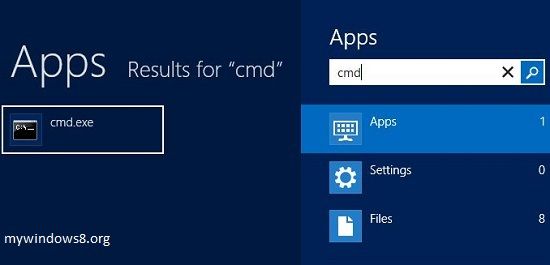
2. Right-click on the search result, appeared in left-pane, and click on Run as Administrator.
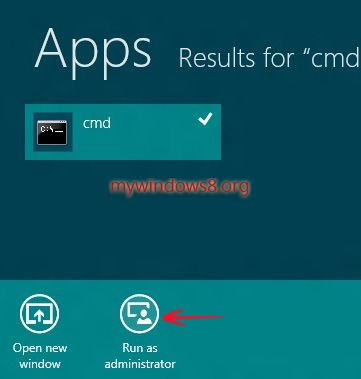
3. Type this command
arp -a
Hit Enter. You’ll get result:
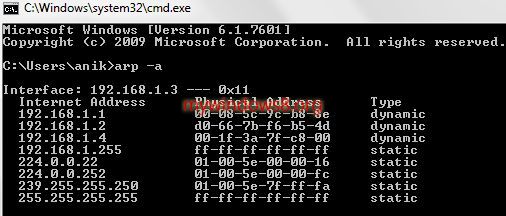
This list only shows the MAC addresses of other connected computers/devices but not it’s own. So, 192.168.1.3 entry (Local IP address of this machine) is not in the table. You can tally the results by going to the corresponding computers and running ipconfig -all command. You will get same result.

