Windows 10 Creators Update is here with new stability features. Windows 10 Creators Update has strongly focussed on ouch screen devices. Hence they have introduced the virtual touchpad in the Build. The update was given as a special enhancement to the Surface Studio which sports an amazing touch screen. Two-in-one PCs only gets the facility of virtual touchpad. Other PCs will have Virtual keyboard button instead of virtual touchpad. The virtual touchpad in Windows 10 works via an on-screen interface that resembles the actual touchpad in terms of looks and functions. So, the first important criteria is Windows 10 Creators Update. You must upgrade you Windows 10 to Creators Update. The second important criteria is the two-in-one tablet PC. Now check out the steps to enable or disable the virtual touchpad in Windows 10.
Once enabled, you’ll have to spend some time getting accustomed with the virtual touchpad. Using virtual keyboard is not so difficult you have to use it when you have a text input field. The touchpad has both a left-click and right-click button just like the actual touchpad. You can drag and reposition the touchpad anywhere on the desktop.To scroll down webpages, use double fingers. However, the precision is not like that of the original touchpad.
Steps To Enable The Virtual Touchpad In Windows 10
1. First of all, right-click on the taskbar. Now find out the ‘Show touchpad button’ option in the context menu.
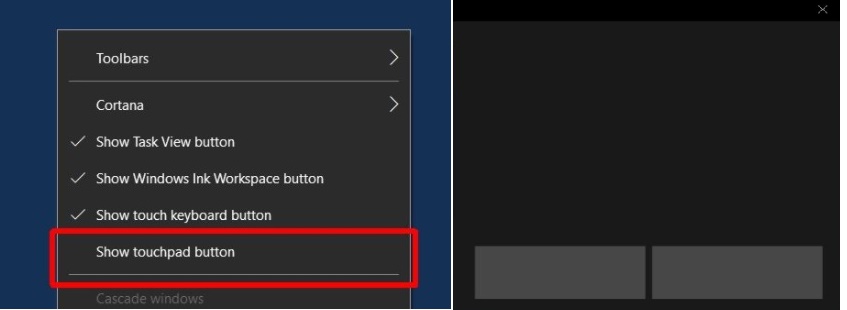
2. Click it and a button resembling a touchpad will be added to the system tray. If you have the touch keyboard button enabled, the touchpad button will appear next to it.
3. Click the button to enable the virtual touchpad in Windows 10.
4. If the setting is enabled, you can find the a touchpad icon will be added to the system tray. If you have the touch keyboard button enabled, the touchpad button will appear next to it.
5. Click on the touchpad icon on the system tray. The virtual touchpad will appear on screen.
That’s all


I LIKED THIS NEW FEATURE NEVER KNEW THAT IT WAS PART OF MY WINDOWS APP
This does not work,
If I click the Icon, it opens the Touchpad properties and tells me the touchpad is one,
But the Icon indicates the touchpad is off.
Toggling the touchpad on off does not work.
I see no other options.