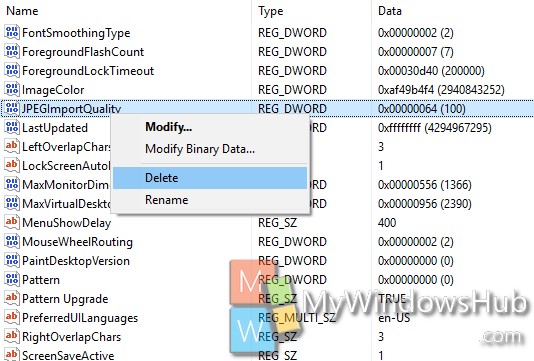When a user sets a desktop background image, Windows operating system copies the image and store it as the TranscodedWallpaper file in the %AppData%\Microsoft\Windows\Themes folder. The background wallpaper is then loaded from this TranscodedWallpaper file cache. Now if the wallpaper being selected is very large, then the operating system automatically compressed and the image quality of the imported copy is reduced to 85% of the original image quality. The compression techniques serves a lot of purposes like saving disk space, RAM, and improving the overall performance of Windows wallpaper image or cycling wallpaper images during a desktop slideshow. However, the reduced image quality is of course not that good. The feature is immensely important to PCs with moderate specifications. if the specifications are great with fast processor, then you might not want the computer to compress the desktop wallpaper. In Windows 10, there is way to alter this setting. Check it out.
Steps to Enable or Disable JPEG Desktop Wallpaper Import Quality Reduction in Windows 10
1. Press Windows+R to open Run Window. Then type regedit and hit Enter to open Registry Editor.
2. Now navigate to the following location
HKEY_CURRENT_USER\Control Panel\Desktop
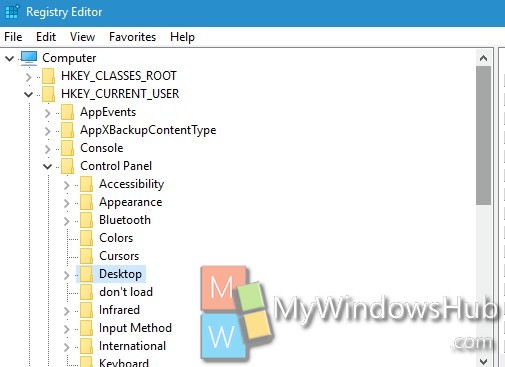
3. This step is for disabling the import quality reduction. In the right panel, go to New, then select DWORD (32-bit).
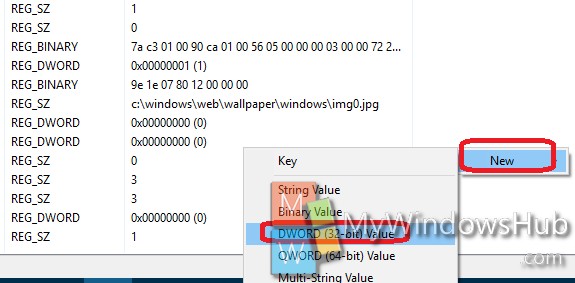
Name it JPEGImportQuality.
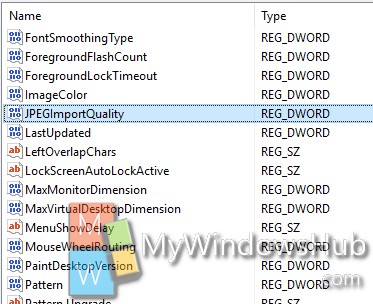
4. If you want to Disable JPEG import quality reduction, then double tap on the DWORD and set the value type to Hexadecimal and value to 64.
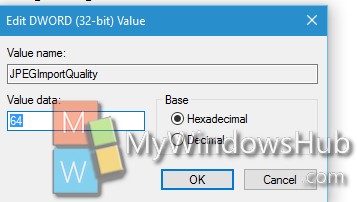
5. If you want to enable JPEG import quality reduction, then delete the DWORD and it will be done.