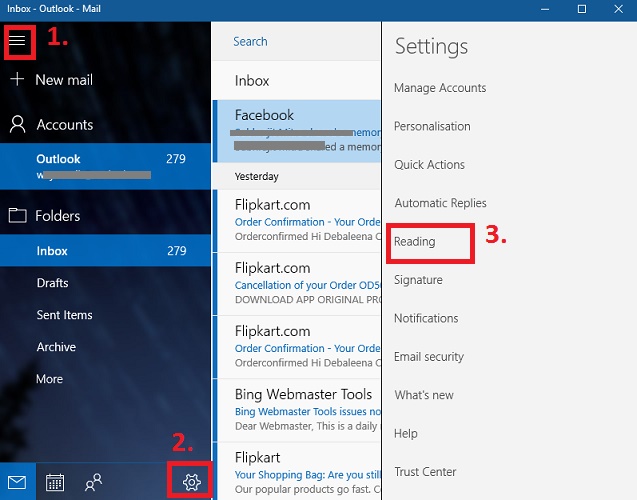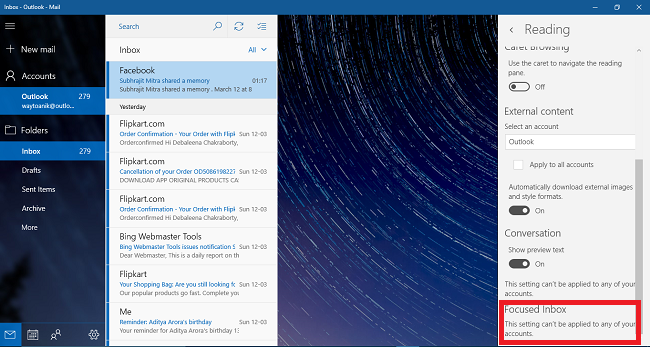Microsoft has incorporated a new feature to its Windows 10 Universal Outlook Mail app called the ‘Focused Inbox’. Focused inbox is mainly inclined in organizing mail and filtering the important mails to a special tap called Focused Tab. Many other mail services have this type of feature. For example, Gmail has this feature of separating promotional, Social and Primary mails into these specific tabs. Focused Inbox is a similar concept of organizing mails.
Focused Inbox helps you to focus on the emails that are important to you. It classifies your tab into separate tabs- Focused and Other. Your most important emails are moved to the Focused tab while the rest remain easily accessible on the Other tab. You’ll be informed about email flowing to Other, and you can switch between tabs at any time to take a quick look. This new feature is rolling out slowly to Windows 10 users. It will be available to everyone on the stable Windows 10 channel. So, in one word, focused tab prioritizes Mails in Outlook Mail App.
Steps to Enable or Disable Focused Inbox in Mail App in Windows 10?
1. First of all, open the Mail app and click on the hamburger icon at the top left corner of the app screen.
2. Click the cog wheel button at the bottom of the panel that slides out. This will open another panel on the right.
3. Click ‘Reading’ from the available options.
4. Now scroll down and find out the ‘Focused Inbox’ option. Move the slider to the right to turn on the feature.
5. Your emails will be sorted into two tabs- the Focused and Other. The option will be enabled for all Outlook and Office 365 accounts.
6. If you want to turn off the feature, repeat the above steps and just move the slider back to the left to disable the feature.