This article will help you to edit Power User Tasks Menu or (Windows + X) menu in Windows 8.
What is the Power User Tasks Menu?
Power User Tasks Menu or (Windows + X) menu is a new feature, included in Windows 8. To access Power User Tasks Menu, move your mouse cursor into the lower-left corner of the screen, you will see the Start menu preview screen, now right-click on it to see the Power User Tasks Menu.
There is another method to access Power User Tasks Menu; it can be well understood from its alternative name. You can press Windows + X keys to open Power User Tasks Menu.
In Windows 7 (Windows + X) short key was set to launch Windows Mobility Center. But in Windows 8 by pressing this key combination you can quick access various services like Programs and Features, Mobility Center, Control Panel, Admin Command Prompt, Device Manager, Disk Management, Search, Run etc. in Power User Tasks Menu.
There are three groups in Power User Tasks Menu and each group contains different quick access links. Bottom most group is Group1 and the top most group is Group3. You can also add or remove links from these groups according to your wish.
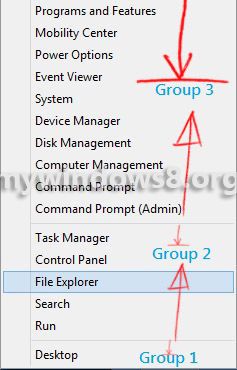
Many people say that, Windows 8 is not user friendly and it is very difficult to find different utility service and settings in Windows 8. But if you learn the new features of Windows 8, it will definitely change your mind. Windows 8 is a new concept, before making any decision we should first know it better.
Steps to edit Power User Tasks Menu in Windows 8
1. Go to this location :
C:\Users\Anik\AppData\Local\Microsoft\Windows\WinX
, [Replace “Anik” with your Windows8 user name.
(Make sure you have checked “Show Hidden items” option, otherwise you will not able to see “AppData” folder).
2. Here, you can see three folders, Group1, Group2, and Group3.
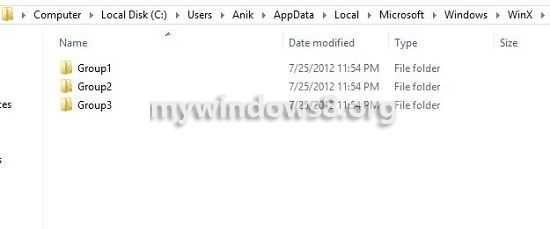
3. These folders contain shortcut files of those settings and services which are in Power User Tasks Menu.
4. When you have understood how this Windows + X menu works, you may want to edit this menu with your own shortcuts. But adding of arbitrarily shortcut to Power User Tasks Menu is not possible. Here I am showing you an example.
At first create Group 4 folder.
Next, copy some shortcut files from Group1, Group2 or Group3 folders to this Group 4 folder. I have copied Command Prompt, Run and Desktop
And then put three different types of shortcuts like
Internet explorer 10 (software comes with Windows 8 OS)
IrfanView (a third party application)
C drive (disk-drive shortcut) in Group 4 folder.
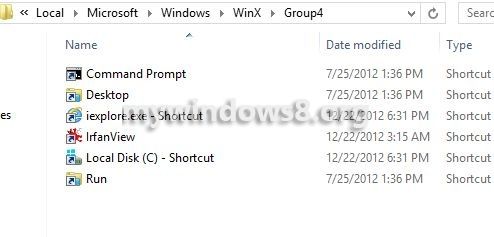
Now, Restart your system and launch Power User Tasks Menu again.
You will see Group4, appeared at the top of the Power User Tasks Menu. But there you will only see Command Prompt, Run and Desktop links. So, it is very clear that Power User Tasks Menu supports only those shortcuts which are already there. You can delete shortcuts from a group or accumulate shortcuts from different groups and can create new group in Power User Tasks Menu.
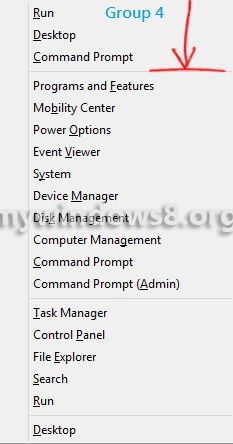
Though Power User Tasks Menu lacks full customization, but the concept is very new and useful too. In future Microsoft may think to add full customization support in Power User Tasks Menu.


Keep visiting this site for more Windows 8 updates and articles.
Wohh just what I was looking for, regards for putting up.