Computer graphics cards are usually hard to understand, and most users are unaware of its functionality. It is always good to aware of your graphics hardware properties such as maximum clocking speed, monitoring in-game graphics performance, benchmarking, and video capture. This article shall discuss one of the GPU overclocking tools developed by MSI, “Afterburner.” Afterburner helps you in understanding your graphics hardware in detail and let you tweak your graphics hardware. Even though this tool was initially developed for only MSI graphics hardware, it was later tweaked and made compatible with other available graphics hardware from various manufacturers.
Is Afterburner available for non-MSI cards?
The answer to this question is ‘Yes.’ The Afterburner GPU tweaking tool is available for most non-MSI cards.
How can I install Afterburner?
- Type “Afterburner download” on Google and hit the search button.
- You shall be able to see the MSI official website, follow the link. You can also directly visit this link.
- Once you’re redirected to the official website, you shall be able to see multiple download links as mentioned below,
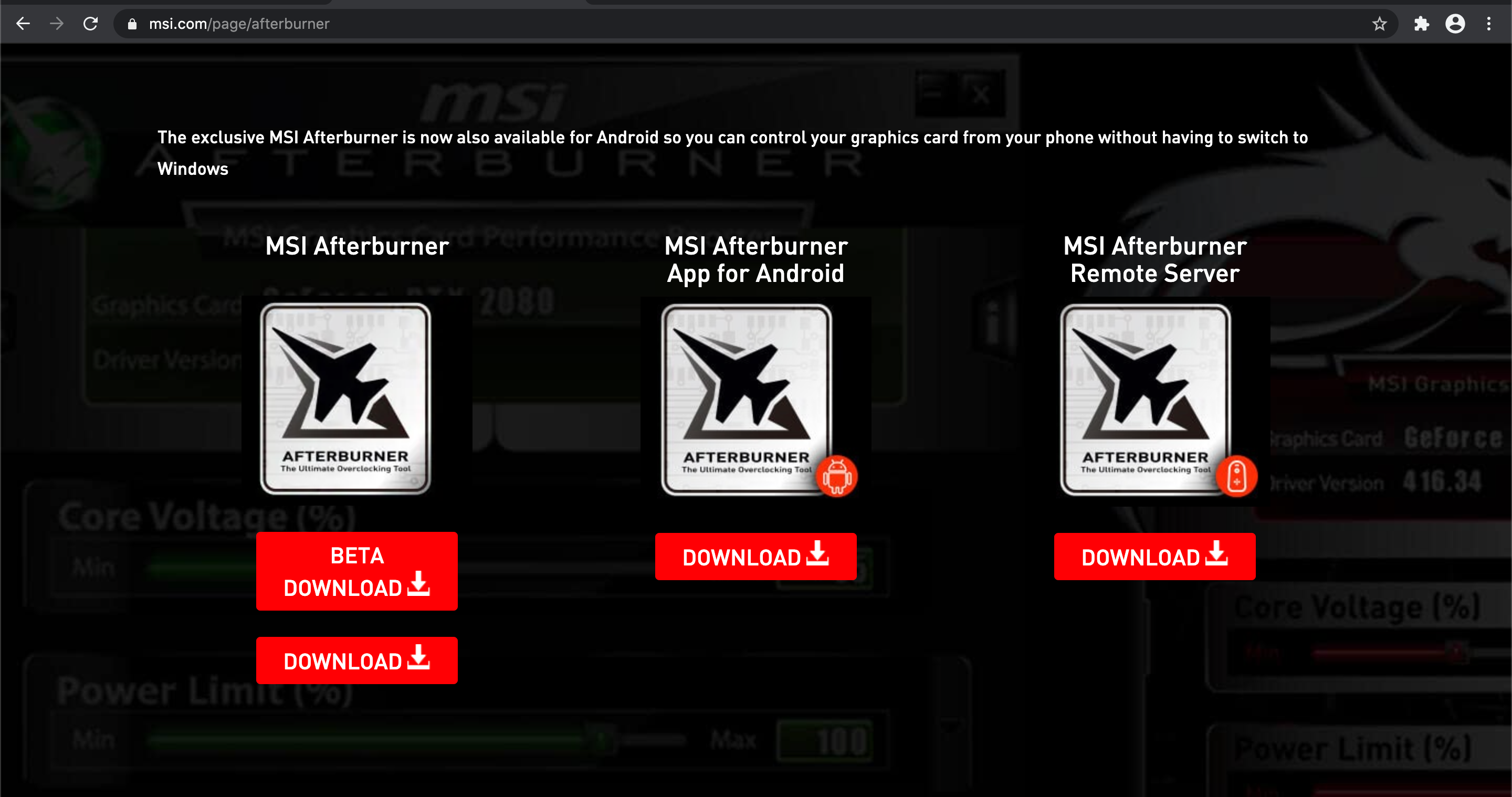
- Click the download link available under the “MSI Afterburner.”
- Once you downloaded the zip file, make sure to extract it and open the installer to begin installing both Afterburner and Rivatuner.
- Restart your computer and open the Afterburner tool to begin.
What to expect from Afterburner?
- When it comes to overclocking the hardware component, we are talking about the thin line between performance and hardware failure. Afterburner helps you push your Graphics hardware to its maximum potential while trying to protect it from permanent damage due to overclocking.
- Afterburner helps you tweak every aspect of your GPU, including core voltage, clock speed, power limit, memory clock speed, fan speed, and temperature limit. You can set the tweaks for your GPU to the exact specification.
- To work with the non-MSI hardware, Afterburner uses OC Scanner, a tool that uses the algorithm developed by Nvidea to determine the GPU model.
- Afterburner allows you to customize the fan speed that adapts to the GPU temperature. The higher the temperature, the fastest the fan speed, the lower the temperature, the slower the fan speed.
- The Afterburner tool’s best thing is that you can save all the customization and switch between profiles with just a single click.
Conclusion:
In this article, we discussed one of the best GPU tweaking tools available today for Windows, and also we had walked you through the step to install it. Please note that even though the Afterburner is intelligent enough to protect you from GPU hardware failures, make sure never to overclock your hardware for a long time as this could lead to some damages.

