When we access any file or folder using File Explorer in Windows 10, then we can see the file path on the title bar. The title bar is the red or green stripped top bar which displays the path of the file you opened. By default, the title bar do not show the full path but Windows has provided you with the flexibility to customize the option and enable to display the full path of files and folders in the title bar.
Steps to Display Full Path in Title Bar of File Explorer in Windows 10
1. Open Start Menu, type Folder Options and select it to open the Folder Options.
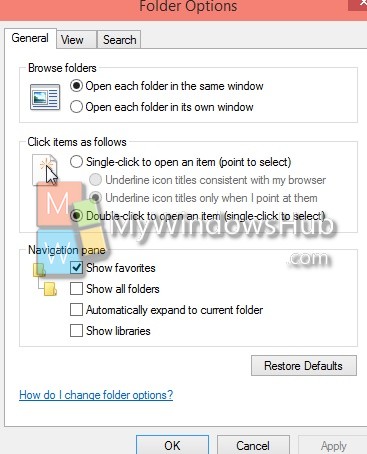
2. If you want to display name of open folder in File Explorer title bar, then go to View tab and check the option Display full path in the Title Bar.
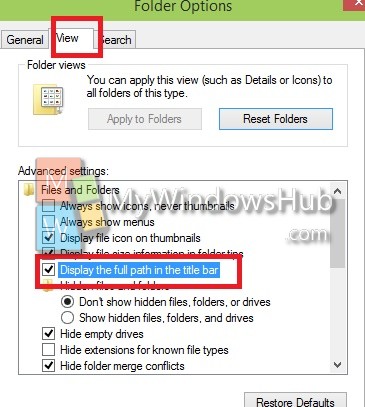
3. The title bar will change like this.
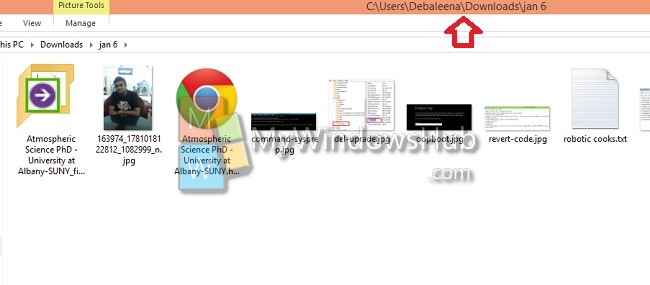
4. If you do not want to view full path, just follow the above steps and uncheck the corresponding option.
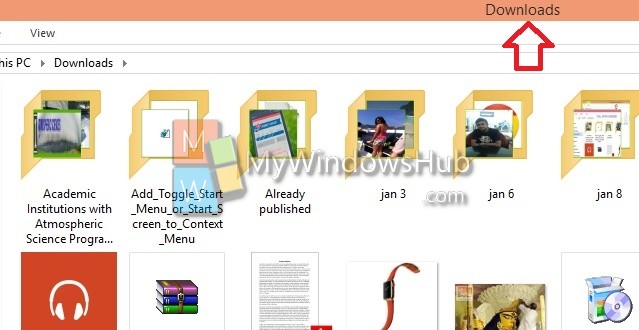


Only works in Tile View, which crops the filepath. I need this in Details view. Any ideas?
Sussed it – R-Click in the titles list to add folder path then expand column.
Its unfortunate that Microsoft makes some things such a hassle. You click “Display the full path” but for some folders it still doesn’t show the full path. So anyways, since a lot of people dont like the ribbon Microsoft has decided to shove the ribbon down peoples throats by placing a copy path shortcut in the ribbon. Thats what I use, since some simple things Microsoft decides to make so difficult.
Copy path is not activated for the c:\users\username -folder. Also, when in that folder, the display full path does not work.
So the only way for me to copy that path is to manually navigate C: -> users -> username
God I hate windows and their shitty, inconsistent Operating System. Just make one SINGLE way to do things, that is consistent, and works EVERY time. I HATE windows!
word.
Daniel, if u hate windows why u using it, go get something else instead of complain.
You can also select a file in the directory, right click, select Properties and copy the full path from there. That seems to work most of the time, until Microsoft decides to show that in some webby format that prevents you from copying and pasting from the Properties window.