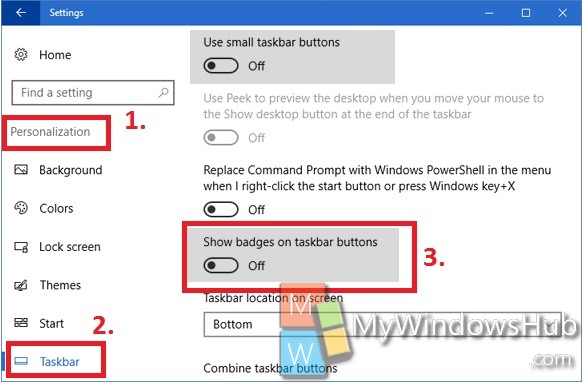Microsoft has brought the Anniversary Update of Windows 10. Out of the several changes being made to the new Operating system, one is the revamped Taskbar properties. Previously, we had to right click on taskbar and then move to its properties. Now a separate section has been added to Windows 10 personalization Settings. In this tutorial you will learn to disable badge notifications on taskbar Buttons. The Taskbar icons, or buttons can now display notifications as shown below:
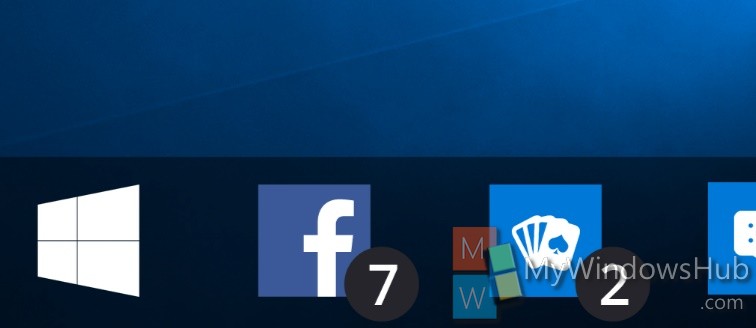
This Badge Notification numbers si definitely useful but may appear to be disturbing to many users. hence, this tutorial will show how to disable the feature.
Steps to Disable Number on Badge Notifications on Taskbar Buttons in Windows 10?
1. Open Start Menu and go to Settings.
2. Go to Personalization.
3. Click on Taskbar.
4. In the right panel, you will find an option Show badges on taskbar Buttons. Turn it off. You will get rid of the badge Notifications. There is an important thing to remember, if you cannot turn off the mentioned option, that is, it is greyed out, then check out the “Use small taskbar buttons” options. Turn off this feature. You will now be able to edit “Show badges on Taskbar Buttons”.