Microsoft Edge browser of Windows 10 comes with a hidden flag page which provides several configurations settings. These configuration settings can change the way you are using the browser. If not handled with proper knowledge, it can lead to problems with the browser. The hidden settings can be accessed by typing about:flags in the address bar of the Edge browser. It’s just the same as the flags of Google Chrome, Mozilla Firefox etc. Disabling the settings is necessary if your computer is being used by other members of family, children friends. If you are an administrator of a shared computer, then also you must turn off the about:flags to avoid further problems. Once you disable the flags, on typing about:flags, you will get the result “You can’t access this page. Your organization doesn’t allow it”. The steps are simple and following the tutorial you can turn on or off the flags anytime you want.
Steps to Disable “About:Flags” Page in Microsoft Edge Web Browser
1. Press Win+R keys to open the Run window. Now type regedit and press Enter to open the Registry Editor.
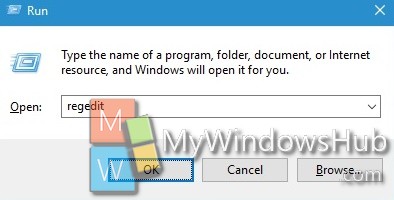
2. Navigate to the following location HKEY_LOCAL_MACHINE\SOFTWARE\Policies\Microsoft.
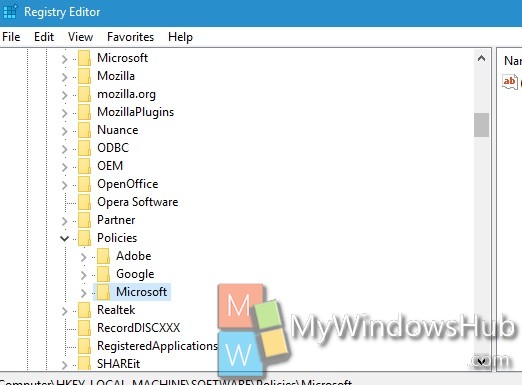
3. Select Microsoft, right click, go to New and select Key. Name it MicrosoftEdge. If it already exists then no need to re-create it.
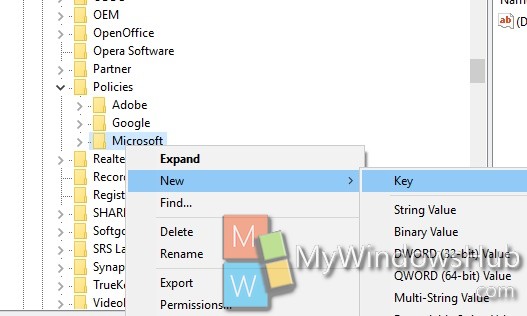
4. Now select this newly created MicrosoftEdge, right click, go to New, select Key. Name it Main. If it exists, no need to re-create it.
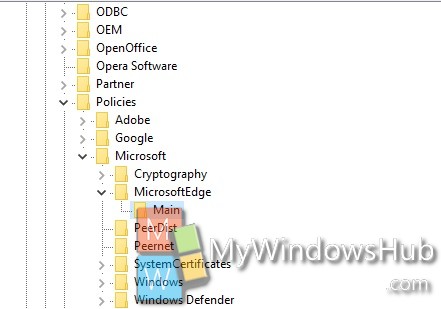
5. In the right panel, right click in an empty space and go to New-> DWORD (32 bit). Name it PreventAccessToAboutFlagsInMicrosoftEdge.
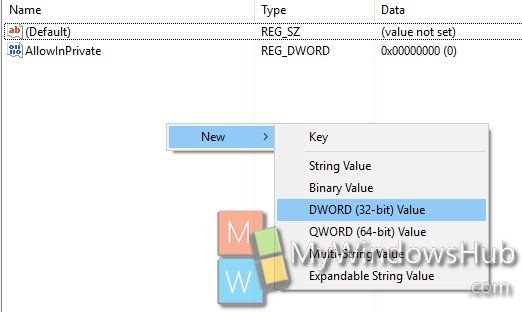
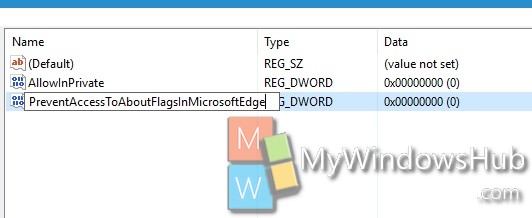
6. Set its value to 1. This will disable your about:flags option.
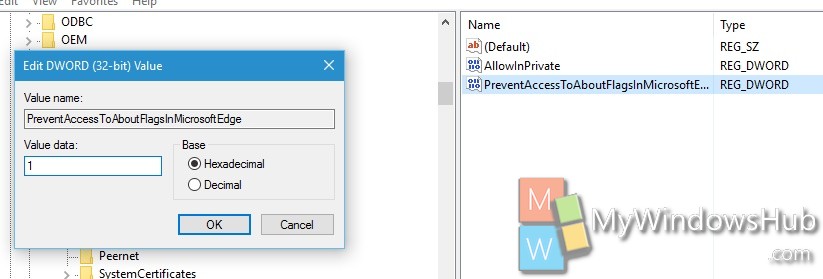
7. If you want to enable it again, set the value to 0.
Close Registry Editor. That’s all!

