This article aims to show you how to delete pagefile.sys in windows 8. Basically pagefile.sys is a Virtual Memory File stored on your local hard drive. pagefile.sys or page file acts as a very important agent to speed up your computer as they are an add-on to the primary memory on which the system process runs.
Page files work along with the primary memory. The stagnant data placed are transferred to the secondary memory in the form of page files. These data are swapped back when needed by the primary memory again.
You can delete these files when you need some extra memory because they won’t harm your data in any way until and unless you have saved your unsaved data but windows doesn’t recommend to delete these files.
A very large chunk of pagefile.sys may slow down your system.
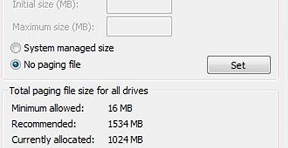
Follow a few simple steps to remove pagefile.sys from your secondary memory
Steps to remove pagefile.sys in windows 8
1. Go to Computer Properties.
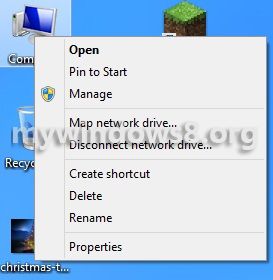
2. Now, Go to Advanced System Settings.
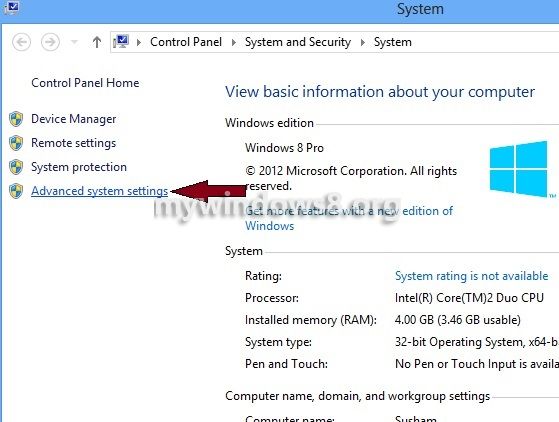
3. Under the Advanced tab select the Performance Settings option.
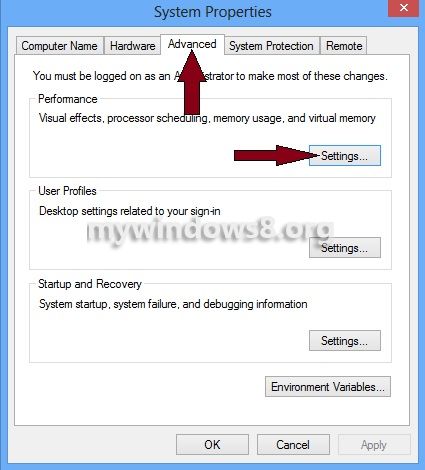
4. Again in the Performance Options select the Advanced tab.
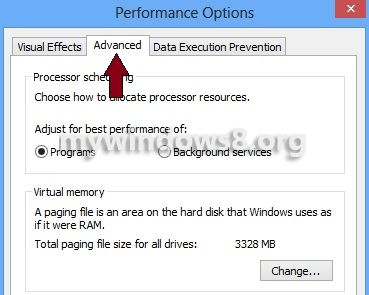
5. Click on the Change button.
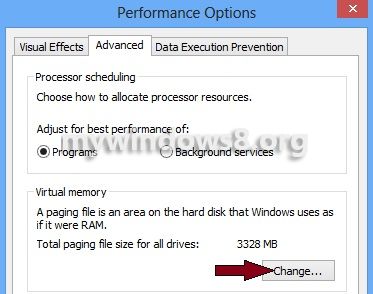
6. In the Virtual Memory window uncheck the Automatically manage paging file size for all drives option.
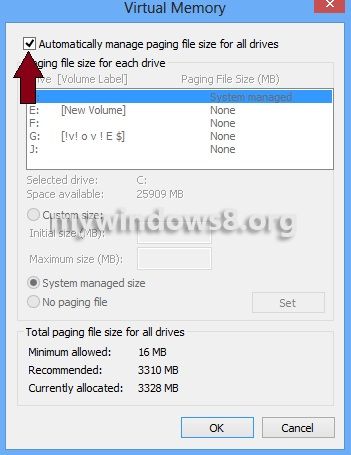
7. Select the No paging file radio button and click Set then press OK.
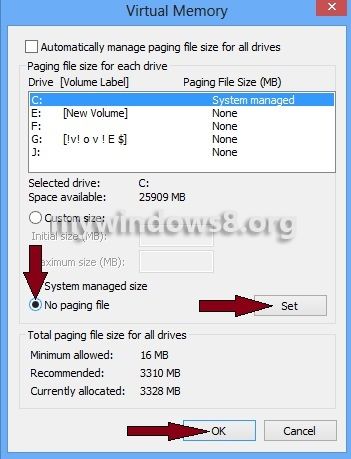
8. To apply these settings finally reboot your system.
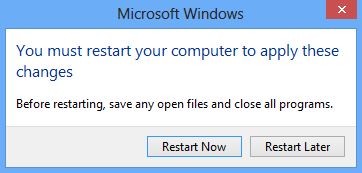
After the computer restarts you will be free from pagefile.sys.


Hi M. Susham,
Well done et very useful “how to” for basic users as myself.
Could you tell how to move installed programs from C: (nearly full) to D: (nearly empty) ?
Thanks.
VTT
Hi, Thanh it’s not a good idea to move installed program to another drive. Instead of that you can uninstall programs and then re install them to D: drive.
Where is the page file located in Win 8? I’ve looked for it, only out of curiosity, and drawn a blank so far. I wondered if perhaps a page file is only created when it’s judged to be necessary Ditto the hibernation file.
Hi, johnt
Yes you are rite. You will see pagefile.syn in the root directory of your C:/ drive. ( I am assuming that you have installed Windows 8 on C:/ drive)
It is a hidden file, so make sure you have checked “Show hidden file ” option.
Hi Nick
When you say I’m right, are you confirming that a page file is only created when needed? And I do indeed have folder options set to show everything. I’ll have to run something big and demanding and see if that draws blood!
Yes Johnt, We can say that, Windows uses Pagefile.sys as RAM in case any application, running on your PC needs more RAM than you actually Physical RAM. So if you are using any Windows PC having adequate RAM, you will not see any pagefile.sys has been generated.
After completion of that operation pagefile.sys gets removed automatically.
thaaaaaaaaaaank you very helpful