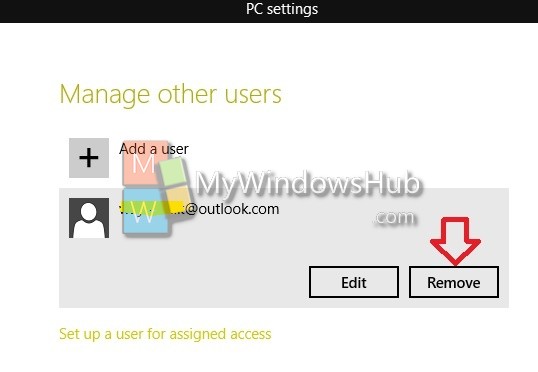Windows OS helps you create new use accounts besides the administrator account. The user accounts will help users to sign in the computer with their Windows Live email ID. You can create users who can sign in even if they do not have Windows Live accounts. Child Accounts can be accessed and family Safety settings are also available. The following article will help you to create and remove Windows 10 User accounts.
Steps to create Windows 10 User Account without Using Email address?
1. Open Start Menu and click PC Settings.
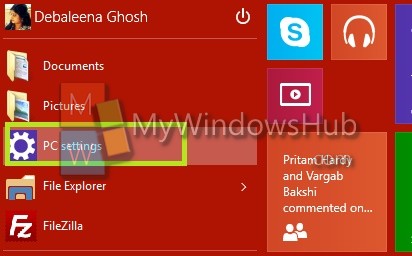
2. Tap Users and Accounts.
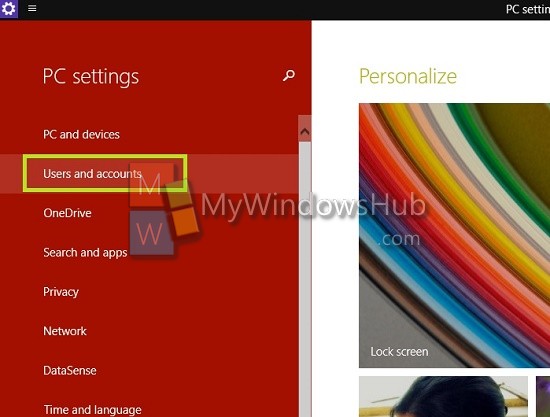
3. Go to Other Users.
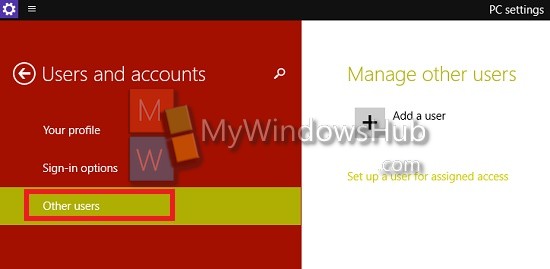
4. Tap on Add a User.
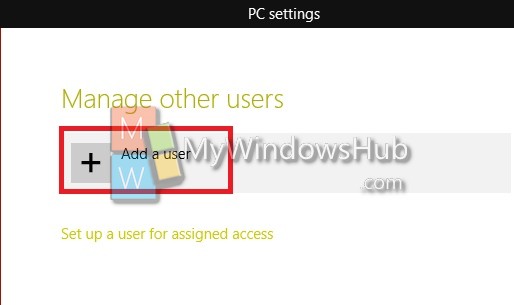
5. You will find an option, how will the user sign in?. Type the email address and tap Next.
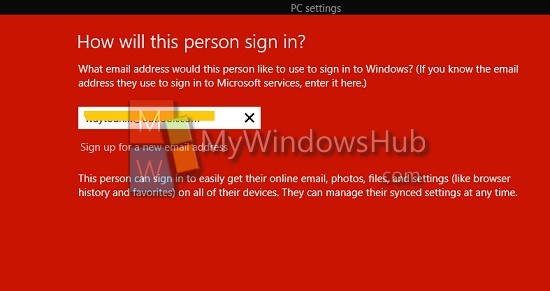
6. Tap Finish to complete. If you want the user account for your child, then check the child account option below it.
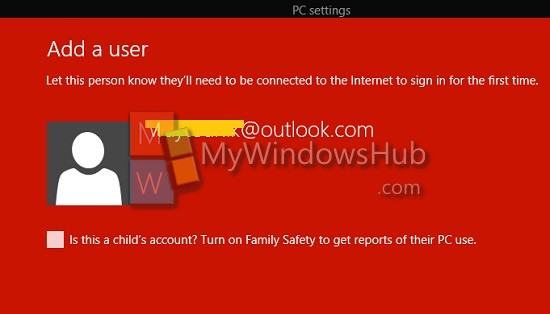
7. Your Windows 10 account will be created.
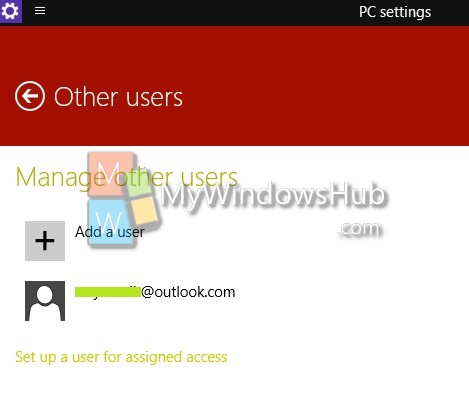
8. If you want to remove the account follow step 1 to 3 and then tap on the user. You will get two options Edit and Remove. Tap Remove to remove it.