All Apps page in Windows 8 shows all programs or features present in Windows 8. All Application page helps you to find what programs are currently installed in your PC at a glance. You can open All Application page page, by the following methods:
Press Windows key to open Windows 8 Start Screen and then press Ctrl + Tab keys and “All Apps” page will open.
You can also right-click on empty space of Windows 8 Start Screen and click All apps option, appeared below.
Again by pressing Windows Key + Q you can launch “All Apps” page in Windows 8.
So there are different methods to launch “All Apps” page in Windows 8. But if you do not like to remember keyboard shortcuts and at the same time you want to access this All App page with a click, it is better to create a shortcut in your desktop to open All App page.
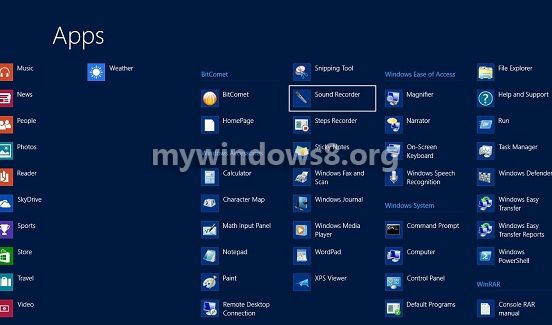
In previous versions of Windows 8 (Release preview, Consumer preview, developers preview) there was a file; Search.scf in C:\Windows\System32\ location, which was responsible to show “All Apps” page. So if you are still using any Preview versions of Windows 8. You may create shortcut for C:\Windows\System32\Search.scf location. But In Windows 8 Pro this Search.scf no longer exists.
So, if you are using Windows 8 Pro, follow the steps below to create “All App” shortcut in desktop.
Steps to create all application page shortcut
1. First of all right-click on the empty space of Desktop and select New -> Shortcut.
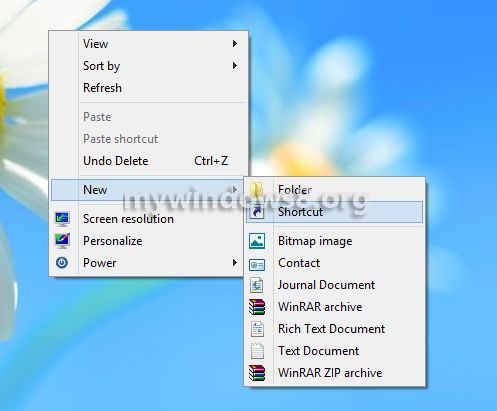
2. Put
explorer shell:::{2559a1f8-21d7-11d4-bdaf-00c04f60b9f0}
in location textbox. Press “Next”.
You can download this command as a .txt file.
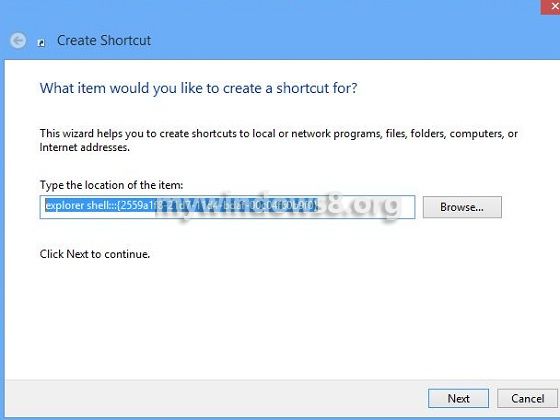
3. Name it “All Apps Page” or anything you want and click Finish.
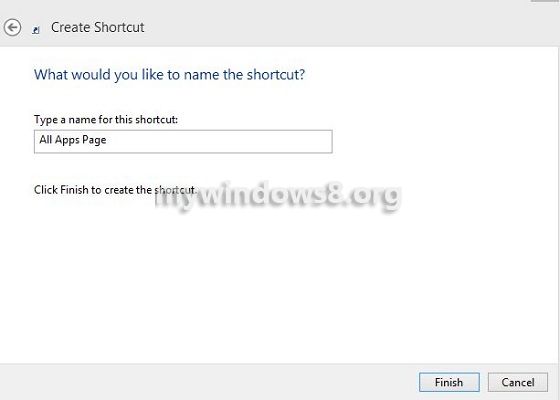
That’s it. You can now see the newly created shortcut in your desktop. Double-click it to launch Windows 8 All Apps Page.


Nice! But when i use this shortcut, the search function of “all apps” opens automatically. Chances to avoid this? Thanks.
Hi, teatime.. Actually it is a shortcut of explorer.exe file. So basically when the shortcut is clicked, it only launches the explorer.exe file. And the search bar is inbuilt with explorer.exe
So, you cannot avoid it..
A single click in blank space will make the search bar disappeared.