Reading List is a new app introduced by Bing which constitutes of a list of reading materials that you wish to read at a later time. Suppose you are reading an interesting article on Internet Explorer or any app which is compatible to reading List and you wish to save the article in you virtual reading list, you can navigate to the Chramd Bar and share it with Reading List. Moreover you can sync this app with any device. For this you should be signed in to your Windows 8 devices using your Microsoft account. So if you save your reading list in Dekstop, you can access it from your phone or tablet also. The following article will help you to create a shortcut for the app.
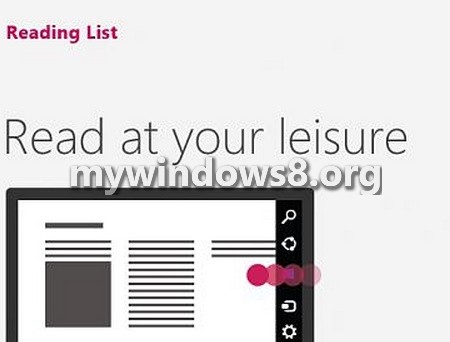
Steps to Create a Reading List App Shortcut in Windows 8.1
1. Right click in an empty area on the desktop, go to New and then click on Shortcut.
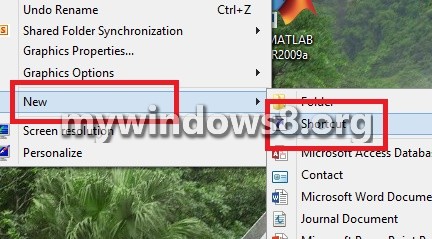
2. Now in the address field type the following location
%windir%\System32\cmd.exe /c start “” “windowsreadinglist:” && exit or explorer windowsreadinglist://.
Click Next.
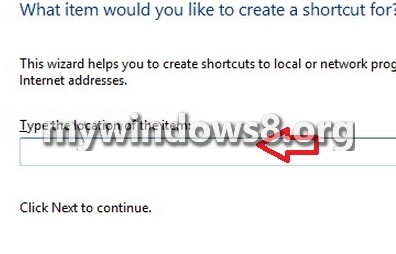
3. Type name as Reading List and click Finish.
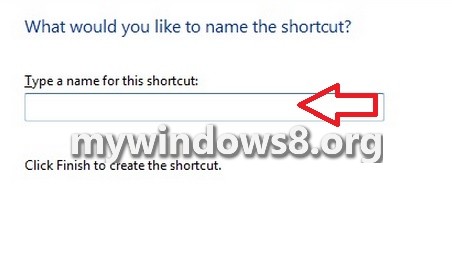
4. Your shortcut is ready. You can also Change Icon.
![]()

