This article will help you to check your graphics card on Windows 8.
What is a Graphics Card?
Graphics Card, mainly known as a Video card is nothing but an expansion card which generates graphical images and videos and send it to an output device e.g. monitor, projector etc. Graphics card can be incorporated in the motherboard in two ways. Firstly, the graphics card can be integrated in the motherboard and secondly, the card can be connected to the motherboard via expansion ports. It installs in the expansion slot on the motherboard. PC, AGP are various formats of video cards but the most popular and fastest format is the PCIe.

Video card looks rectangular with numerous connections and ports connected to it. Some manufacturers of Graphics card are NVIDIA Corporation, Matrox and AMD. Memory of graphics card ranges from 138 MB to 8GB. Video Cards are connected to the computer display through VGA, i.e., Video Graphics Array, DVI i.e. Digital Visual Interface, High Definition Multimedia Interface and others. The main functions of a graphics card are rendering of 2D and 3D images and videos, multiple monitor connectivity and decoding of MPEG. The following tutorial will help you to learn how to check graphics card in Windows 8.
Steps to check graphics card on windows 8
1. Right-click in an empty space on the desktop and click on Screen Resolution.
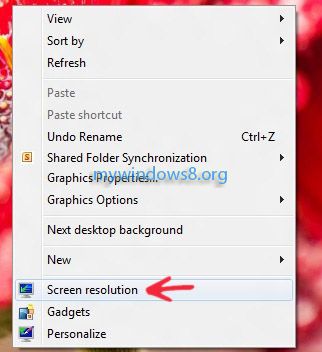
2. Now as the Screen Resolution Window opens click on Advanced Settings.
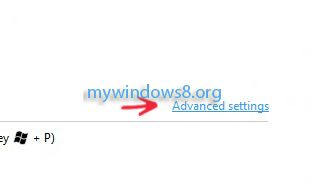
3. Graphics Card Window opens. Under the Adapter Tab you can get details of Adapter Information and for further details click on Properties.
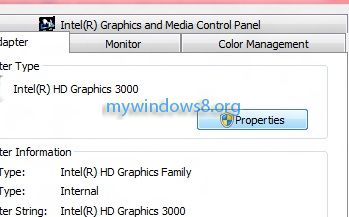
You’ll get message that the device is working properly and under different tabs you will get more information about your graphics card.
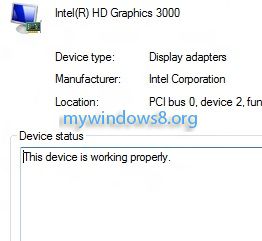
Check graphics card on windows 8 using third party Application
Among the hundreds of available software, GPU Caps Viewer is a free tool.


It is same.. that is in Windows 7
Yes.. many operations in Windows 8 are same, just like in Windows 7.
this displays the inbuilt intel hd graphics
how about the ati radeon thing?
Hi, Ranjit
For (Intel HD Graphics + ATI Radeon), there is no Graphics Card Switching app, officially available for Windows 8 yet. ATI Catalyst Control Center will not work properly on Windows 8. I have tried it on my HP G6 laptop. Did not work. At this moment there is only one solution
Check This Out
Hope Vendors will start rolling out official support to switch between two different graphics cards very soon.