Windows 8 utilizes 128-bit encryption to assist in protecting file sharing connections. Few devices which do not support 128-bit encryption and should utilize 40- or 56-bit encryption. This article will show you how to alter the file sharing connections encryption level if it demands to be altered.
Steps to Change the File Sharing Connections Encryption Settings in Windows 8
1. Go to Network and Sharing Center from the control panel (icons view).

2. In the left side pane of Network and Sharing Center, click on the Change advanced sharing settings link.
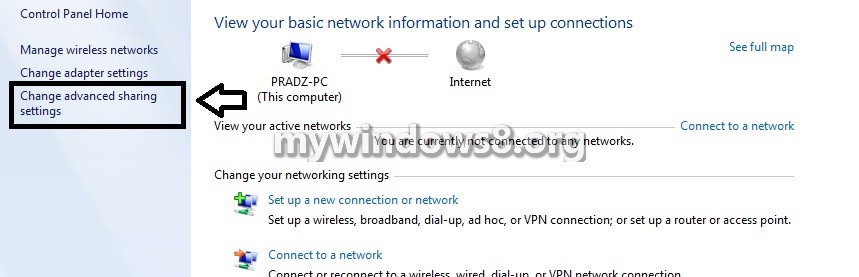
3. Click on the drop down button to the right of the All Networks profile to open it.
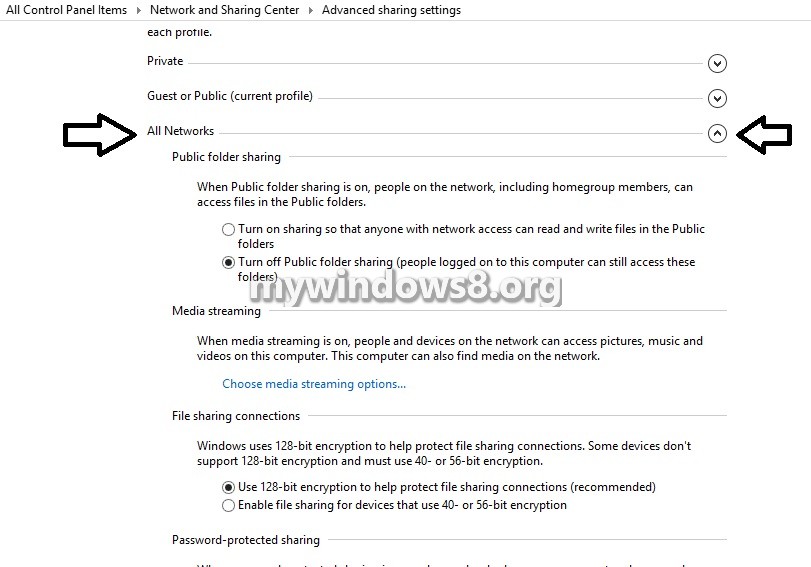
4. To assign “File Sharing Connections” to 128-bit Encryption in Windows 8 (Default Setting)
Click on radio button for “Use 128-bit encryption to help protect file sharing connections”.
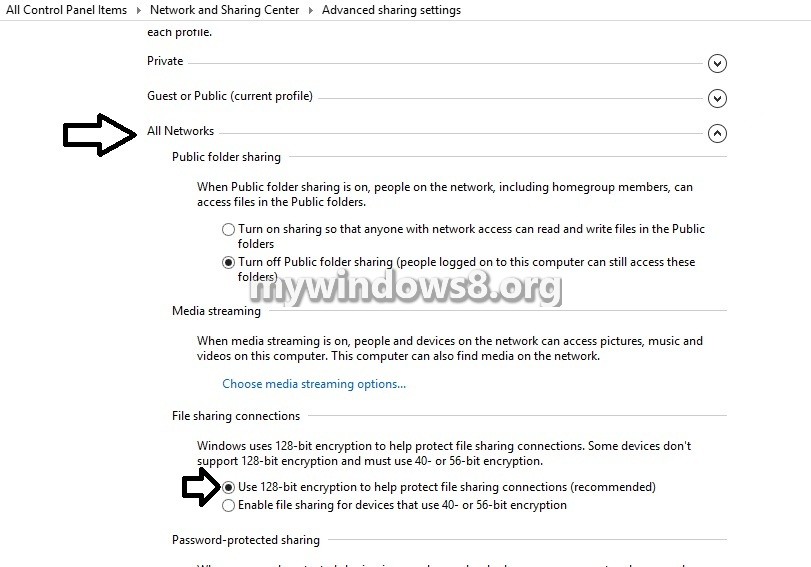
5. To Set “File Sharing Connections” to 40- or 56-bit Encryption in Windows 8
Click on radio button for “Enable file sharing for devices that use 40- or 56-bit encryption”.
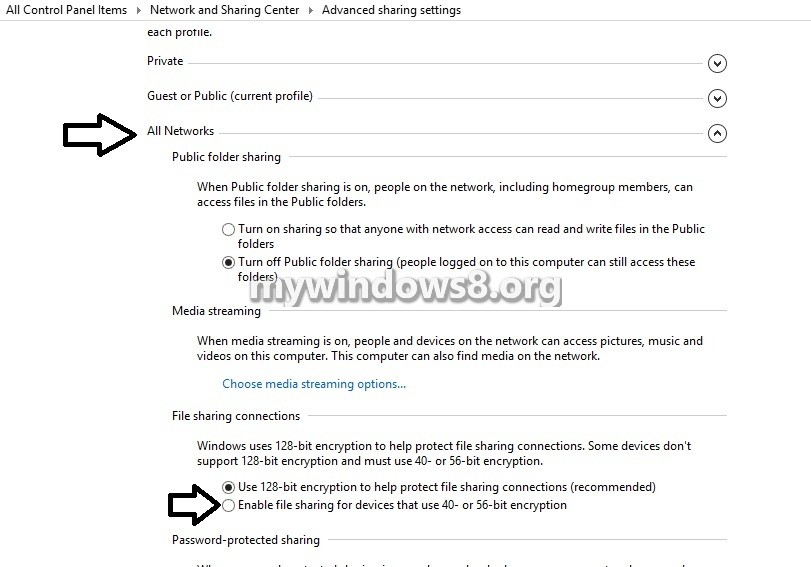
6. Click on Save changes.
7. If prompted by UAC, then click on Yes.
8. You can now shut down the Network and Sharing Center window if you want to.

