If you want to capture Screenshot directly in Windows 8, refer to the instructions below. Print Screen or taking snapshot is a very commonly done thing in daily computing. It can be done using many software Applications like, Paint, Adobe Photoshop, Irfan View and many more. We have even seen a good utility tool in Windows 7, Snipping Tools. But if you are using Windows 8, you may know that Snipping Tools is not officialy included in Windows 8. Instead of that in Windows 8 snapshots can be taken directly with the in-built facility of taking snapshots. The files are saved as .png file. The following tutorial will help you to capture a screenshot directly.

Steps to capture a Screenshot directly in Windows 8
1. Press Windows Key + PRTSC and release. If your computer need to press Fn key to use PRT SC, then you may need to press Windows Key + Function Key + PRT SC. The screen will turn dark momentarily and your screenshot is produced and saved.
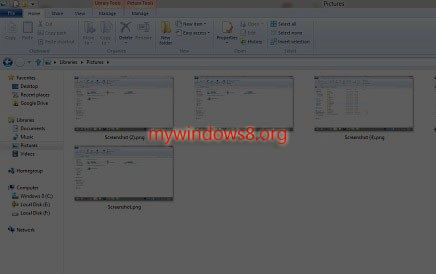
2. You can find the screenshot under the following file location C:\Users\(user-name)\Pictures. The names are like Screenshots. It has .png extension.
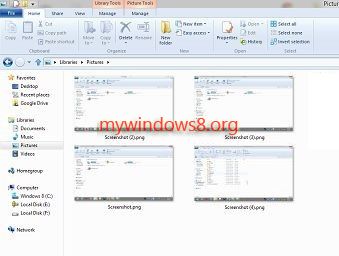
Thus in Windows 8 you can take screenshots directly without using any application. After saving images in C:\Users\(user-name)\Pictures location, you can crop or re size your taken screenshot with help of different image editing tools.


Snipping Tools are still on board and can be used as before.
As well all shortcuts Alt-Print and Print are still fully functional.
Yes, u are right Ben. But you have to first enable .NET Framework 4 ( From your Windows 8 .iso or you have to download it over internet) to use Snipping Tools. Installer will ask to enable .NET Framework 4 during the installation of Snipping Tools. And as you have said, Alt-Print and Print is also applicable in Windows 8. But when you have a direct option to take screenshots in windows 8 (no need to use Paint or any other image editing software), why go for other options….
This is not working on my Windows 8. I am not crazy about the Snipping Tool, I like the old print screen better. ??
Help?
Thanks Jackie
Sorry, I mean the CAPTURE SCREEN!
You may need to use Fn = Function button. Most laptops have a button near the Alt key that allows you to use PRT SC key. So you may need to press Windows Key + Fn + PRT SC