This article will help you to boot directly to the Desktop in Windows 8.
In Windows 8, when you turn on your computer, after logging into the computer, the Start screen appears and then by clicking on the Desktop Tile, you navigate to the Desktop. It is quite common that most of the works we do on a computer is on the desktop and not on the Start screen. So the reptile steps may not seem to be okay with many users. You probably know the shortcut keys Windows Key + D to open the Desktop. But another way is also there which is creating a shortcut which is similar to the Show Desktop in the Quick Launch Are of Windows XP.

Steps to Boot Directly to the Desktop in Windows 8
1. Go to Charms Screen (Windows Key + C), type Notepad, select Notepad and press Enter. Now as Notepad opens type the following text as shown in the image.
[Shell]
Command=2
IconFile=Explorer.exe,3
[Taskbar]
Command=ToggleDesktop
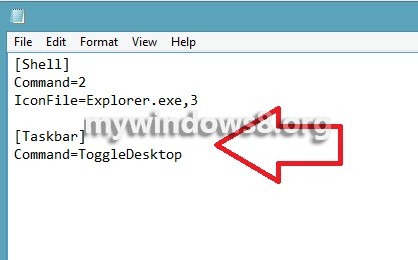
2. Save the notepad file and change the extension from .txt to .scf.
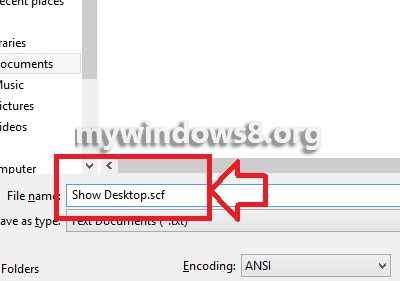
3. Now open Charms Screen, Go to Search, type Schedule Tasks and press Enter to open Task Scheduler.
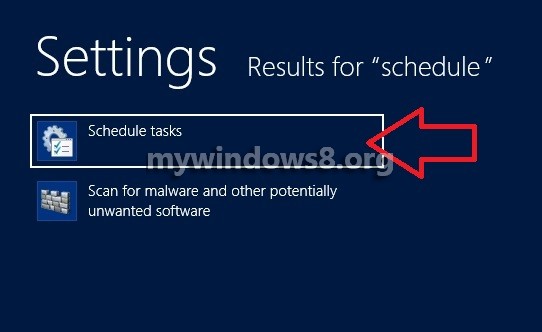
4. Select Task Scheduler Library.
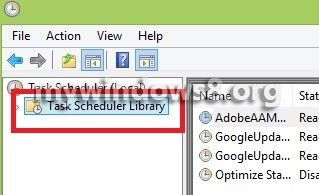
5. Click on Create Task.
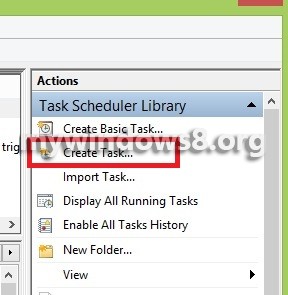
6. Under the General Tab, type the Name as Show Desktop.

7. Click on the Trigger Tab, click on New to create a new Trigger.
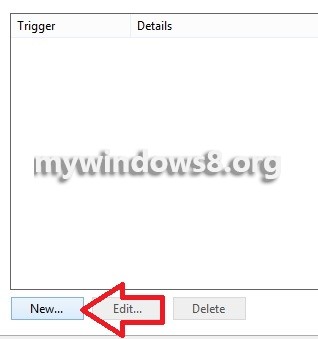
8. As the New Trigger opens, click on the dropdown box beside Begin the task. Select At Log on and select OK.
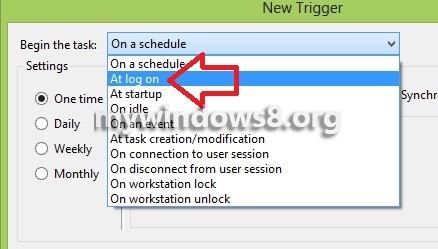
9. Go to Action tab. Select New to create a new Action.
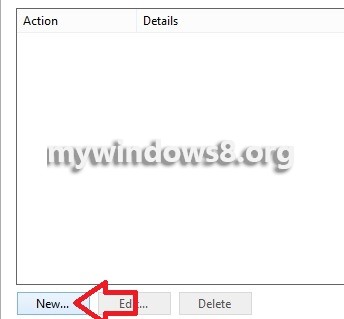
10. Under Action dropdown list, select Start a Program. Next you have to put the program or script to run under the Task, click on Browse and select the .scf file created at the beginning and click OK.
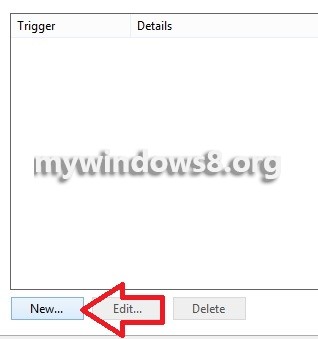
11. Next navigate to the Conditions and uncheck the option Start the task only if the computer is on AC power. Click Ok to confirm. The Desktop will appear during the next login session.
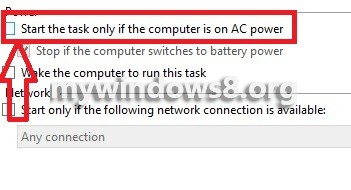


This article is very useful for those, who don’t like to use Windows 8 Start Screen. Thanx for sharing.
Thanx Daniel.. keep visiting this site.