Space is an integral constraint in human life be it in real world, virtual world or the vast world of technology. Repetitive files are hence not desired. It often happens that we save different files in different drives and folders which make the disk storage scarce day by day. One option is to delete the files manually which again is not a good idea as the process is not only time consuming but also it is not possible to remember which folder of which drive has the same image or document and if you have a ready to use utility software in the market why take unnecessary headaches? The following tutorial will help you to delete the duplicate files at one shot. Dedupler is that software utility which is free, easy to use and removes dupes from a hard disk within no time.
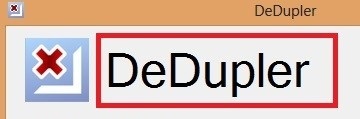
Steps to Delete Duplicate Files from Multiple Locations with a single click
1. First of all download a utility software called DeDupler. You can find it HERE. When you open it, you have to install the application as shown in the image and then reboot your computer to bring it into effect.
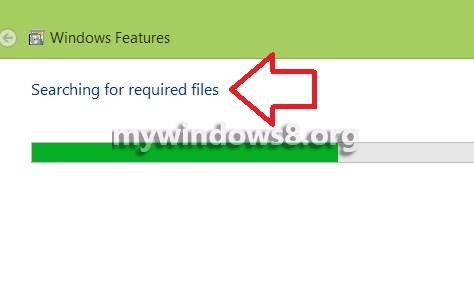
2. Now open the application, check the circle beside your preferred language, like I selected English. Click OK.
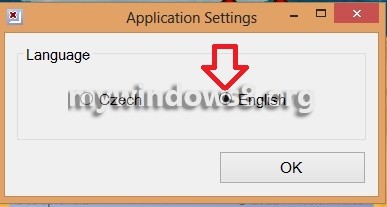
3. Now th application opens and looks like this.
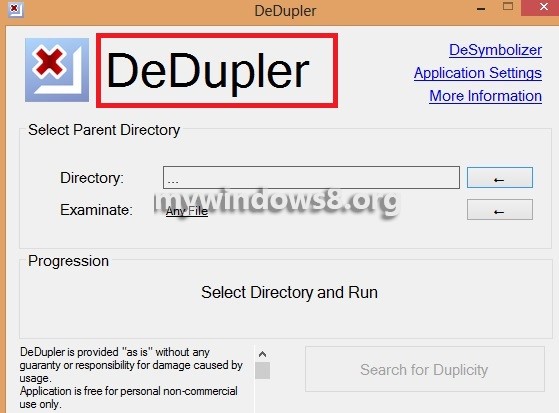
4. Now click on the left pointing arrow just beside the Directory field to browse to the files and folders you want to search.
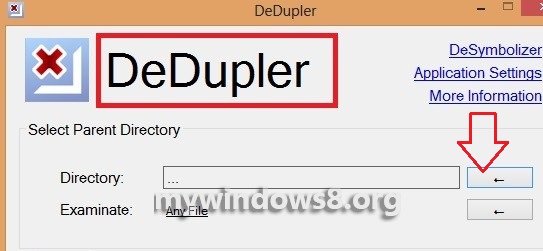
5. Now select the Folder, or drive. See that the folder has been added to the directory.
6. Now click on the arrow beside Examinate.
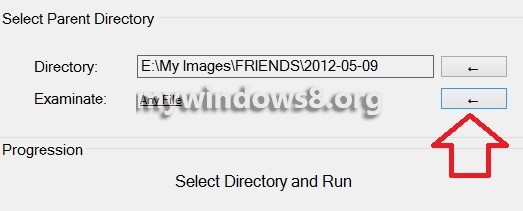
7. You can select the type of verification. One method is MD5 and the other one is SHA512. The former method is fast and does not confront the files bit by bit whereas the later one although time consuming but ensures high fidelity and greater reliability.
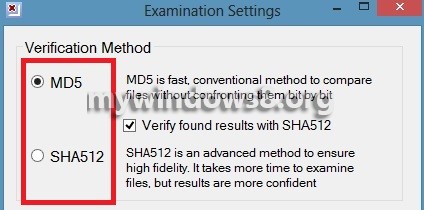
8. Next there is an option to customize the type of extension to be searched. For example if you only want to check the jpeg files, check the Custom option and put the extensions separated by space.
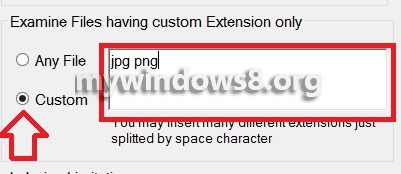
9. Further provision of indexing is also available. After setting the desired options, click Close.
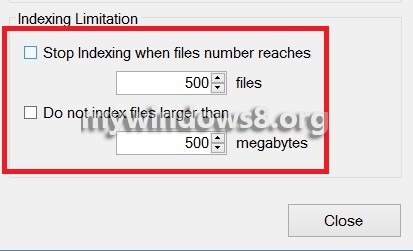
10. Now click on the box to confirm that you have read all the information and know how to use the utility software. Next click on Search For Duplicity.
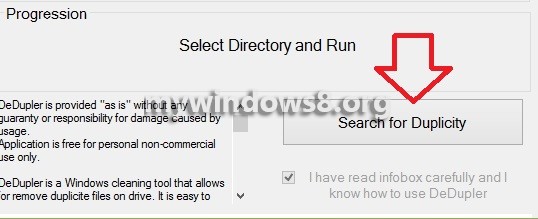
11. Processing and indexing will take some time.
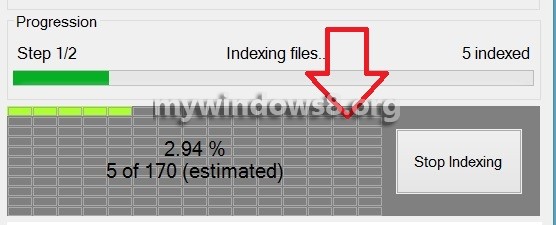
12. Finally a result will be shown. The folder I selected probably didn’t have any duplicate files, so got the result accordingly. So click Finish.
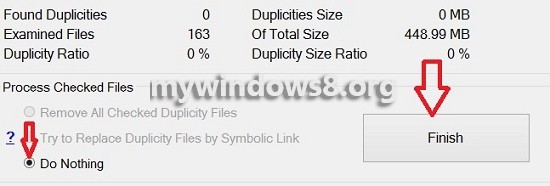
13. Now just for showing you, I copied and pasted repeatedly an image and then again clicked Search for Duplicity. And this is what I got in the result.
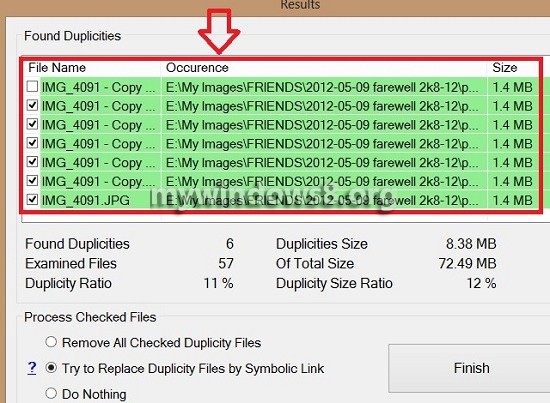
14. So you get the following actions to perform under the Process Checked Files Tab. These are Removed all checked duplicity files, Try to replace Duplicity files by symbolic Link and Do Nothing. I checked the 2nd option that is to delete the repetitive files. Click Finish
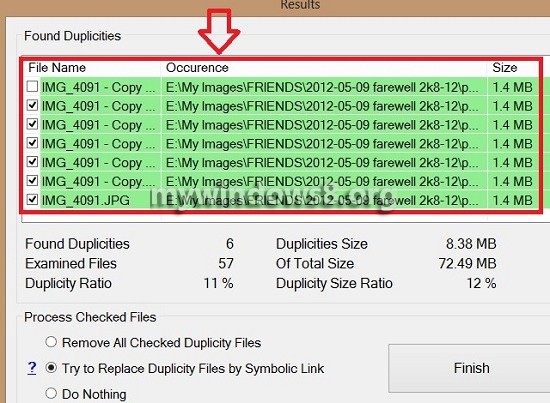
15. The Progression report says Finished! along with the number of files removed.



Thanks for the information. Also try Long Path Tool. It helped me with Error 1320 on Win 7. 🙂
Thanks for sharing the info Rick..
try “DuplicateFilesDeleter” it will help you to keep your computer operating system clean.
Yes Maysonan, it’s a good tool.