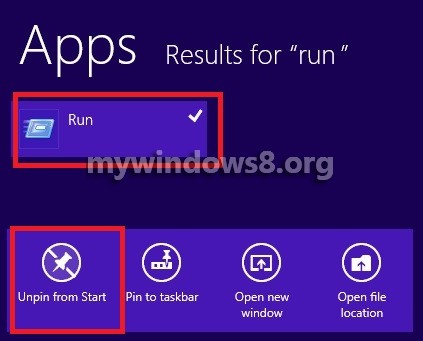This article will help you to add Run in the Start Screen of Windows 8. Run is a tool in Windows that runs and opens all programs, windows, system settings with the aid of some specific commands corresponding to each entry. In Windows 8 Start Screen the Run Windows is not present by default. You can either open it by Windows Key + R or via the Charms Bar search. Another way you can open the Run Window is to pin Run to Start Screen. The following tutorial will help you to add Run to Start Screen.
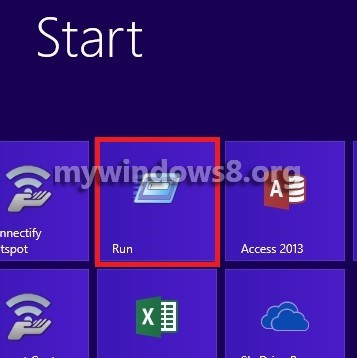
Steps to add Run in the Start Screen in Windows 8
1. Firstly navigate to windows charms bar by taking the cursor to the top right corner of the screen and dragging it downward without clicking, or a shortcut is also there Windows+C. Go to Search and type Run in the search field.
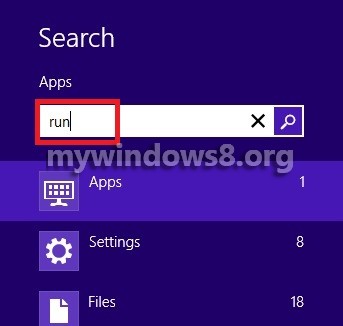
2. Right click on the Run icon in the result field and some options will pop up at bottom. Click on Pin To Start.
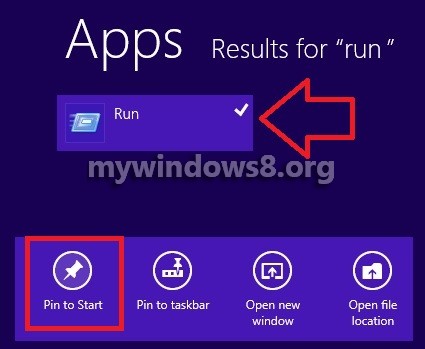
3. Your Run will be added in the Start Screen Tile.
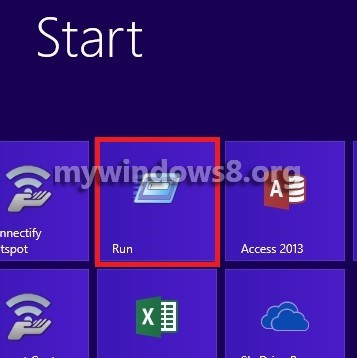
4. If you want to Unpin Run from Start, repeat steps 1 and 2 and click on UnPin from Start. Run will disappear from Start Screen.