Windows has provided a lot of flexibility in customizing the wireless networks. You can change priority, remove connections, allow some and block some connections. If you have a wireless network adapter for your laptop or PC, then you will be familiar with the situation that a lot of connections appear in your connection lists. These connections are those whose access point is within the range of your wireless adapter. So it might happen that many of your neighbors’ wireless networks are cluttering your connection list and since they are password protected you may find them of no use. So, possibly you can add or remove them from Allowed or blocked Filter Lists. The operations can be done quite easily using the command prompt and some easy commands. But remember out of the 6 methods of various tasks, the last method shows the default setting. So in case you have tried to play with settings and messed up, you can restore your settings by following the last method, 1.6 method 6.
Steps to Add or Remove Wireless Network from Allowed or Blocked Filter List in Windows 10
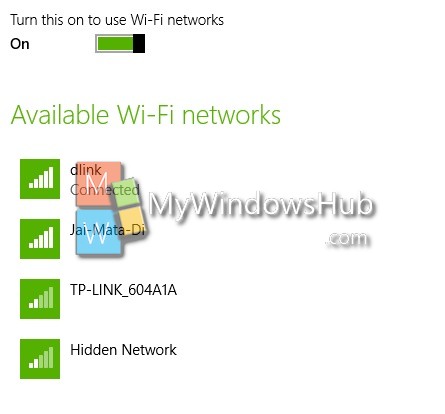
METHOD 1
1. Right click on the Start Button and go to Command Prompt (Admin). It is also known as the elevated command prompt.
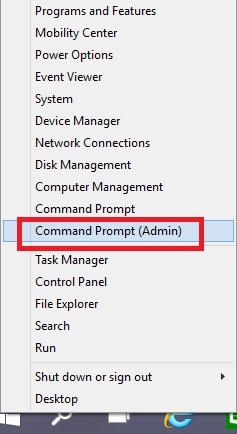
2. Type the following command to find the list of all the connections both allowed and blocked.
netsh wlan show filters.
3. If you want to check the allowed wireless connections type the following command netsh wlan show filters permission=allow and press Enter.
4. To find the list of only blocked connections, type the following command netsh wlan show filters permission=block and press Enter.
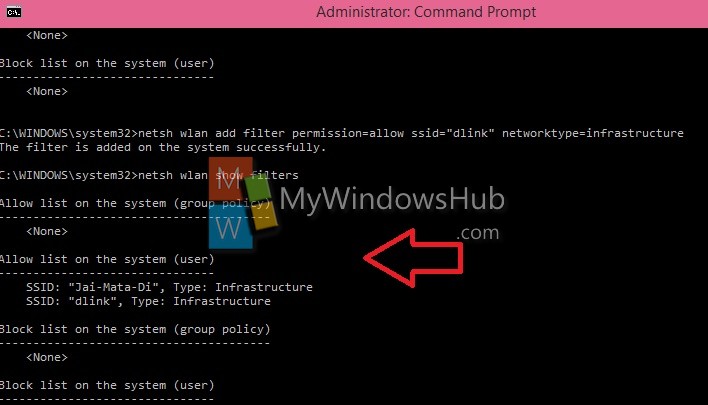
METHOD 2
1. To add Available Wireless Network to Allow List, type netsh wlan add filter permission=allow ssid=”WLAN name” networktype=infrastructure in the elevated command prompt and press Enter. Change the WLAN name to your own network name.
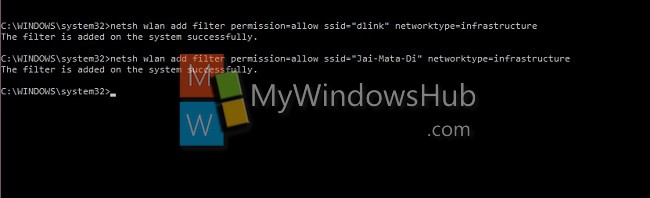
METHOD 3
1. To Remove Wireless Network from Allow List, type netsh wlan delete filter permission=allow ssid=”WLAN name” networktype=infrastructure and press Enter.
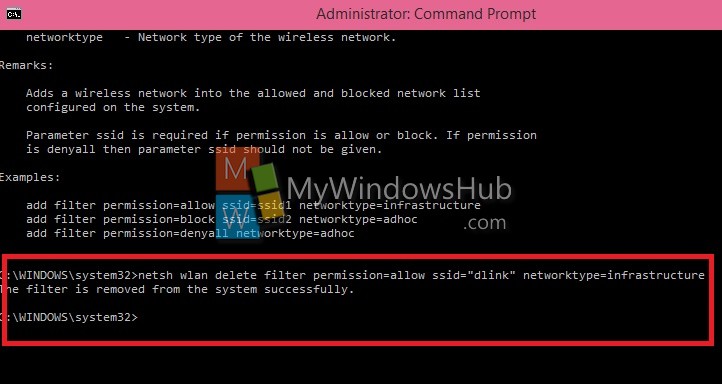
2. To Remove Wireless Network from Block List, type the command netsh wlan delete filter permission=block ssid=”WLAN name” networktype=infrastructure.
METHOD 4
This option will enable you to set all available wireless networks that are not currently added to the allow (Method 2) and block (Method 3) list as denyall all at once. If you want to undo this, then perform Method 5.
1. To Add All Not Allowed Wireless Networks to Denyall, type the following command netsh wlan add filter permission=denyall networktype=infrastructure.
METHOD 5
1. To Remove All Not Blocked Wireless Networks from Denyall, type the command netsh wlan delete filter permission=denyall networktype=infrastructure.
METHOD 6
NOTE: **This is the default setting.**
1. To Hide All Blocked Wireless Networks, type the following command
netsh wlan set blockednetworks display=hide.
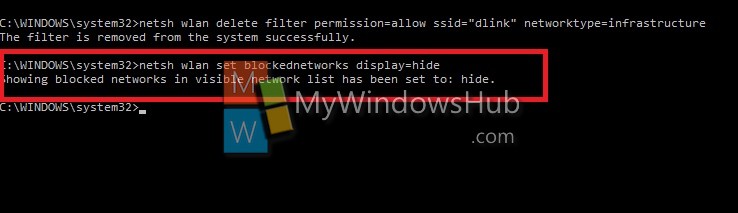
2. To Show All Blocked Wireless Networks type the following command
netsh wlan set blockednetworks display=show.
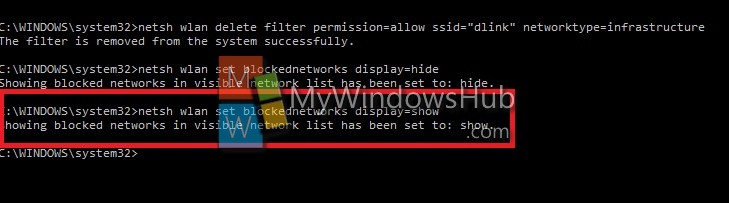
If you have any questions or want to share any points which I might have missed out, feel free to comment!


I have encountered a dozen web site like this, but none address the fact that the netsh wlan commands to block a network/remove it from the visible list DO NOT WORK.
Yes, I am running the command prompt as administrator. Yes, I am entering them as directed.
All I want to do is prevent ONE wifi connection from appearing on my connections list.
netsh wlan add filter permission=denyall networktype=infrastructure
Then allow the network you need
I’m having the exact same problem. The instructions are all BS. Nothing works. The unwanted networks are like a parasite that won’t go away. Have you had any luck in the last couple of years?
the most likely scenario for an SSID continuing to appear is that it already existing as a profile before you ran the command to add a filter for it. be sure to remove any existing profiles before adding a filter.
netsh wlan show profiles *
Look for the one you want then remove it with:
netsh wlan delete profile evilnetwork
How do you block Telstra Air and Fon WiFi
They are open networks (free hotspots) and have an exclamation mark inside a shield type symbol next to them.
I have blocked all others successfully with these instructions.
Thanks Mark
doesn’t seem this command can block hotspots, the hotspots are still in the wifi list
method 2 helped me to resolved the issue Thanks for sharing appreciate your efforts.