It’s true that there is no Gmail app for Windows Phones but Gmail is the most used mail server client and all our data and contacts are stored in our Gmail account so in case we want to access the Google contacts in our Windows Phone, we can do so by some simple steps.
Steps to add Google Contacts and Calendar to your Windows Phone
1. First go to Settings
2. Next tap on email + accounts.
3. Tap ‘add an account’. You can add multiple email accounts.
4. Select ‘Google’ from the list. If you want to add some other email accounts, then select that option instead of Google.
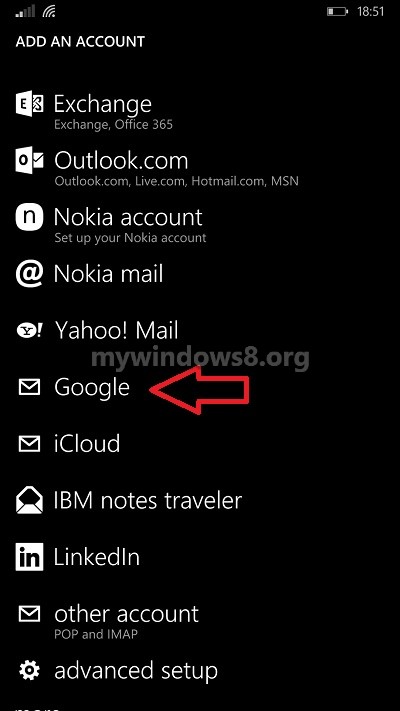
5. Tap ‘connect’ on the page that prompts you to authorize Windows Phone to your Google account. You are now one step away.
6. Tap Sign in and you are done.
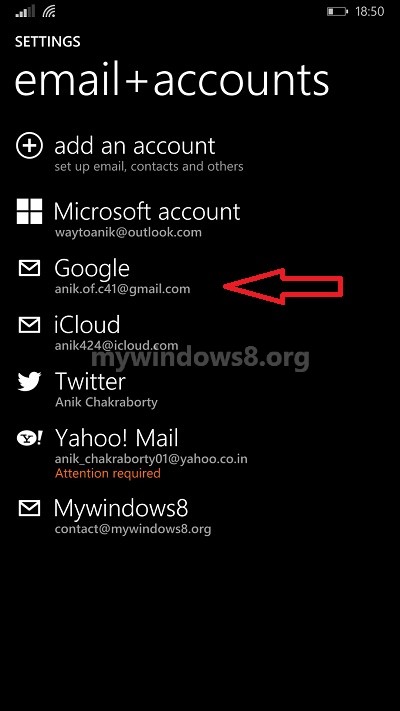
Click ‘accept’ to allow you Windows Phone access you Google account.


After I received the 8.1 update, the process gets hung up after clicking ‘connect’ (Step 5). To fix this, I had to turn off WIFI and try again. You can find this was documented with the developer release of 8.1 is you search Microsoft.com.