This article will help you to fix DHCP not working, problem in Windows 8 and Windows 7.
What is DHCP?
DHCP or Dynamic Host Configuration Protocol assigns dynamic IP addresses to the devices, when they are connecting to internet cloud. DHCP assigns IP addresses dynamically from available IP pool. DHCP Server does this job.

Steps to fix DHCP not working problem :
Manually turn on DHCP in windows 8 :
I have already discussed this method in How no enable DHCP in windows? – this article.
Try to renew DHCP lease :
If you are still facing this problem, try to renew DHCP lease. To do so, press Windows key + R and type cmd there and hit Enter. Command Prompt will open. Now, type the following command:
ipconfig /renew
-> Hit Enter. Wait and see whether the problem is fixed or not.
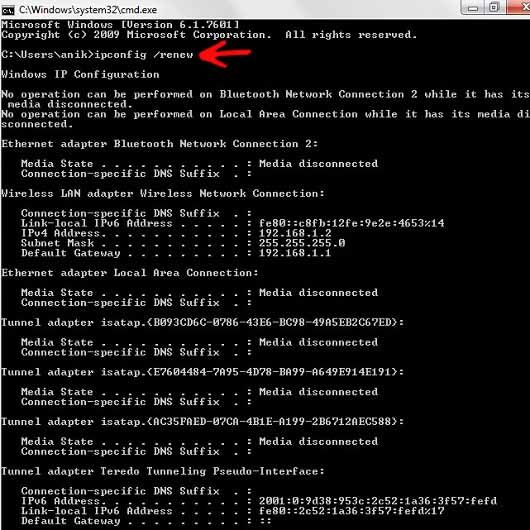
Restart your Modem :
Restarting your modem can also solve this type of problems. Follow the steps below to restart your modem
1. Power off your modem and remove DSL connection.
2. Turn off your computer and remove Ethernet connection.
3. Connect back your Ethernet cable.
4. Connect DSL line to the modem and turn it ON.
5. Wait for 2 minutes, and see whether all lights of modem are stable.
strong>6. Turn on your PC.
Check whether the problem has been solved or not. You can also refresh your modem by typing 192.168.1.1 in your browser and then follow instructions available in modem configuration page.
Try disabling IPv6 :
After trying all of these methods, if you are still facing this problem try to disable IPv6. In that case follow the method one- “Manually turn on DHCP in windows 8” upto Step-2 and then do disable IPv6 by un-checking the option and press OK.
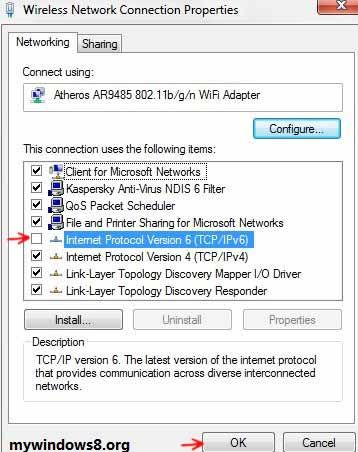
If still the problem persists, contact your ISP (Internet Service Provider) to solve this issue.

