A system repair disc is not the image of the product as OEM factory recovery/restore/repair disc. A system repair disc can’t be utilized to install Windows 8. A freshly made 32-bit system repair disc can only be made in a 32-bit Windows 8, and utilized to mend a 32-bit Windows 8. A freshly made 64-bit system repair disc can only be made in a 64-bit Windows 8, and utilized to mend a 64-bit Windows 8. Windows 8.1 no more supports the feature of creating a system repair disc CD/DVD by using the procedure in this article. If you want, you can as well boot from your Windows 8.1 installation media or from a prepared recovery drive (USB) for the system recovery choices.
After you boot from the system repair disc, you will be required to choose your language and keyboard layout (if shown) for Windows 8, then choose Troubleshoot to view the system recovery choices.
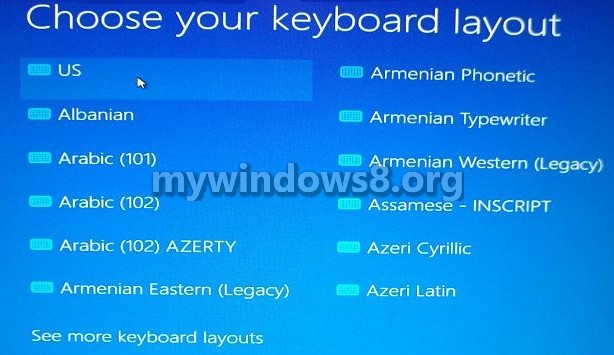
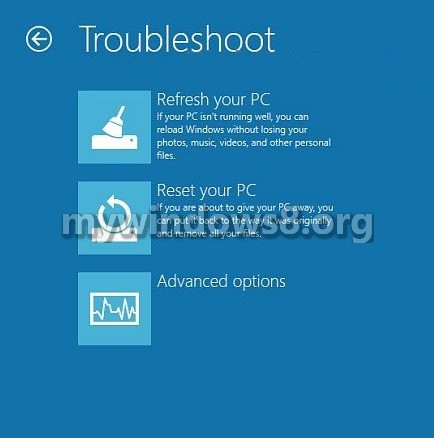
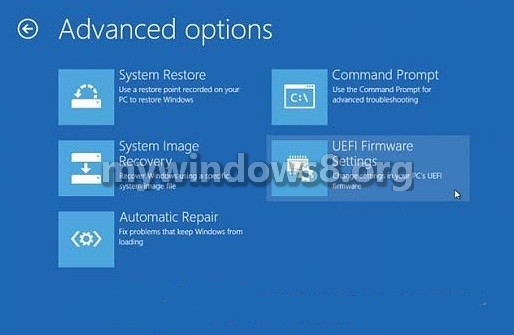
1. Insert a blank unformatted CD or DVD into your CD/DVD drive.
2. Press the windows key + R keys, type recdisc, press Enter.
3. Open the Control Panel, and click on the Recovery icon.
For performing this, you must be logged in as an administrator.
A) Unplug all plugged in USB flash drives.
B) Click on the Create a recovery drive link.

If asked upon by User Access Control Setting, press Yes.
Click on Next
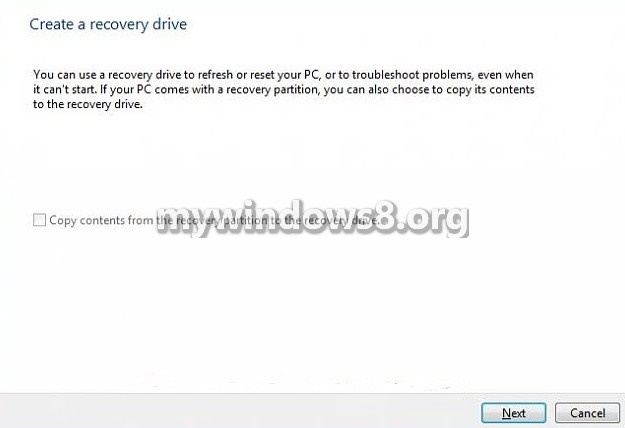
Click/tap on the Create a system repair disc with a CD or DVD instead link. (You will not see this link if you a USB flash drive plugged in.)
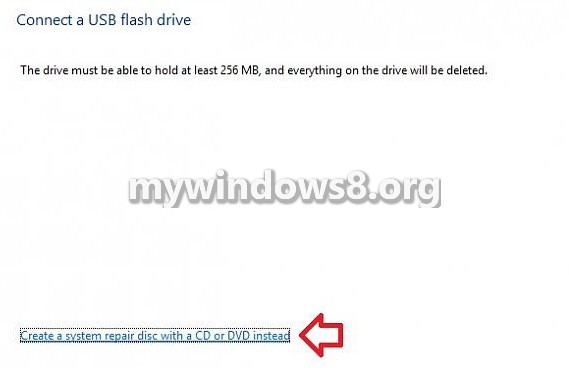
4. Click on Create disc
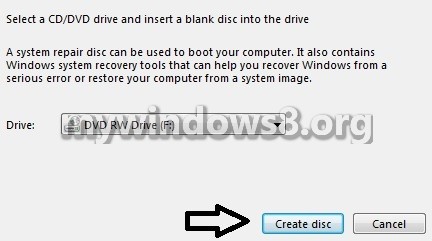
5. The system repair disc will now commence to be made.
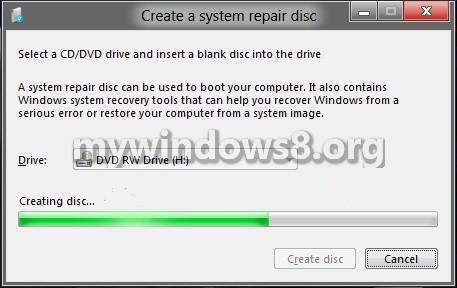
6. When the process has been completed, detach your CD/DVD, label it decently for your 32-bit or 64-bit Windows 8 Repair Disc, and click on Close.
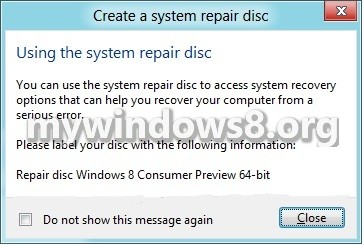
7. Click on OK and close it.


tanx
I do not get an option to create a CD/DVD instead. The only option is the USB one